Locality Pay Areas
To Enter a Locality Pay Area:
- Select the menu group.
- Select the component. The Locality Pay Areas page - Find an Existing Value tab is displayed.
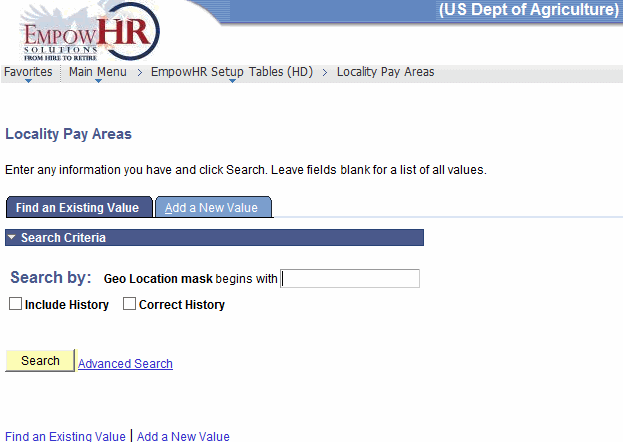
- Enter the applicable search information.
- Click . The Linking Geo Loc Codes to Locality Pay Areas page is displayed.
OR
Select the tab. The Locality Pay Areas page - Add a New Value tab is displayed.
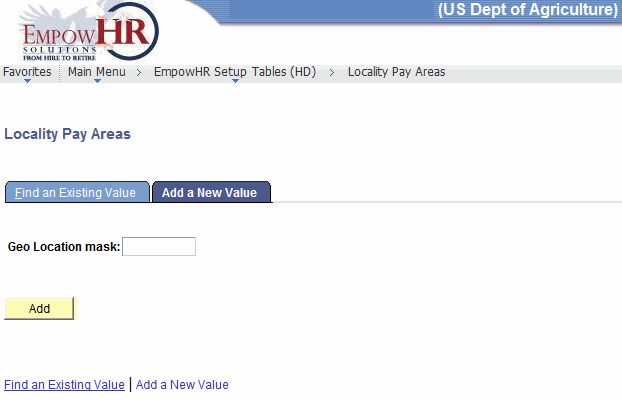
- Complete the fields as follows:
Field
Instruction
Geo Location mask
Enter the masked geographical location to be added.
- Click . The Linking Geo Loc Codes to Locality Pay Areas page is displayed.

- Complete the fields as follows:
Field
Description/Instruction
Geographic Location Code Structure: SS CCCC NNN where
Displays an explanation of the parts of the code.
Any Geo Loc Code that fits the "mask" gets the Locality Pay Code associated with the mask.
Description
Examples
Displays examples of the code structure.
Geo Location mask
Displays the geographical location mask (along with the state literal) for the locality selected from the search criteria entered or the locality added under the function.
Scroll Area
Instruction
Effective Date
Enter the applicable effective date or select a date from the calendar icon.
Locality Pay Area
Enter the applicable locality pay area code.
At this point, the following options are available:
Step |
Action |
Click . |
Saves the code. |
Click . |
Returns the user to the Search function. |
Click |
Notifies the next individual in the workflow. |
Click |
Returns the user to the applicable page to adds an additional locality code. |
Click |
Returns the user to the applicable page to update the data entered. |
Click |
Includes historical data. |
Click |
Returns the user to the applicable page to correct history data. |
See Also |