Tree Manager
To Enter Tree Manager Information:
- Select the menu group.
- Select the component. The Tree Manager page - Find an Existing Tree tab is displayed.
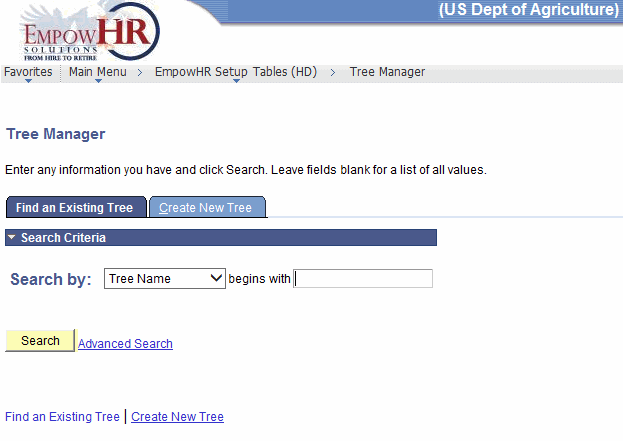
- Enter the applicable search information.
- Click . The Tree Definition and Properties page is displayed.
OR
Select the tab. The Tree Manager page - Create New Tree tab is displayed.
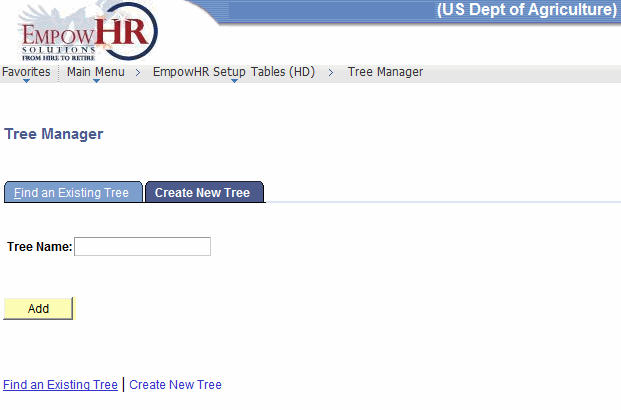
- Complete the field as follows:
Field
Instruction
Tree Name
Enter the applicable name.
- Click . The Tree Definition and Properties page is displayed.
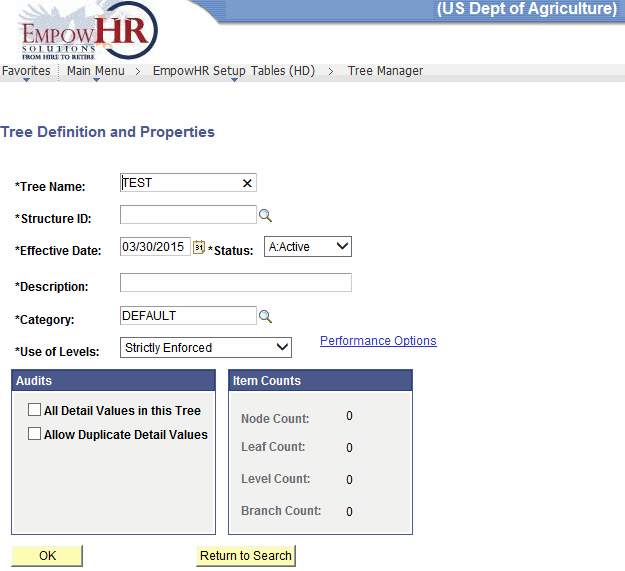
- Complete the fields as follows:
Field
Description/Instruction
*Tree Name
Required field. Enter the alphanumeric tree name.
*Structure ID
Required field. Enter the structure or select the data by clicking the search icon.
*Effective Date
Required field. Defaults to the current date. Enter a date or select a date from the calendar icon. This is the date on which a table row becomes effective; the date that an action begins. This date also determines when the user can view and/or change the information.
*Status
Required field. Populated based on the status of the transaction. The valid values are and .
*Description
Required field. Enter the applicable description.
*Category
Required field. Enter the category or select the data by clicking the search icon.
*Use of Levels
Required field. Click the down arrow to select the applicable level. The valid values are , , and .
Audits
Instruction
All Detail Values in this Tree
Check this box if applicable.
Allow Duplicate Detail Values
Check this box if applicable.
Item Counts
Description
Node Count
Populated.
Leaf Count
Populated.
Level Count
Populated.
Branch Count
Populated.
- Click to save the data.
OR
Click to search for another Tree Manager.
- Click the link. The Performance Options page is displayed.
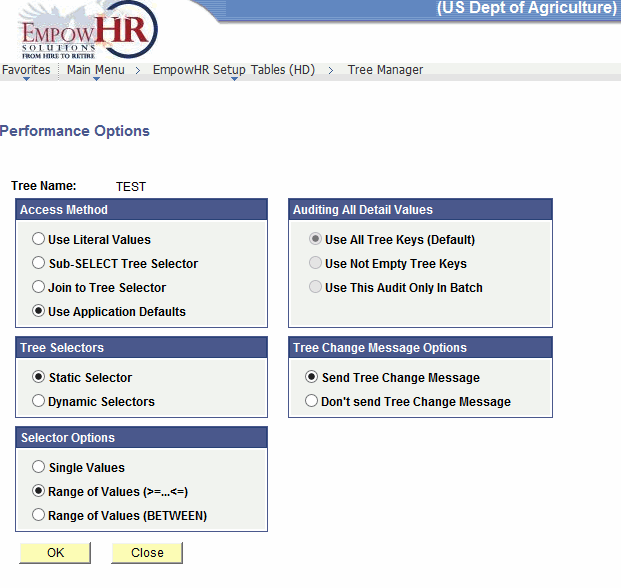
- Complete the fields as follows:
Field
Description/Instruction
Tree Name
Populated from the search criteria entered or the Tree Manager page - Create New Tree tab.
Access Method
Instruction
Use Literal Values
Check this box, if applicable.
Sub-SELECT Tree Selector
Check this box, if applicable.
Join to Tree Selector
Check this box, if applicable.
Use Application Defaults
Check this box or an alternate box, if applicable.
Auditing All Detail Values
Instruction
Use All Tree Keys (Default)
Check this box or an alternate box, if applicable.
Use Not Empty Tree Keys
Check this box, if applicable.
Use This Audit Only In Batch
Check this box, if applicable.
Tree Selectors
Instruction
Static Selector
Check this box or an alternate, box if applicable.
Dynamic Selectors
Check this box, if applicable.
Tree Change Message Options
Instruction
Send Tree Change Message
Check this box or an alternate box, if applicable.
Don’t send Tree Change Message
Check this box, if applicable.
Selector Options
Instruction
Single Values
Check this box, if applicable.
Range of Values (>=...<=)
Check this box or an alternate box, if applicable.
Range of Values (BETWEEN)
Check this box, if applicable.
- Click . The Tree Definition and Properties page is displayed.
OR
Click . The Tree Definition and Properties page is displayed.
- Click . This option will save the document.
OR
Click to search for Sub-Agency Table information.
See Also |