County Table
To Enter a County Table:
- Select the menu group.
- Select the component. The County Information page - Find an Existing Value tab is displayed.
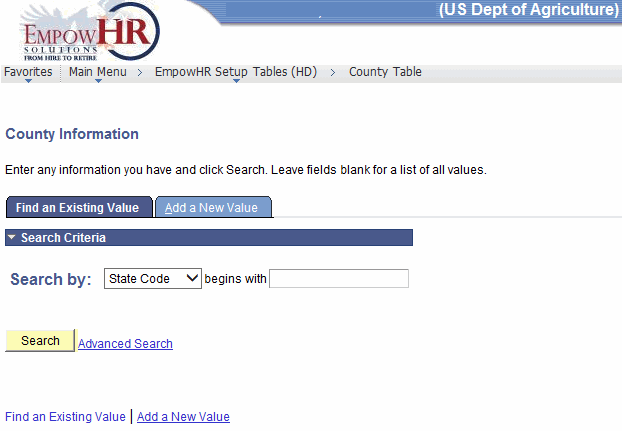
- Enter the applicable search information.
- Click . The County Information page is displayed.
OR
Select the tab. The County Information page - Add a New Value tab is displayed.
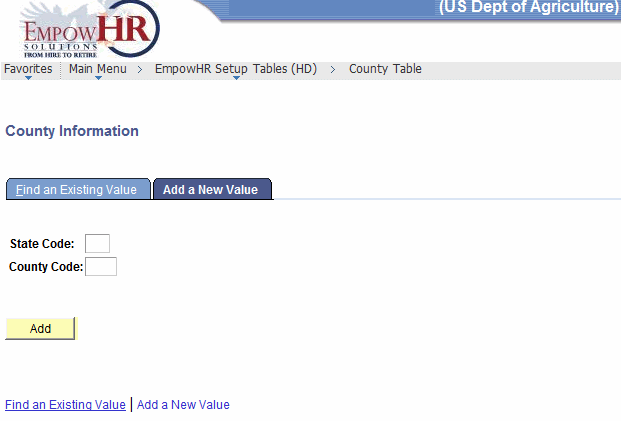
- Complete the fields as follows:
Field
Instruction
State Code
Enter the State abbreviation.
County Code
Enter the county code to be added.
- Click . The County Information page is displayed.
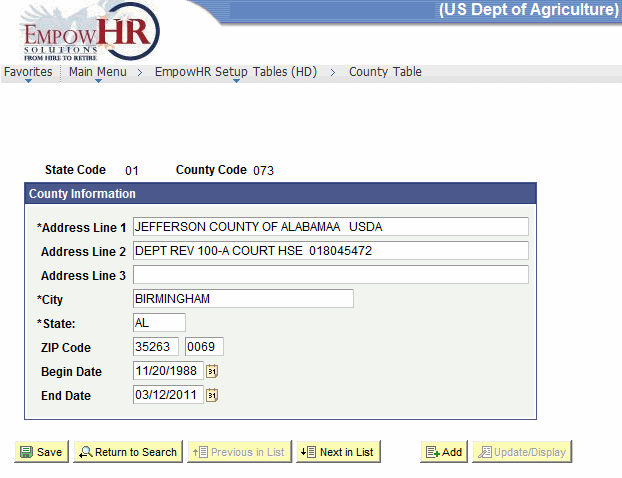
- Complete the fields as follows:
Field
Description/Instruction
State Code
Populated based on the search/add criteria entered.
County Code
Populated based on the search criteria/add entered.
County Information
Instruction
*Address Line 1
Required field. Enter the first line of the address.
Address Line 2
Enter the second line of the address, if applicable.
Address Line 3
Enter the third line of the address, if applicable.
*City
Required field. Enter the city.
*State
Required field. Enter the State abbreviation.
ZIP Code
Enter the ZIP Code.
Begin Date
Enter the date the address information becomes valid or select a date from the calendar icon.
End Date
Enter the date the address information is no longer valid or select a date from the calendar icon.
- Click to save the document. At this point, the following options are available:
Step
Action
Click
Returns the user to the applicable page to search for another county.
Click
Returns the user to the previous tab.
Click
Accesses the next county entered.
Click
Notifies the next individual in the workflow.
Click
Returns the user to the applicable page to add a county.
Click
Returns the user to the applicable page to update the data entered.
See Also |