Personnel Office Identifier
To Enter a Personnel Office ID:
- Select menu group.
- Select the component. The Personnel Office ID page - Find an Existing Value tab is displayed.
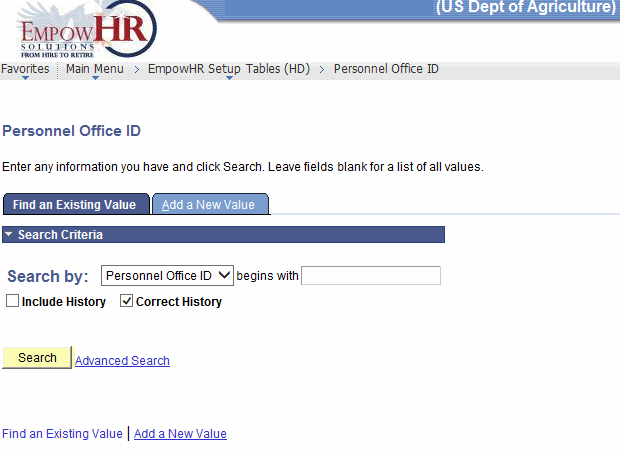
- Enter the applicable search information.
- Click . The Personnel Office ID Table tab is displayed.
OR
Select the tab. The Personnel Office ID page - Add a New Value tab is displayed.
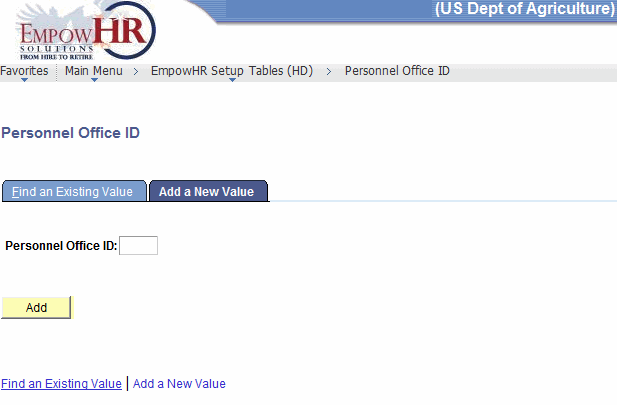
- Complete the field as follows:
Field
Instruction
Personnel Office ID
Enter the POI to be added.
- Click . The Personnel Office ID page - Personnel Office ID Table tab is displayed.
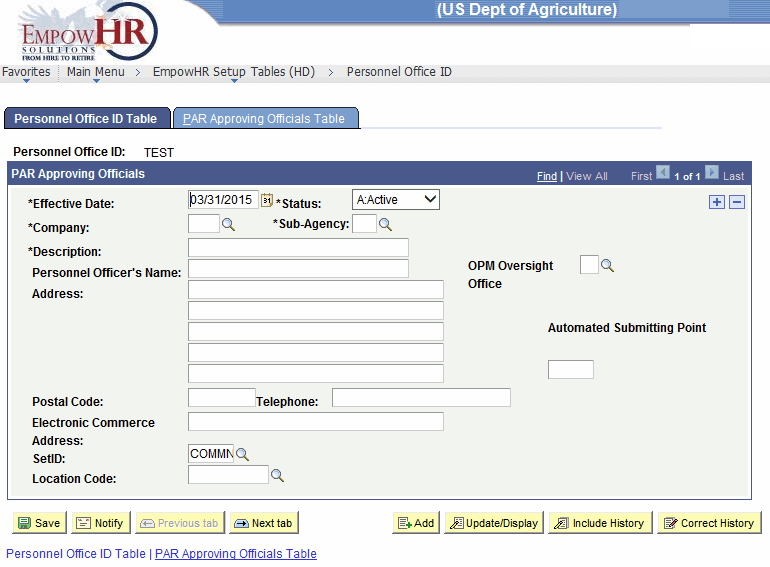
- Complete the fields as follows:
Field
Description/Instruction
Personnel Office ID
Populated based upon the search criteria entered.
PAR Approving Officials
Instruction
*Effective Date
Required field. Defaults to the current date. Enter a date or select a date from the calendar icon. This is the date on which a table row becomes effective; the date that an action begins. This date also determines when the user can view and/or change the information.
*Status
Required field. Populated based on the status of the transaction. The valid values are and .
*Company
Required field. Enter the two-position company name or select the data by clicking the search icon.
*Sub-Agency
Required field. Enter the two-position sub-Agency or select the data by clicking the search icon.
*Description
Required field. Enter the description of the company and the sub-Agency.
Personnel Officer’s Name
Enter the applicable name.
OPM Oversight Office
Enter the applicable information or select the data by clicking the search icon.
Address
Enter the address for the personnel office.
Automated Submitting Point
Enter the applicable information.
Postal Code
Enter the ZIP Code for the address.
Telephone
Enter the telephone number of the personnel office.
Electronic Commerce Address
Enter the applicable information.
SetID
Enter the Agency name that will have access to the personnel office information or select the data by clicking the search icon.
Location Code
Enter the location code for the personnel office or select the data by clicking the search icon.
- Select the tab. The Personnel Office ID page - PAR Approving Officials Table tab is displayed.
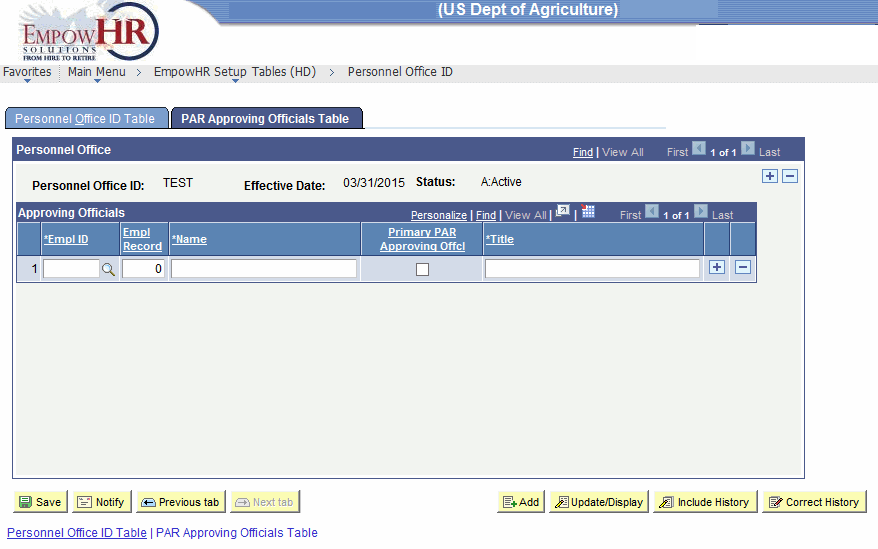
- Complete the fields as follows:
Field
Description/Instruction
Personnel Office
Description
Personnel Office ID
Populated based upon the search criteria entered.
Effective Date
Populated based upon the search criteria entered.
Status
Populated based upon the search criteria entered.
Approving Officials
Instruction
*EmplID
Required field. Enter the employee ID or select the data by clicking the search icon.
Empl Record
Enter the employee record number.
*Name
Required field. Enter the approving official name.
Primary PAR Approving Offcl
Check this box if the approving official is the primary official.
*Title
Required field. Enter the approving official’s title.
- Click . This option will save the document. At this point, the following options are available:
Step
Action
Click
Returns the user to the applicable page to search for another Personnel Office ID Table.
Click
Notifies the next individual in the workflow.
Click
Returns the user to the applicable page to add an additional Personnel Office ID.
Click
Returns the user to the applicable page to update the data entered.
Click
Includes historical data.
Click
Returns the user to the applicable page to correct history data.
Click
Displays the Personnel Office ID Table tab.
See Also |