NFC Master Field Table
To Enter an NFC Master Field Table:
- Select the menu group.
- Select the component. The NFC Master Field Table page - Find an Existing Value tab is displayed.
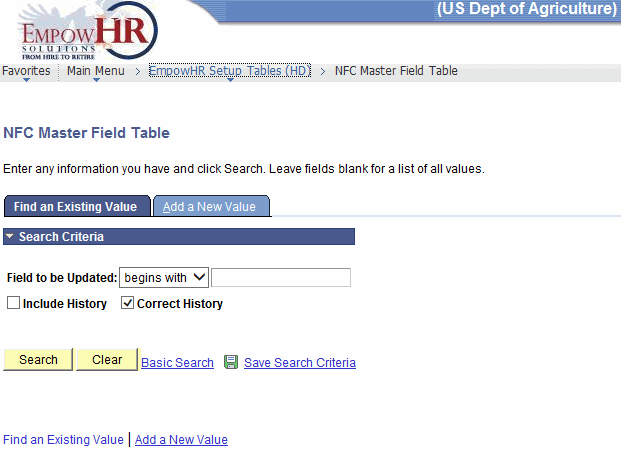
- Enter the applicable search information.
- Click . The NFC Master Field Table tab is displayed.
OR
Select the tab. The NFC Master Field Table page - Add a New Value tab is displayed.
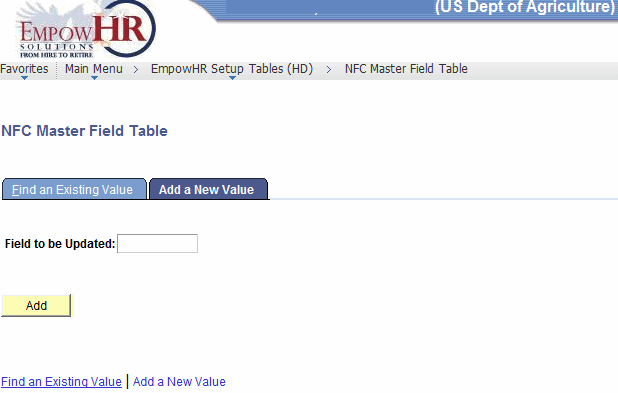
- Complete the fields as follows:
Field
Instruction
Field to be Updated
Enter the NFC master field to be added.
- Click . The NFC Master Field Table tab is displayed.
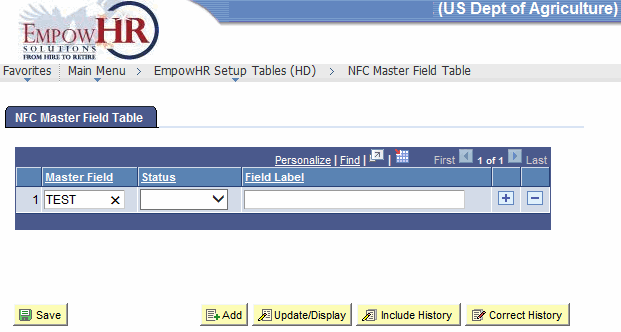
- Complete the fields as follows:
Field
Description/Instruction
Master Field
Populated from the search/add criteria.
Status
Populated based on the status of the transaction. The valid values are and .
Field Label
Populated from the NFC master field block or add information if the NFC master field block is being added for the first time.
- Click to save the document. At this point, the following options are available:
Step
Action
Click
Returns the user to the applicable page to search for an NFC Master Field Table entry.
Click
Views the next NFC Master Field Table entry.
Click
Notifies the next individual in the workflow.
Click
Returns the user to the applicable page to Add an additional NFC Master Field Table.
Click
Returns the user to the applicable page to update the data entered.
Click
Includes historical data.
Click
Returns the user to applicable page to correct history data.
See Also |