Departments United States Federal
To Enter a Departments USF:
- Select the menu group.
- Select the component. The Departments USF page - Find an Existing Value tab is displayed.
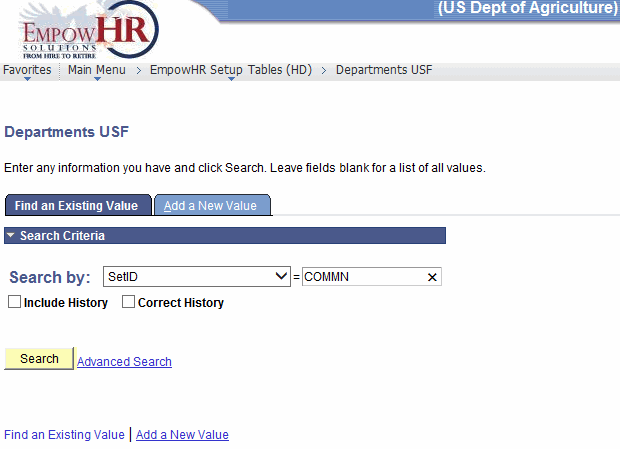
- Enter the applicable search information.
- Click . The Departmental Table tab is displayed.
OR
Select the tab. The Departments USF page - Add a New Value tab is displayed.
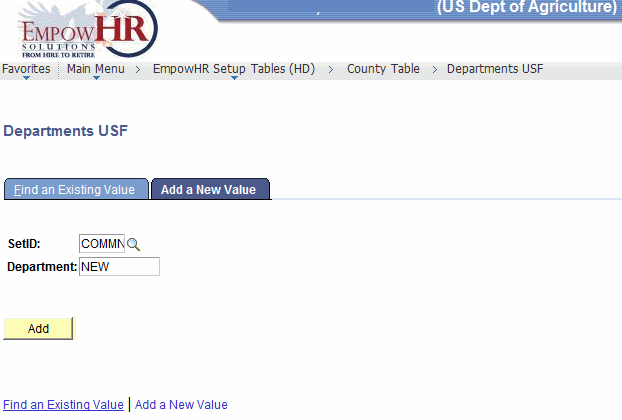
- Complete the fields as follows:
Field
Description/Instruction
SetID
Defaults to . Change data by clicking the search icon.
Department
Defaults to and corresponds to the option.
- Click . The Departments USF page - Department Table tab is displayed.
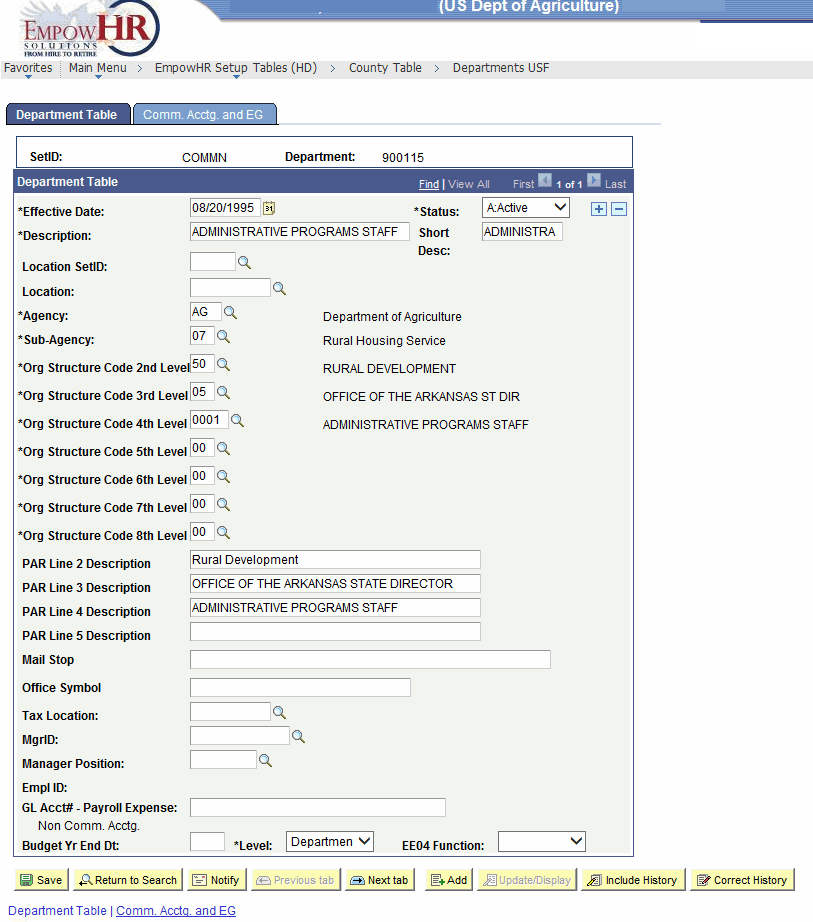
- Complete the fields as follows:
Field
Description/Instruction
SetID
Populated based on the search criteria entered.
Department
Populated based on the search criteria entered.
Department Table
Description/Instruction
*Effective Date
Required field. Enter the applicable effective date of the entry or select a date from the calendar icon. Defaults to the current date. This is the date on which a table row becomes effective; the date that an action begins. This date also determines when the user can view and change the information.
*Status
Required field. Select the applicable status. The valid values are and .
Description
Enter the narrative description for the Agency.
Short Desc
Enter the narrative short description for the Agency.
Location SetID
Enter the pay plan for the Agency Location SetID or select the data by clicking the search icon.
Location
Enter the location of the Department or select the data by clicking the search icon.
Agency
Enter the Agency or select the data by clicking the search icon.
Sub-Agency
Enter the Agency code for the Department or select the data by clicking the search icon.
*Org Structure Code 2nd Level
Required field. Enter the second level organization code or select the data by clicking the search icon.
*Org Structure Code 3rd Level
Required field. Enter the third level organization code or select the data by clicking the search icon.
*Org Structure Code 4th Level
Required field. Enter the fourth level organization code or select the data by clicking the search icon.
*Org Structure Code 5th Level
Required field. Enter the fifth level organization code or select the data by clicking the search icon.
*Org Structure Code 6th Level
Required field. Enter the sixth level organization code or select the data by clicking the search icon.
*Org Structure Code 7th Level
Required field. Enter the seventh level organization code or select the data by clicking the search icon.
*Org Structure Code 8th Level
Required field. Enter the eighth level organization code or select the data by clicking the search icon.
PAR Line 2 Description
Enter the applicable PAR narrative for the field.
PAR Line 3 Description
Enter the applicable PAR narrative for the field.
PAR Line 4 Description
Enter the applicable PAR narrative for the field.
PAR Line 5 Description
Enter the applicable PAR narrative for the field.
Mail Stop
Enter the applicable mail stop information.
Office Symbol
Enter the applicable narrative for the field.
Tax Location
Enter the applicable information or select the data by clicking the search icon.
MgrID
Enter the applicable manager ID information or select the data by clicking the search icon.
Manager Position
Enter the applicable information or select the data by clicking the search icon.
Empl ID
Populated with the employee ID.
GL Acct# - Payroll Expense
Enter the applicable narrative for the field.
Budget Yr End Dt
Enter the budget year end date.
*Level
Required field. This field defaults to . Change the data by selecting data from the drop-down list.
EE04 Function
Select the applicable information from the drop-down list.
- Select the tab. The Departments USF page - Comm. Acctg. and EG tab is displayed.
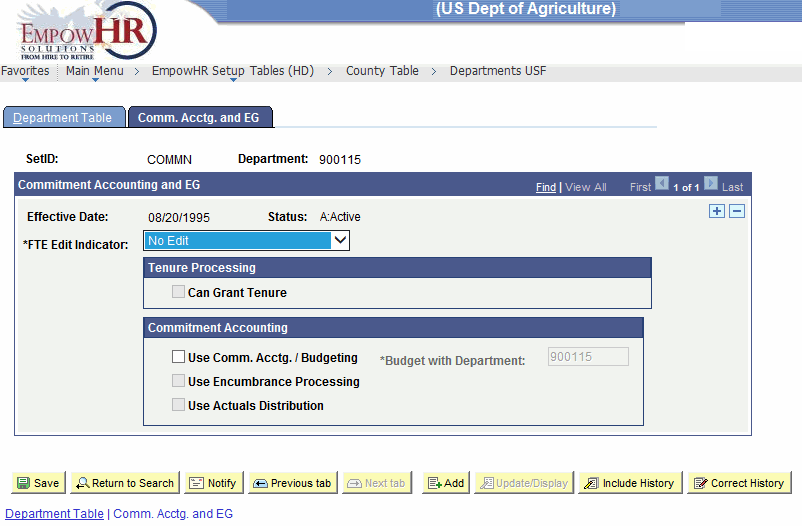
- Complete the fields as follows:
Field
Description/Instruction
SetID
Populated based on the search criteria entered.
Department
Populated based on the search criteria entered.
Commitment Accounting and EG
Description/Instruction
Effective Date
Populated based on the effective date selected on the Department Table tab.
Status
Populated based on the status selected on the Department Table tab.
*FTE Edit Indicated
Required field. Defaults to . Change the data by selecting data from the drop-down list. The valid values are , , and .
Tenure Processing
Instruction
Can Grant Tenure
Check this box if applicable.
Commitment Accounting
Instruction
Use Comm. Acctg./Budgeting
Check this box if applicable.
*Budget with Department
Required field. Populated based on the status of the table.
Use Encumbrance Processing
Check this box if applicable.
Use Actuals Distribution
Check this box if applicable.
- Click to save the document. At this point, the following options are available:
Step
Action
Click
Notifies the next individual in the workflow.
Click
Displays the previous tab.
Click
Displays the next tab.
Click
Returns the user to the applicable page to add Department information.
Click
Returns the user to the applicable page to update the data entered.
Click
Includes historical data.
Click
Returns the user to the applicable page to correct history data.
See Also |