Award Actions
To Enter an Award Action:
- Select the menu group.
- Select the component. The Award Actions page - Find an Existing Value tab is displayed.
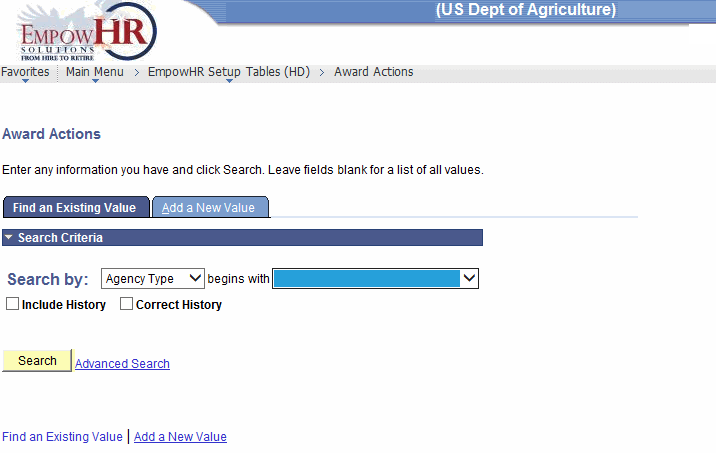
- Enter the applicable search information.
- Click . The Award Action Data tab is displayed.
OR
Select the tab. The Award Actions page - Add a New Value tab is displayed.
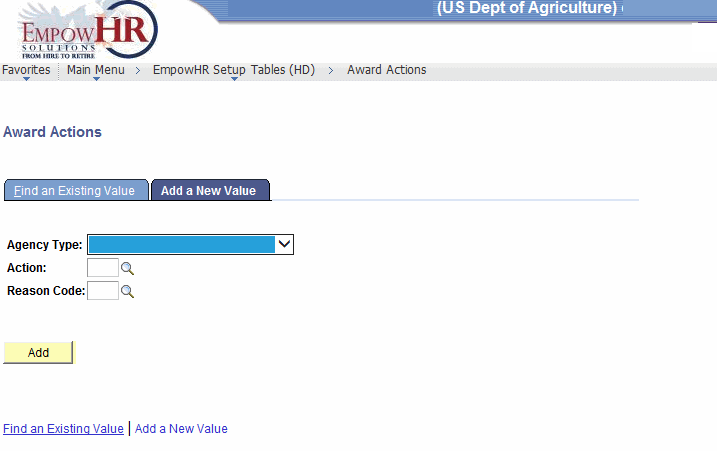
- Complete the fields as follows:
Field
Instruction
Agency Type
Select data from the drop-down list. The valid values are , , , and .
Action
Enter the applicable Nature of Action Code (NOAC) or click the search icon to search for the application NOAC.
Reason Code
Enter the applicable reason code or click the search icon to search for the applicable reason code.
- Click . The Award Action Data tab is displayed.
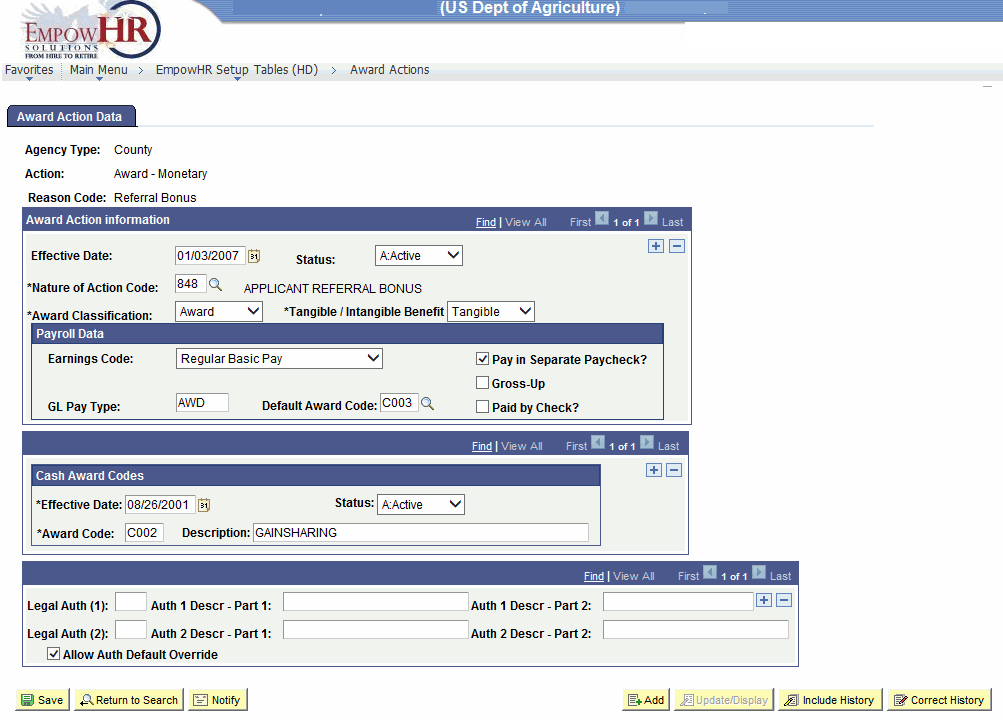
- Complete the fields as follows:
Field
Description/Instruction
Agency Type
Populated based on the search/add criteria entered.
Action
Populated based on the search/add criteria entered.
Reason Code
Populated based on the search/add criteria entered.
Award Action Information
Description/Instruction
Effective Date
Defaults to the current date. This is the date on which a table row becomes effective; the date that an action begins. This date also determines when the user can view and/or change the information.
Status
Populated based on the status of the transaction. The valid values are and .
*Nature of Action Code
Required field. Enter the three-position NOAC or select the data by clicking the search icon.
*Award Classification
Required field. Enter the award classification or select data from the drop-down list. The valid values are and .
*Tangible/Intangible Benefit
Required field. Enter the applicable information or select data from the drop-down list. The valid values are , , and .
Payroll Data
Instruction
Earnings Code
Enter the earnings code or select data from the drop-down list. The values of the drop-down list vary based on the search criteria entered on the Find an Existing Value or Add a New Value tab and the NOAC selected.
Pay in Separate Paycheck?
Check this box if applicable.
Gross-Up
Check this box if applicable.
GL Pay Type
Populated with the General Ledger (GL) pay type.
Default Award Code
Enter the default award code or select the data by clicking the search icon.
Paid By Check?
Check this box if applicable.
Cash Award Codes
Instruction
*Effective Date
Required field. Defaults to the current date. Enter the applicable effective date of the entry or select a date from the calendar icon. This is the date on which a table row becomes effective; the date that an action begins. This date also determines when the user can view and/or change the information.
Status
Populated based on the status of the transaction. The valid values are and .
*Award Code
Required field. Enter the applicable award code.
Description
Enter the narrative description of the award code.
Legal Auth (1)
Enter the first three-position legal authority for the NOAC.
Auth 1 Descr-Part 1
Enter the description for the legal authority 1.
Auth 1 Descr-Part 2
Enter the second part of the description for the legal authority 1, if applicable (e.g., Required, Not Required).
Legal Auth (2)
Enter the second three-position legal authority for the NOAC, if applicable.
Auth 2 Descr-Part 1
Enter the description for the legal authority 2.
Auth 2 Descr-Part 2
Enter the second part of the description for the legal authority 2, if applicable (e.g., Required, Not Required).
Allow Auth Default Override
Check this box if applicable.
- Click to save the document. At this point, the following options are available:
Step
Action
Click
Returns the user to the applicable page to search for another award action.
Click
Notifies the next individual in the workflow.
Click
Returns the user to the applicable page to add an award action.
Click
Returns the user to the applicable page to update the data entered.
Click
Includes historical data.
Click
Returns the user to the applicable page to correct history data.
See Also |