Charities Table
To Enter a Charities Table:
- Select the menu group.
- Select the component. The Charities Table page - Find an Existing Value tab is displayed.
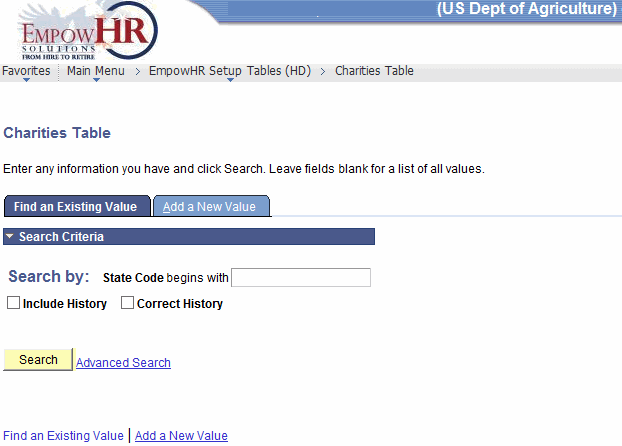
- Enter the applicable search criteria.
- Click . The Charities Table tab is displayed.
OR
Select the tab. The Charities Table page - Add a New Value tab is displayed.
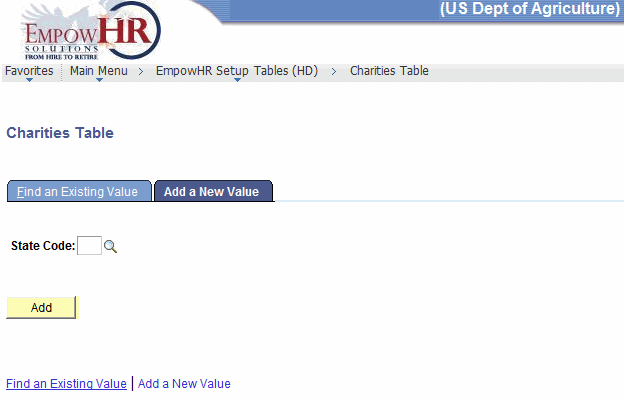
- Complete the fields as follows:
Field
Instruction
State Code
Enter the two-position State code or select a code by clicking the search icon.
- Click . The Charities Table tab is displayed. The data that is displayed on the tab is based on the search/add criteria entered.
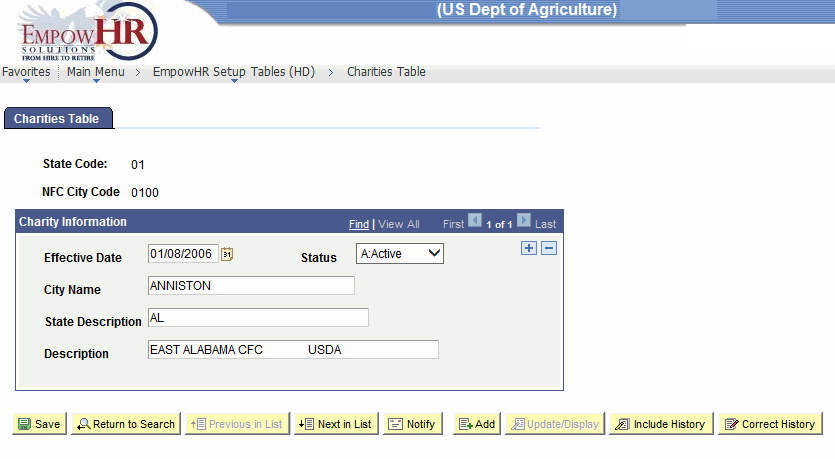
- Complete the fields as follows:
Field
Description/Instruction
State Code
Populated based on the search/add criteria entered.
NFC City Code
Populated based on the State code entered.
Charity Information
Instruction
Effective Date
Defaults to the current date. Enter the applicable effective date of the entry or select a date from the calendar icon. This is the date on which a table row becomes effective; the date that an action begins. This date also determines when the user can view and change the information.
Status
Select the applicable status from the drop-down list. The valid values are and .
City Name
Enter the name of the city for the charity.
State Description
Enter the State for the charity.
Description
Enter the description of the charity.
- Click to save the document. At this point, the following options are available:
Step
Action
Click
Returns the user to the applicable page to search for another charity.
Click
Returns the user to the previous tab.
Click
Accesses the next charity entered.
Click
Notifies the next individual in the workflow.
Click
Returns the user to the applicable page to add an accounting station code.
Click
Returns the user to the applicable page to update the data entered.
Click
Includes historical data.
Click
Returns the user to the applicable page to correct history data.
See Also |