Federal Employees Health Benefits Vendors
To Enter a FEHB Vendor:
- Select the menu group.
- Select the component. The FEHB Vendors page - Find an Existing Value tab is displayed.
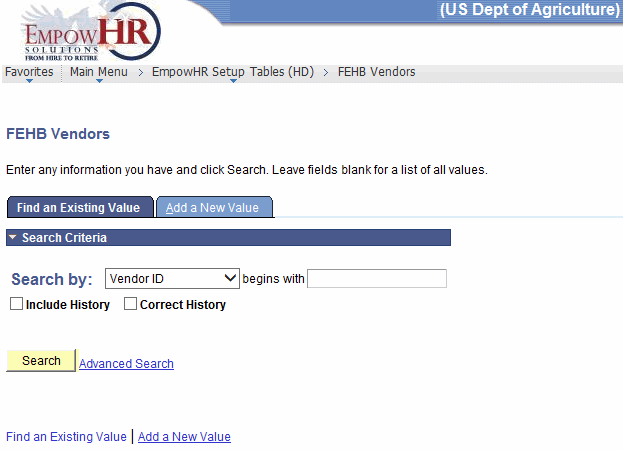
- Enter the applicable search information.
- Click . The Health Plan Vendor tab is displayed.
OR
Select the tab. The FEHB Vendors page - Add a New Value tab is displayed.
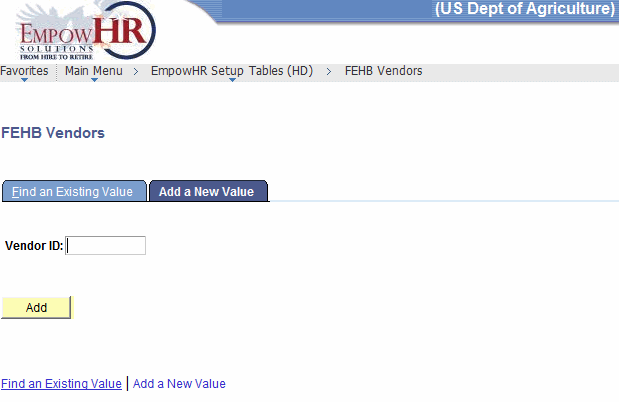
- Complete the fields as follows:
Field
Instruction
Vendor ID
Populated from the Search By value selected. Enter the information to be added (Vendor ID, Short Vendor Name).
- Click . The Health Plan Vendor tab is displayed.
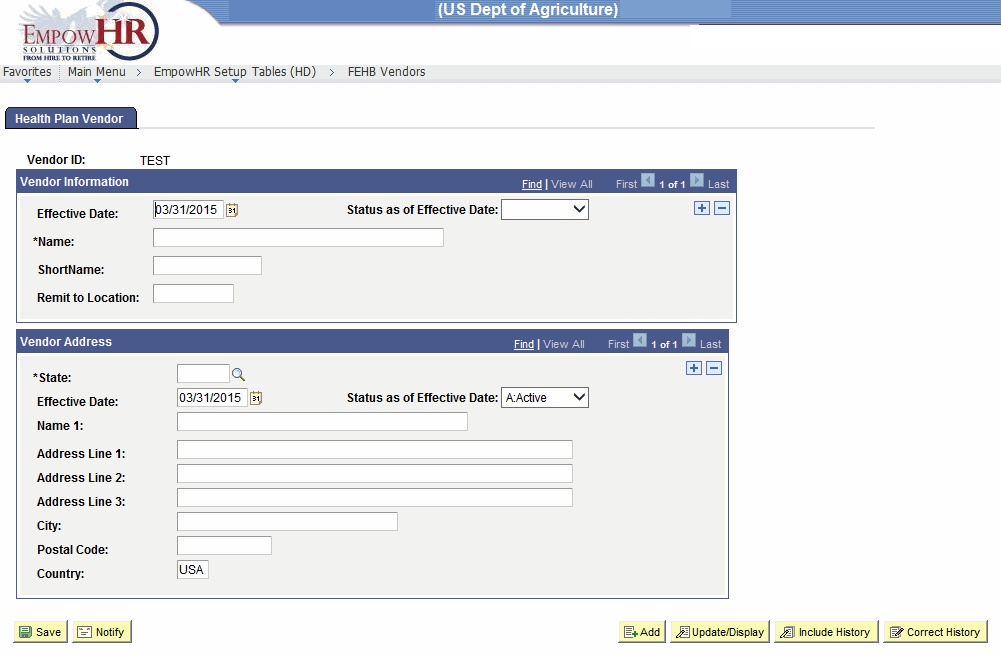
- Complete the fields as follows:
Field
Description/Instruction
Vendor ID
Populated from the search criteria entered.
Vendor Information
Instruction
Effective Date
Defaults to the current date. Enter a date or select a date from the calendar icon. This is the date on which a table row becomes effective; the date that an action begins. This date also determines when the user can view and/or change the information.
Status as of Effective Date
Populated based on the status of the transaction. The valid values are and .
*Name
Required field. Enter the health plan vendor name.
ShortName
Enter the narrative short description of the health plan vendor.
Remit to Location
Enter the two-position alpha State code for the health plan vendor location.
Vendor Address
Instruction
*State
Required field. Enter the State of the health plan vendor.
Effective Date
Defaults to the current date. Enter a date or select a date from the calendar icon. This is the date on which a table row becomes effective; the date that an action begins. This date also determines when the user can view and/or change the information.
Status as of Effective Date
Populated based on the status of the transaction. The valid values are and .
Name 1
Enter the name of the health plan vendor.
Address Line 1
Enter the first line of the health plan vendor address.
Address Line 2
Enter the second line of the health plan vendor address, if applicable.
Address Line 3
Enter the third line of the health plan vendor address, if applicable.
City
Enter the city of the health plan vendor.
Postal Code
Enter the ZIP Code of the health plan vendor.
Country
Defaults to . Change if applicable.
- Click to save the document. At this point, the following options are available:
Step
Action
Click
Notifies the next individual in the workflow.
Click
Returns the user to the applicable page to add an additional health plan vendor.
Click
Returns the user to the applicable page to update the data entered.
Click
Includes historical data.
Click
Returns the user to the applicable page to correct history data.
See Also |