Personnel Action Request Remarks
To Enter Personnel Action Request Remarks:
- Select the menu group.
- Select the component. The Personnel Action Rqst Rmks page - Find an Existing Value tab is displayed.
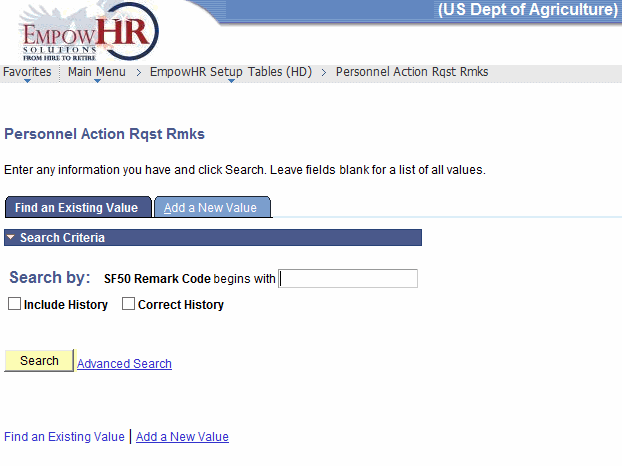
- Enter the applicable search information.
- Click . The PAR Remarks Table tab is displayed.
OR
Select the tab. The Personnel Action Rqst Rmks page - Add a New Value tab is displayed.
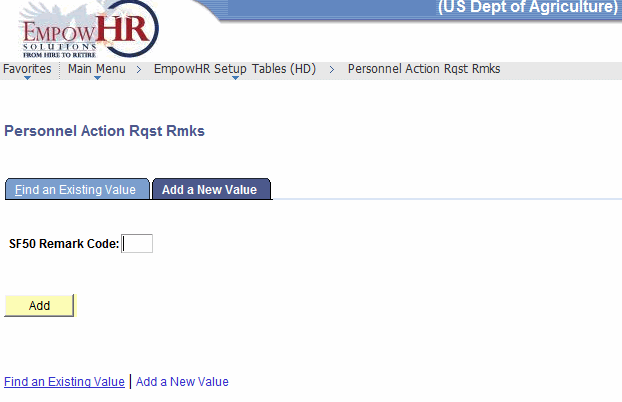
- Complete the field as follows:
Field
Instruction
SF50 Remark Code
Enter the Standard Form (SF) 50, Notification of Personnel Action, remark code to be added.
- Click . The PAR Remarks Table tab is displayed.
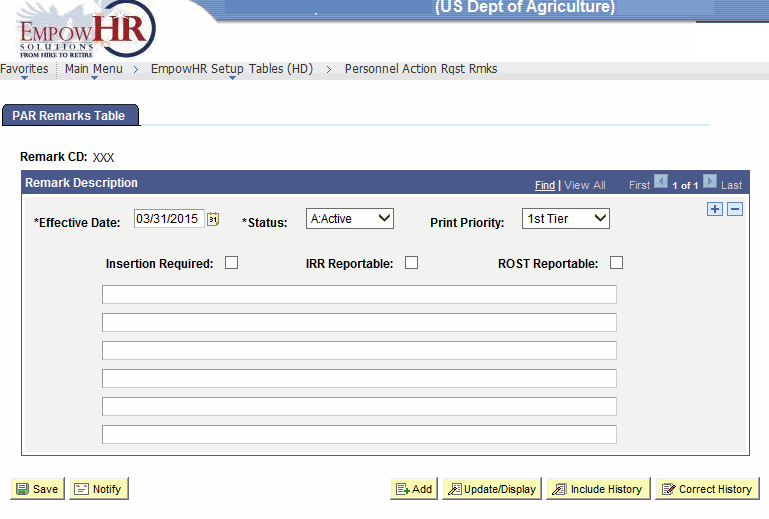
- Complete the fields as follows:
Field
Description/Instruction
Remark CD
Populated based upon the search criteria entered.
Remark Description
Instruction
*Effective Date
Required field. Defaults to the current date. This is the date on which a table row becomes effective; the date that an action begins. This date also determines when the user can view and/or change the information. Enter a date or select a date from the calendar icon.
*Status
Required field. Populated based on the status of the transaction. The valid values are and .
Print Priority
Select the applicable print priority from the drop-down list. The valid values are and .
Insertion Required
Check this box if an insertion action is required.
IRR Reportable
Check this box if the action is IRR reportable.
ROST Reportable
Check this box if this action is Register of Separations and Transfers (ROST) reportable.
- Click . This option will save the document. At this point, the following options are available:
Step
Action
Click
Notifies the next individual in the workflow.
Click
Returns the user to the applicable page to add an additional Personnel Action Request Remark.
Click
Returns the user to the applicable page to update the data entered.
Click
Includes historical data.
Click
Returns the user to the applicable page to correct history data.
See Also |