Unions United States Federal
Use the Union Table to define codes and record data for unions to which Agency employees belong. The Agency may need information on union employees for collective bargaining agreements, negotiations, grievance tracking, or pay step increases.
This section discusses how to:
- Set up general union details.
- Enter bargaining unit address information.
- Enter bargaining unit contact details.
- Enter bargaining unit partnership and steward data.
- Enter additional bargaining unit contact information.
- Enter allowable earnings codes for boarding unit members.
To Add or Modify a Union USF:
- Select the menu group.
- Select the component. The Unions USF page - Find an Existing Value tab is displayed.
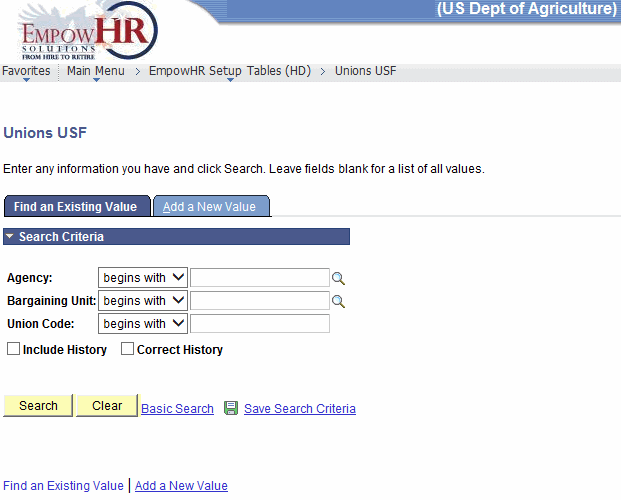
- Enter the applicable search information.
- Click . The Union USF page - Union Address tab is displayed.
OR
Select the tab. The Unions USF page - Add a New Value tab is displayed.
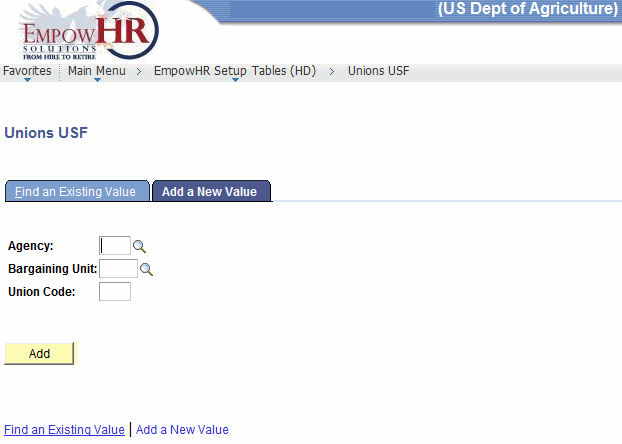
- Complete the field as follows:
Field
Instruction
Agency
Enter the Agency to be added or select the data by clicking the search icon.
Bargaining Unit
Enter the bargaining unit to be added or select the data by clicking the search icon.
Union Code
Enter the applicable code.
- Click . The Unions USF page - Union Address tab is displayed.
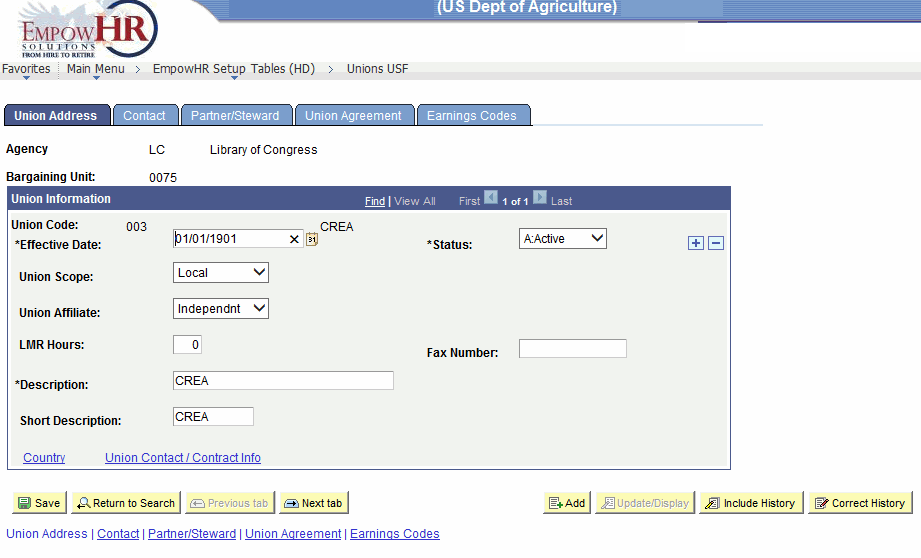
- Complete the fields as follows:
Field
Description/Instruction
Agency
Populated with the two-position Department code and the narrative name of the Department.
Bargaining Unit
Populated with the four-position bargaining unit and the narrative name of the unit.
Union Information
Description/Instruction
Union Code
Populated with the three-position union code.
*Effective Date
Required field. Defaults to the current date. Enter a date or select a date from the calendar icon. This is the date on which a table row becomes effective; the date that an action begins. This date also determines when the user can view and/or change the information.
*Status
Required field. Populated based on the status of the transaction. The valid values are and .
Union Scope
Select the applicable union scope from the drop-down list. The valid values are , , , and .
Union Affiliate
Select the applicable union affiliate type from the drop-down list.
LMR Hours
Enter the labor management relations (LMR) training hours required for union members or other personnel when the information should be tracked.
Fax Number
Enter the fax number for the union.
*Description
Required field. Enter the description.
Short Description
Enter the short description.
- Click the link. The Union Address Information page is displayed.
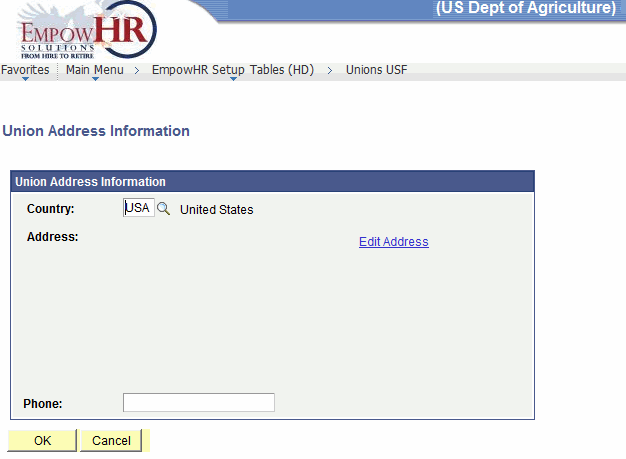
- Complete the fields as follows:
Field
Description/Instruction
Country
Defaults to USA. Change data by clicking the search icon.
Address
Populated when an address has been previously added.
Phone
Enter the telephone number.
- On the Union Address Information page, click the link to edit the address, if applicable.
- Click . The Unions USF page - Union Address tab is displayed.
OR
Click to cancel the action. The Unions USF page - Union Address tab is displayed.
- On the Unions USF page - Union Address tab, click the link to edit the contact information, if applicable.
- Select the tab. The Unions USF page - Contact tab is displayed.
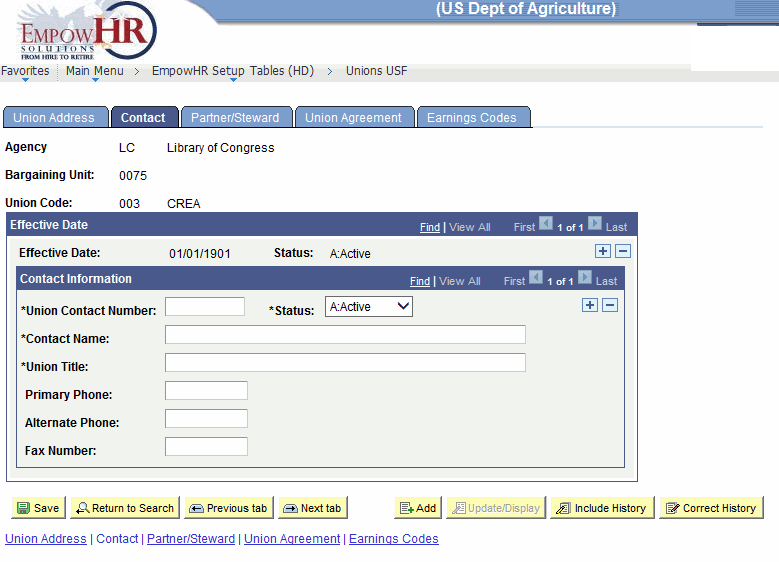
- Complete the fields as follows:
Field
Description/Instruction
Agency
Populated.
Bargaining Unit
Populated.
Union Code
Populated.
Effective Date
Description
Effective Date
Populated.
Status
Populated.
Contact Information
Instruction
*Union Contact Number
Required field. Enter the contract number.
*Status
Required field. Populated based on the status of the transaction. The valid values are and .
*Contact Name
Required field. Enter the contact name for the union.
*Union Title
Required field. Enter the union title.
Primary Phone
Enter the telephone of the union contact.
Alternate Phone
Enter the alternate phone number of the union contact.
Fax Number
Enter the fax number of the union contact.
- Select the tab. The Unions USF page - Partner/Steward tab is displayed.
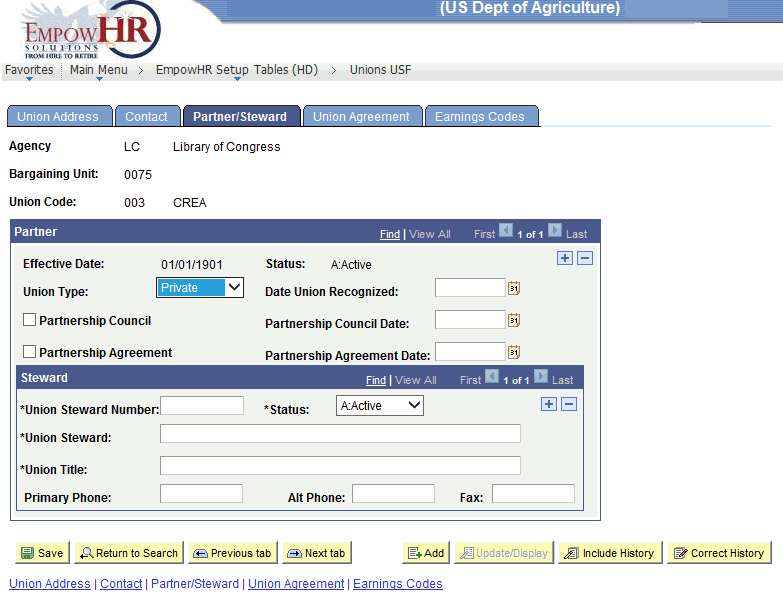
- Complete the fields as follows:
Field
Description/Instruction
Agency
Populated.
Bargaining Unit
Populated.
Union Code
Populated.
Partner
Description/Instruction
Effective Date
Populated.
Status
Populated.
Union Type
Click the down arrow to select the type of union. The valid values are , , , and .
Date Union Recognized
Enter the date the union was recognized or select a date from the calendar icon.
Partnership Council
Check the box if the union is a member of a partnership council.
Partnership Council Date
If the union is or will be a member of a partnership council, enter the date this event is effective or select a date from the calendar icon.
Partnership Agreement
Check the box if this union has entered into a partnership agreement.
Partnership Agreement Date
If this union is or will enter into a partnership agreement, enter the date or select a date from the calendar icon.
Steward
Instruction
*Union Steward Number
Required field. Enter the union steward number.
*Status
Required field. Populated based on the status of the transaction. The valid values are and .
*Union Steward
Required field. Enter the union steward name.
*Union Title
Required field. Enter the union title.
Primary Phone
Enter the primary telephone number of the union steward.
Alt Phone
Enter the alternate telephone number of the union steward.
Fax
Enter the fax number of the union steward.
- Select the tab. The Unions USF page - Union Agreement tab is displayed.
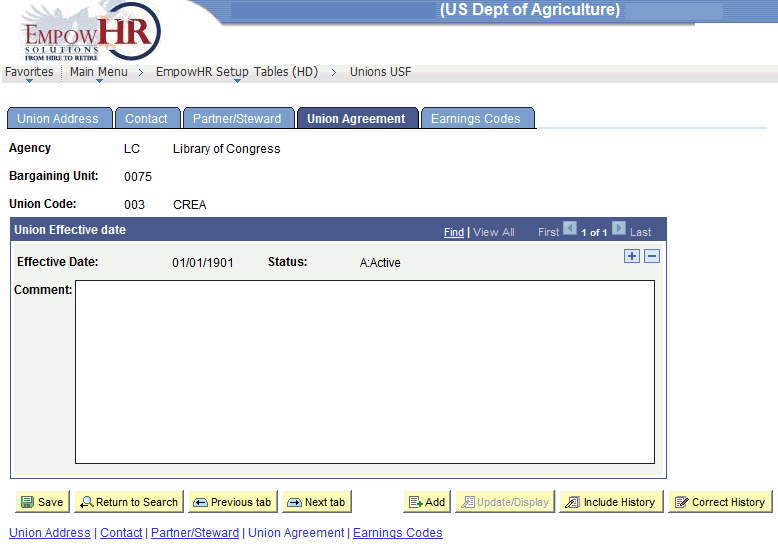
- Complete the fields as follows:
Field
Description/Instruction
Agency
Populated.
Bargaining Unit
Populated.
Union Code
Populated.
Union Effective date
Description/Instruction
Effective Date
Populated.
Status
Populated.
Comment
Enter any union agreement comments.
- Select the tab. The Unions USF page - Earnings Codes tab is displayed.
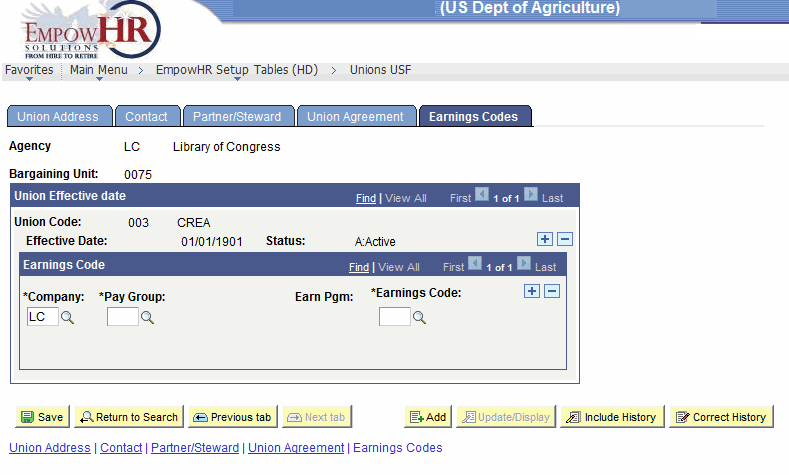
- Complete the fields as follows:
Field
Description/Instruction
Agency
Populated.
Bargaining Unit
Populated.
Union Effective date
Description
Union Code
Populated.
Effective Date
Populated.
Status
Populated.
Earnings Code
Description/Instruction
*Company
Required field. Enter the company (Department code) or select the data by clicking the search icon.
*Pay Group
Required field. Enter the pay group (Agency) or select the data by clicking the search icon.
Earn Pgm:
Populated, if applicable.
*Earnings Code
Required field. Enter the three-position earnings code or select the data by clicking the search icon.
- Click . This option will save the document. At this point, the following options are available:
Step
Action
Click
Displays the previous tab.
Click
Returns the user to the applicable page to add an additional Union USF.
Click
Returns the user to the applicable page to update the data entered.
Click
Includes historical data.
Click
Returns the user to the applicable page to correct history data.
See Also |