Organization Structure Level 2
To Enter an Organizational Structure Level 2:
- Select the menu group.
- Select the component. The Org Stru Lvl 2 page - Find an Existing Value tab is displayed.
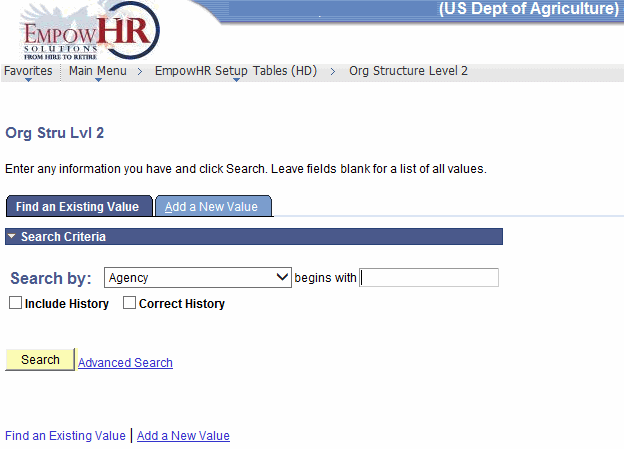
- Enter the applicable search information.
- Click . The Org Str Code Lvl 2 tab is displayed.
OR
Select the tab. The Org Stru Lvl 2 page - Add a New Value tab is displayed.
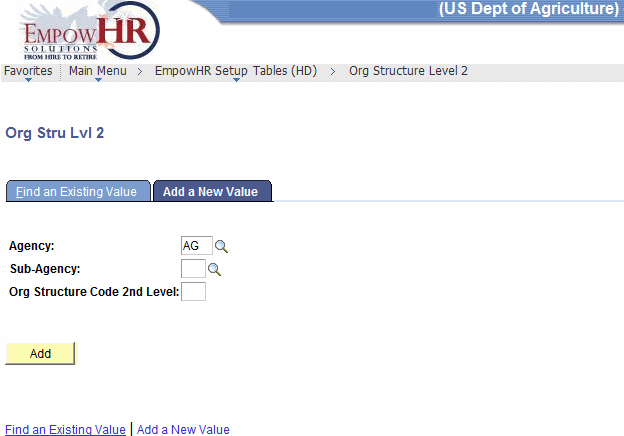
- Complete the fields as follows:
Field
Instruction
Agency
Populated from the Search By value selected. Enter the information to be added or select by clicking the search icon.
Sub-Agency
Populated from the Search By value selected. Enter the information to be added or select by clicking the search icon.
Org Structure Code 2nd Level
Populated from the Search By value selected. Enter the information to be added or select by clicking the search icon.
- Click . The Org Str Code Lvl 2 tab is displayed.
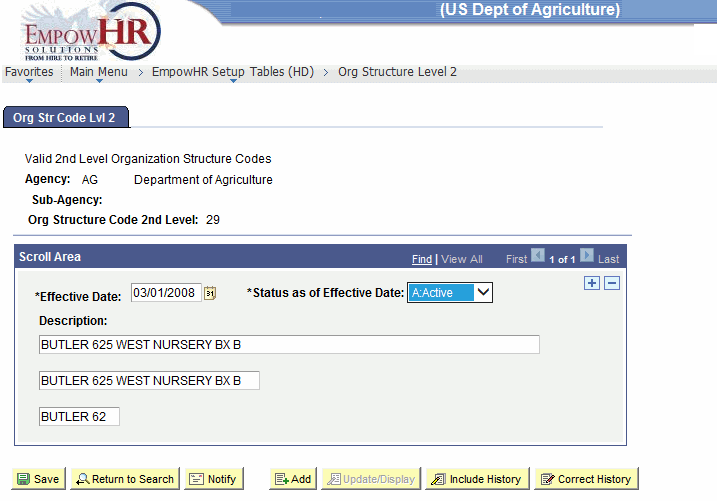
- Complete the fields as follows:
Field
Description/Instruction
Agency
Populated based upon the search criteria entered.
Sub-Agency
Populated based upon the search criteria entered.
Org Structure Code 2nd Level
Populated based upon the search criteria entered.
Scroll Area
Instruction
*Effective Date
Required field. Enter a date or select a date from the calendar icon. Defaults to the current date. This is the date on which a table row becomes effective; the date that an action begins. This date also determines when the user can view and/or change the information.
*Status as of Effective Date
Required field. Populated based on the status of the transaction. The valid values are and .
Description
Enter the description of the organization structure. When the tab is used to advance to the next line, the data entered on the first line will populate the next two lines. The data can be changed by clicking in the applicable line and entering a description.
- Click . This option will save the document. At this point, the following options are available:
Step
Action
Click
Returns the user to the applicable page to search for another Organizational Structure Code Level 2.
Click
Notifies the next individual in the workflow.
Click
Returns the user to the applicable page to add an additional Organizational Structure Code Level 2.
Click
Returns the user to the applicable page to update the data entered.
Click
Includes historical data.
Click
Returns the user to the applicable page to correct history data.
See Also |