Event Change Table
To Enter an Event Change Table:
- Select the menu group.
- Select the component. The Event Change Table page - Find an Existing Value tab is displayed.
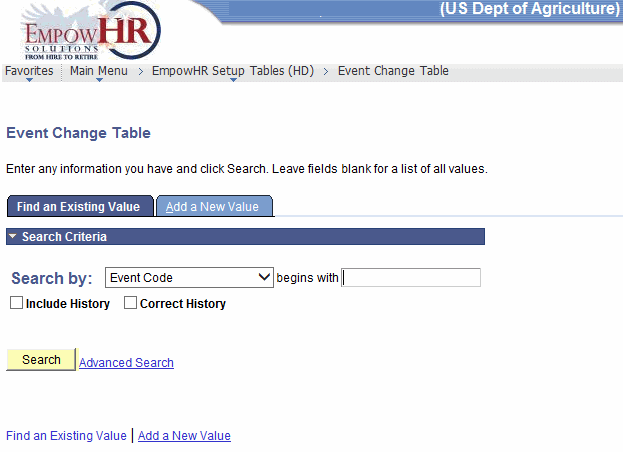
- Enter the applicable search information.
- Click . The Event Change Table page is displayed.
OR
Select the tab. The Event Change Table page - Add a New Value tab is displayed.
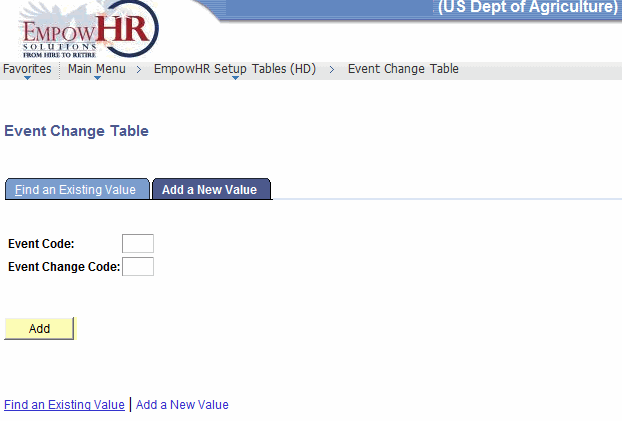
- Complete the fields as follows:
Field
Instruction
Event Code
Enter the event code to be added.
Event Change Code
Enter the event change code to be added.
- Click . The Event Change Table tab is displayed.
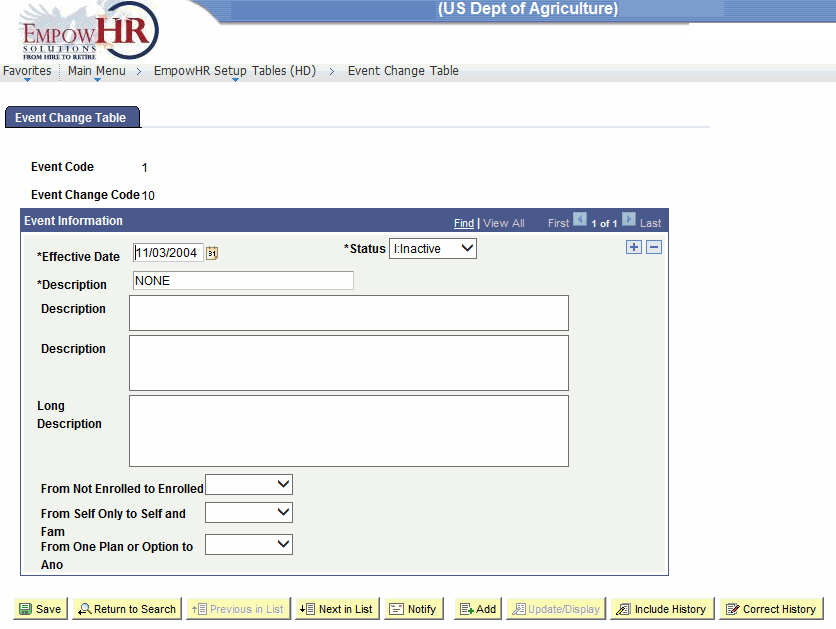
- Complete the fields as follows:
Field
Description/Instruction
Event Code
Populated from the search criteria entered.
Event Change Code
Populated from the search criteria entered.
Event Information
Instruction
*Effective Date
Required field. Defaults to the current date. This is the date on which a table row becomes effective; the date that an action begins. This date also determines when the user can view and/or change the information.
*Status
Required field. Populated based on the status of the transaction. The valid values are and .
*Description
Required field. Enter the event description.
Description
Enter the narrative description.
Description
Enter the narrative description.
Long Description
Enter the narrative description.
From Not Enrolled to Enrolled
Select the enrollment information from the drop-down list. The valid values are , , , and .
From Self Only to Self and Fam
Select the enrollment information from the drop-down list. The valid values are , , , and .
From One Plan or Option to Ano
Select the enrollment information from the drop-down list. The valid values are , , , and .
- Click to save the document. At this point, the following options are available:
Step
Action
Click
Notifies the next individual in the workflow.
Click
Returns the user to the applicable page to add an event change.
Click
Returns the user to the applicable page to update the data entered.
Click
Includes the data entered into history.
Click
Returns the user to the applicable page to correct history data.
See Also |