Federal Employees Health Benefits Program Plans
To Enter a Federal Employees Health Benefits (FEHB) Plan:
- Select the menu group.
- Select the component. The FEHB Plans page - Find an Existing Value tab is displayed.
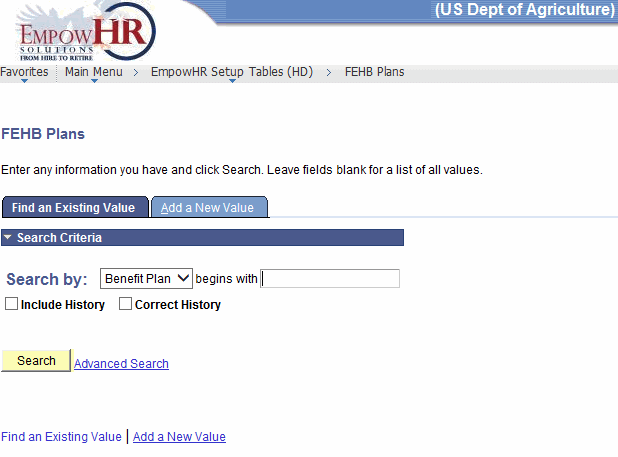
- Enter the applicable search information.
- Click . The Health Benefit Plans tab is displayed.
OR
Select the tab. The FEHB Plans page - Add a New Value tab is displayed.
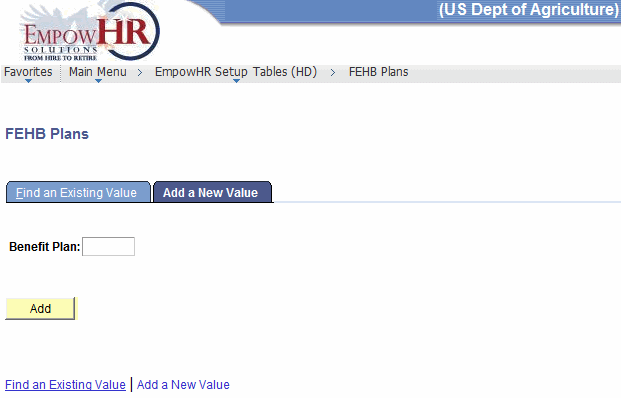
- Complete the field as follows:
Field
Instruction
Benefit Plan
Enter the Benefit Plan code to be added.
- Click . The Health Benefit Plans tab is displayed.

- Complete the fields as follows:
Field
Description/Instruction
Benefit Plan
Populated with the search criteria entered.
Plan Details
Instruction
*Effective Date
Required field. Defaults to the current date. This is the date on which a table row becomes effective; the date that an action begins. This date also determines when the user can view and/or change the information.
Status as of Effective Date
Populated based on the status of the transaction. The valid values are and .
*Description
Required field. Enter the health plan description.
Short Description
Enter the narrative short description of the health plan.
*Coverage Code
Required field. Enter the coverage code or select the data by clicking the search icon.
Vendor ID
Enter the vendor ID or select the data by clicking the search icon.
Default Deduction Code
Enter the applicable information.
Effective Date To
Enter the applicable date or select a date from the calendar icon.
- Click to save the document. At this point, the following options are available:
Step
Action
Click
Returns the user to the applicable page to search for a health plan.
Click
Notifies the next individual in the workflow.
Click
Returns the user to the applicable page to add an additional health plan.
Click
Returns the user to the applicable page to update the data.
Click
Includes historical data.
Click
Returns the user to the applicable page to correct history data.
See Also |