Agency United States Federal
To Enter an Agency United States Federal (USF):
- Select the menu group.
- Select the component. The Agency USF page - Find an Existing Value tab is displayed.
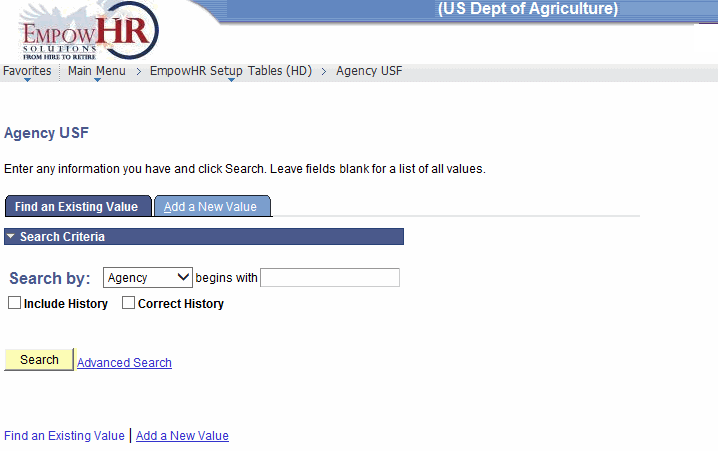
- Enter the applicable search information.
- Click . The Agency USF page - Agency Location tab is displayed.
OR
Select the tab. The Agency USF page - Add a New Value tab is displayed.
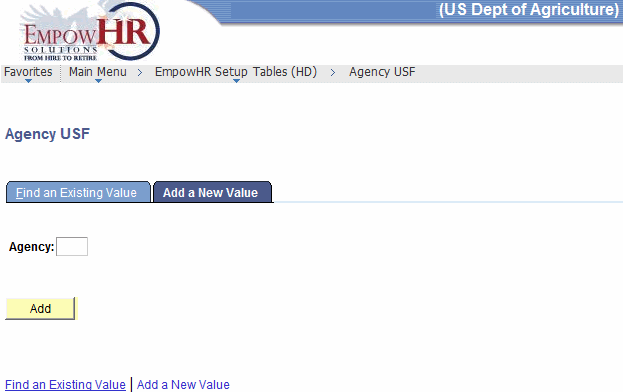
- Complete the field as follows:
Field
Instruction
Agency
Enter the Agency to be added.
- Click . The Agency USF page - Agency Location tab is displayed.
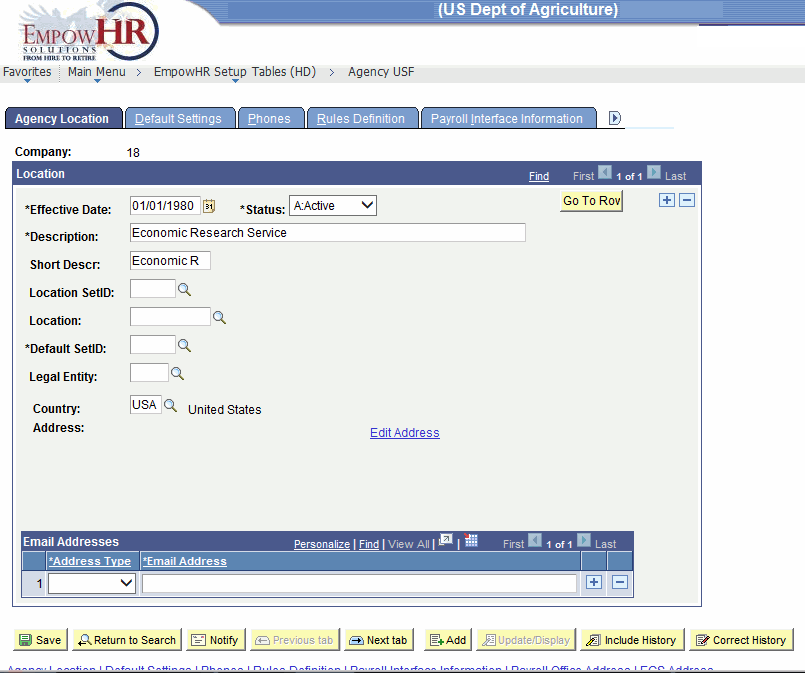
- Complete the fields as follows:
Field
Description/Instruction
Company
Populated based on the search/add criteria entered.
FieldLocation
Description/Instruction
*Effective Date
Required field. Defaults to the current date. This is the date on which a table row becomes effective; the date that an action begins. This date also determines when you can view and/or change the information.
*Status
Required field. Populated based on the status of the transaction. The valid values are and .
*Description
Required field. Enter the description of the Agency location.
Short Descr
Enter the short description of the Agency location.
Location SetID
Enter the Agency location SetID or select the data by clicking the search icon.
Location
Enter the Agency location or select the data by clicking the search icon.
*Default SetID
Required field. Enter the default SetID or select the data by clicking the search icon.
Legal Entity
Enter the applicable information.
Country
Defaults to . To change, select the data by clicking the search icon.
Address
Populated based on the search criteria entered.
Email Addresses
Instruction
*Address Type
Required field. Select the address type from the drop-down list. The valid values are , , , and .
*Email Address
Required field. Enter the email address for the Agency location. Additional address types can be entered by clicking the . To delete an address type click the .
- To modify the address, click the link. The Edit Address page is displayed.
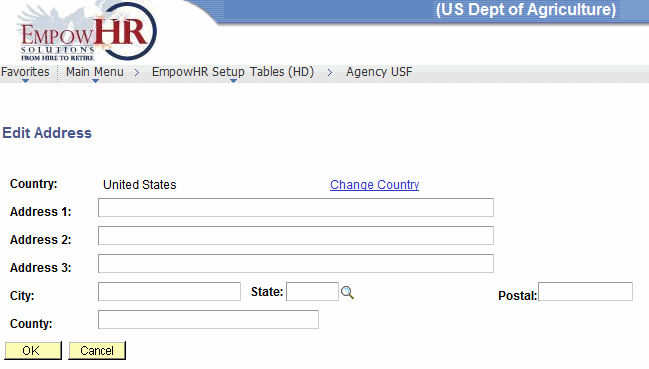
- Complete the fields as follows:
Field
Description/Instruction
Country
Populated.
Address 1
Enter the first line of the address.
Address 2
Enter the second line of the address, if applicable.
Address 3
Enter the third line of the address, if applicable.
City
Enter the city.
State
Enter the State or select the data by clicking the search icon.
Postal
Enter the ZIP Code.
County
Enter the county.
- Click . The edited information is saved. The Agency USF page - Agency Location tab is displayed.
OR
Click . The original information is displayed. The Agency USF page - Agency Location tab is displayed.
- Select the tab. The Agency USF page - Default Settings tab is displayed.
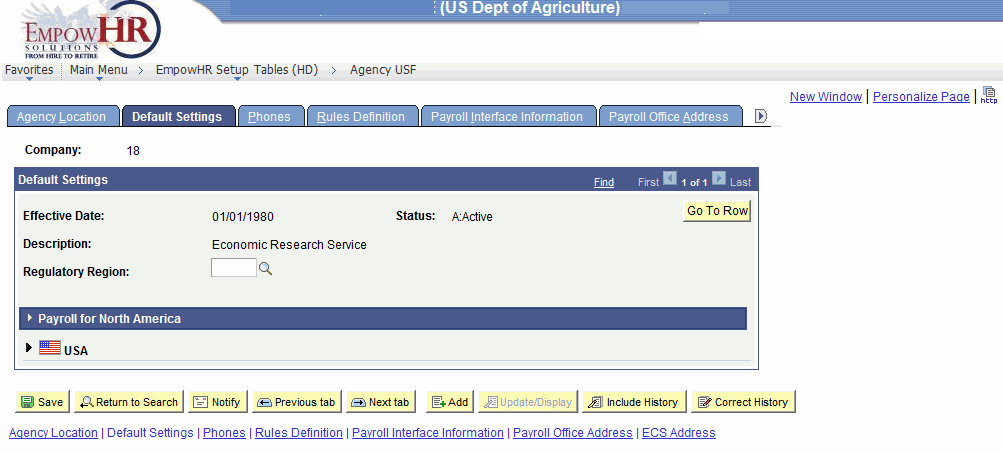
- Complete the fields as follows:
Field
Description/Instruction
Company
Populated based on the search/add criteria entered.
Default Settings
Description/Instruction
Effective Date
Populated based on the data entered on the Agency Location tab.
Status
Populated based on the data selected on the Agency Location tab.
Description
Populated based on the data selected on the Agency Location tab.
Regulatory Region
Enter the applicable information or select the data by clicking the search icon.
- Click the arrow to display the Payroll for North America section of the page.
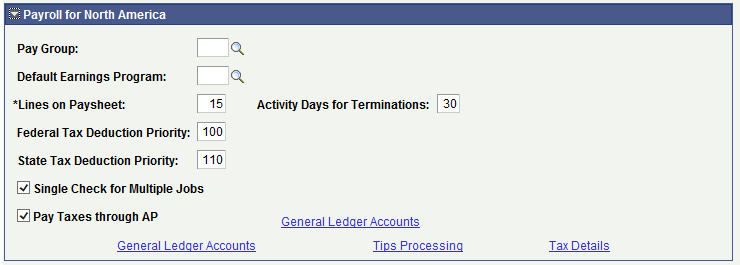
- Complete the fields as follows:
Payroll for North America
Instruction
Pay Group
Enter the applicable information or select the data clicking the search icon. by
Default Earnings Program
Enter the applicable information or select the data by clicking the search icon.
*Lines on Paysheet
Required field. Enter the three-position number of lines on a paysheet.
Activity Days For Terminations
Enter the number of days.
Federal Tax Deduction Priority
Enter the three-position Federal tax deduction.
State Tax Deduction Priority
Enter the three-position State tax deduction.
Single Check for Multiple Jobs
Check this box, if applicable.
Pay Taxes through AP
Check this box, if applicable.
- Select the tab. The Agency USF page - Phones tab is displayed.
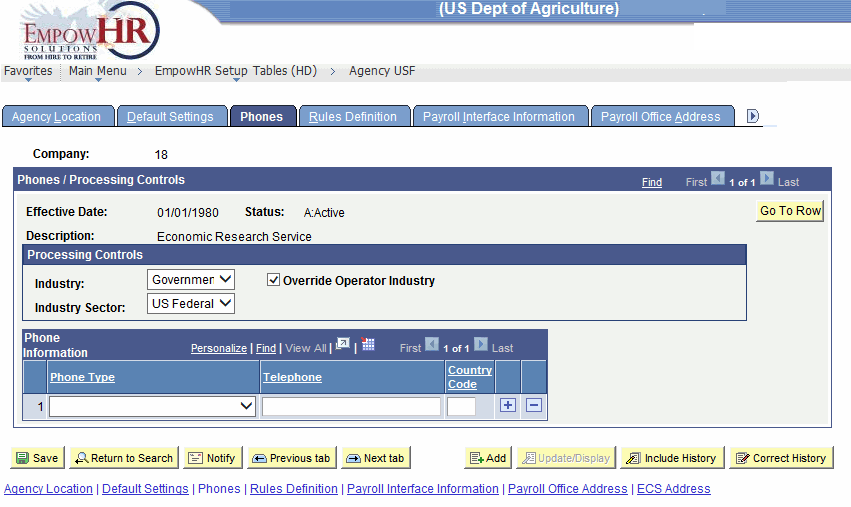
- Complete the fields as follows:
Field
Description/Instruction
Company
Populated based on the search criteria entered.
Phones/Processing Controls
Description
Effective Date
Populated based on the data entered on the Agency Location tab.
Status
Populated based on the data entered on the Agency Location tab.
Description
Populated based on the data entered on the Agency Location tab.
Processing Controls
Instruction
Industry
Defaults to . To change, select data from the drop-down list.
Override Operator Industry
Defaults to blank. Click this box to override the operator industry.
Industry Sector
Defaults to . To change, select data from the drop-down list.
Phone Information
Instruction
Phone Type
Select the applicable phone from the drop-down list.
Telephone
Enter the applicable telephone number.
Country Code
Enter the applicable country code.
- Select the tab. The Agency USF page - Rules Definition tab is displayed.
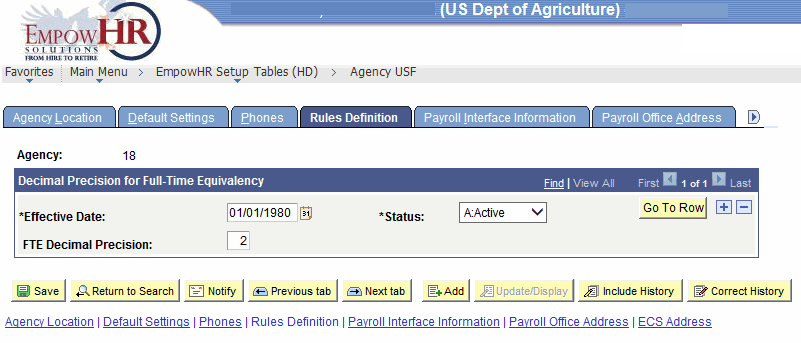
- Complete the fields as follows:
Field
Description/Instruction
Agency
Populated based on the search criteria entered..
Decimal Precision for Full-Time Equivalency
Instruction
*Effective Date
Required field. Defaults to the current date. Enter the applicable effective date of the entry or select a date from the calendar icon. This is the date on which a table row becomes effective; the date that an action begins. This date also determines when the user can view and change the information.
*Status
Required field. Populated based on the status of the transaction. The valid values are and .
FTE Decimal Precision
Enter the applicable full time equivalent (FTE) information.
This field is used to enter the amount of places used after the decimal to calculate the FTE. Up to 6 decimal places may be used. This allows flexibility in FTE calculations and improves precision in FTE and FTE-related calculations (i.e., worker compensation).
If the FTE Decimal Precision field is set to zero, FTE will default to 1 on the Job Data pages regardless of the number of hours entered or part- or full-time status.
- Select the tab. The Agency USF page - Payroll Interface Information tab is displayed.
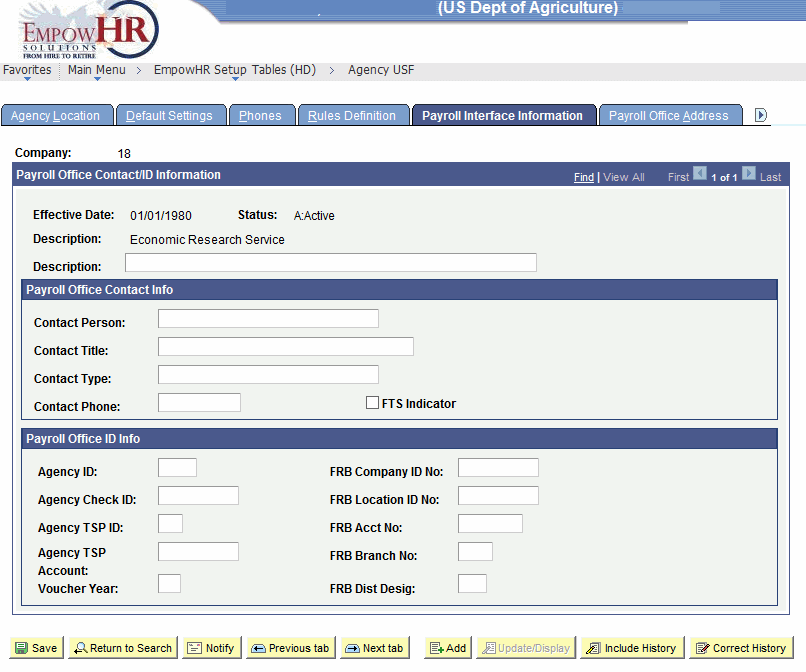
- Complete the fields as follows:
Field
Description/Instruction
Company
Populated based on the Agency selected in the search criteria.
Payroll Office Contact/ID Information
Description/Instruction
Effective Date
Populated.
Status
Populated based on the data entered on the Agency Location tab.
Description
Populated based on the data entered on the Agency Location tab.
Description
Enter the applicable information.
Payroll Office Contact Info
Instruction
Contact Person
Enter the contact person for the payroll interface.
Contact Title
Enter the title of the contact person for the payroll interface.
Contact Type
Enter the type of contact for the payroll interface.
Contact Phone
Enter the contact’s phone number.
FTS Indicator
Check this box if the Federal Telephone System (FTS) is applicable.
Payroll Office ID Info
Instruction
Agency ID
Enter the Agency identification (ID).
FRB Company ID No
Enter the applicable information for the Federal Reserve Bank (FRB)
ID number.Agency Check ID
Enter the applicable information.
FRB Location ID No
Enter the applicable information.
Agency TSP ID
Enter the applicable information.
FRB Acct No
Enter the applicable information.
Agency TSP Account
Enter the applicable information.
FRB Branch No
Enter the applicable information.
Voucher Year
Enter the applicable information.
FRB Dist Desig
Enter the applicable information.
- Select the tab. The Agency USF page - Payroll Office Address tab is displayed.
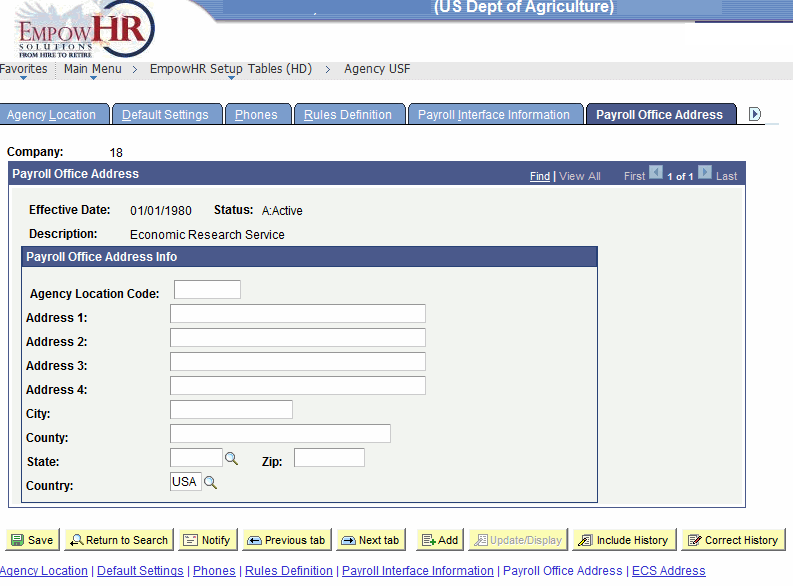
- Complete the fields as follows:
Field
Description/Instruction
Company
Populated based on the Agency selected in the search criteria.
Payroll Office Address
Description
Effective Date
Populated.
Status
Populated.
Description
Populated.
Payroll Office Address Info
Instruction
Agency Location Code
Enter the location of the payroll office.
Address 1
Enter the first line of the payroll office address.
Address 2
Enter the second line of the payroll office address, if applicable.
Address 3
Enter the third line of the payroll office address, if applicable.
Address 4
Enter the fourth line of the payroll office address, if applicable.
City
Enter the city of the payroll office.
County
Enter the county of the payroll office.
State
Enter the State of the payroll office or select the data by clicking the search icon.
Zip
Enter the ZIP Code of the payroll office.
Country
Enter the country code or select the data by clicking the search icon.
- Select the tab. The Agency USF page - ECS Address tab is displayed.
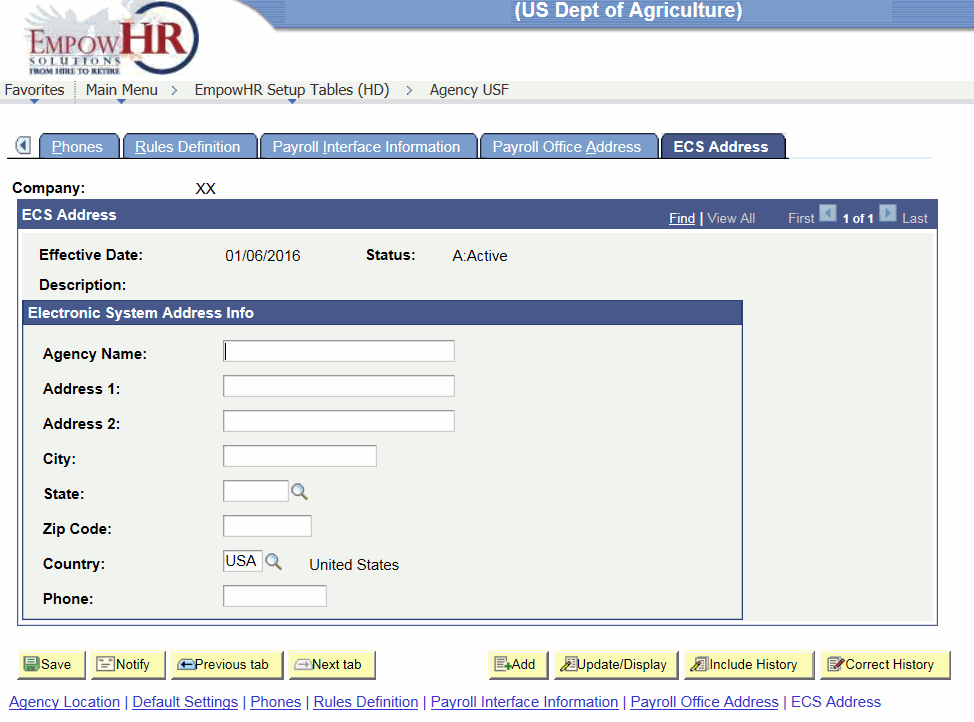
- Complete the fields as follows:
Field
Description/Instruction
Company
Populated based on the Agency selected in the search criteria.
Payroll Office Address
Description
Effective Date
Populated.
Status
Populated.
Description
Populated.
Payroll System Address Info
Instruction
Agency Location Code
Enter the applicable information.
Address 1
Enter the first line of the address.
Address 2
Enter the second line of the address, if applicable.
City
Enter the city.
State
Enter the State or select the data by clicking the search icon.
Zip
Enter the ZIP Code.
Country
Defaults to . To change, select the data by clicking the search icon.
Phone
Enter the telephone number.
- Click to save the document. At this point, the following options are available:
Step
Action
Click
Returns the user to the applicable page to search for another Agency.
Click
Notifies the next individual in the workflow.
Click
Views the data on the previous tab.
Click
Only available when there is another tab to select.
Click
Returns the user to the applicable page to Add data.
Click
Returns the user to the applicable page to update the data entered.
Click
Includes historical data.
Click
Returns the user to the applicable page to correct history data.
See Also |