Legal Authority
To Enter a Legal Authority:
- Select the menu group.
- Select the component. The Legal Authority page - Find an Existing Value tab is displayed.
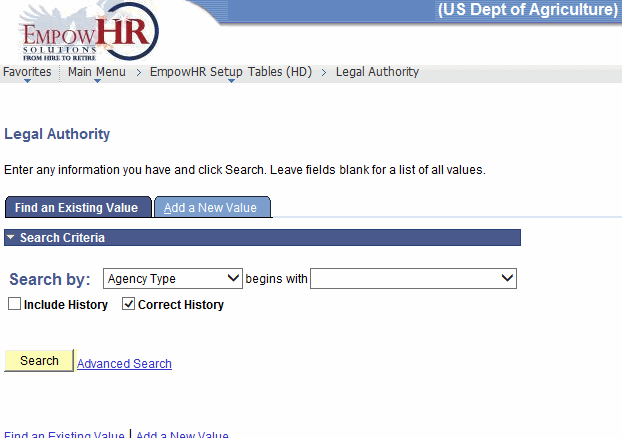
- Enter the applicable search information.
- Click . The Legal Authority tab is displayed.
OR
Select the tab. The Legal Authority page - Add a New Value tab is displayed.
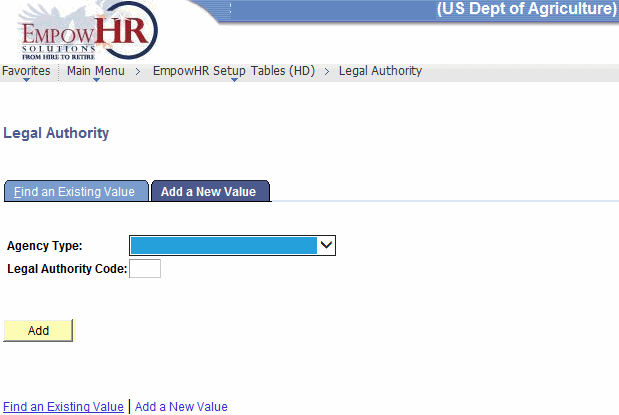
- Complete the fields as follows:
Field
Instruction
Agency Type
Select the Agency type from the drop down.
Legal Authority Code
Enter the legal authority code.
- Click . The Legal Authority Table tab is displayed.
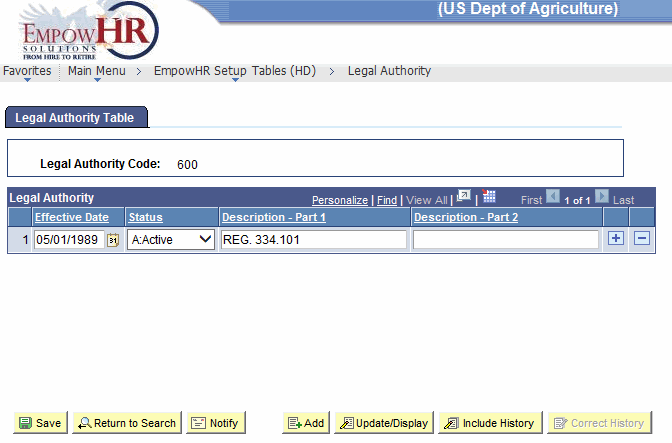
- Complete the fields as follows:
Field
Description/Instruction
Legal Authority Code
Populated based on the search criteria entered.
Legal Authority
Instruction
Effective Date
Enter a date or select a date from the calendar icon. Defaults to the current date. This is the date on which a table row becomes effective; the date that an action begins. This date also determines when the user can view and change the information.
Status
Populated based on the status of the transaction. The valid values are and .
Description - Part 1
Enter the description of the legal authority.
Description - Part 2
Enter the second part of the description of the legal authority, if applicable.
- Click to save the document. At this point, the following options are available:
Step
Action
Click
Returns the user to the applicable page to search for another legal authority.
Click
Notifies the next individual in the workflow.
Click
Returns the user to the applicable page to adds an additional legal authority code.
Click
Returns the user to the applicable page to update the data entered.
Click
Includes historical data.
Click
Returns the user to the applicable page to correct history data.
See Also |