eRecruit Installation Settings
To Install eRecruit Settings:
- Select the menu group.
- Select the component. The eRecruit Installation Settings page is displayed.
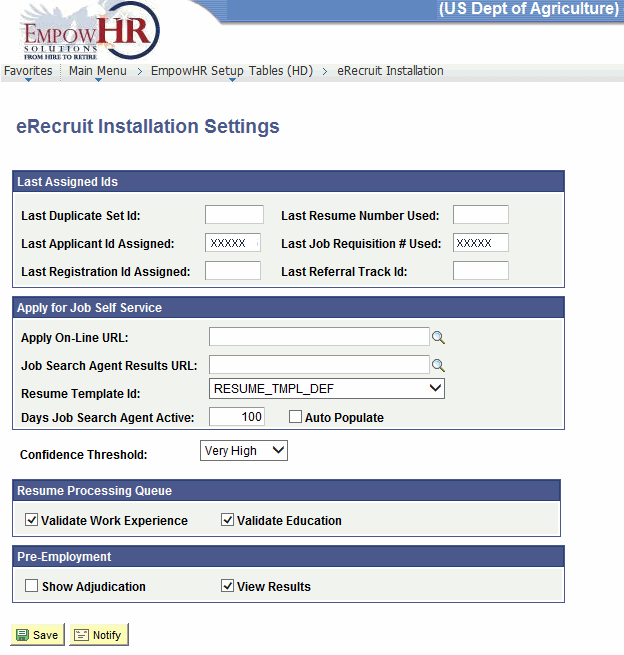
- Complete the fields as follows:
Field
Description/Instruction
Last Assigned Ids
Description/Instruction
Last Duplicate Set Id
Enter the last duplicate set ID.
Last Resume Number Used
Enter the last resume number used.
Last Applicant Id Assigned
Populated based upon the user's user ID.
Last Job Requisition # Used
Populated based upon the user's user ID.
Last Registration Id Assigned
Enter the last registration ID assigned.
Last Referral Track Id
Enter the last referral tracking ID used.
Apply for Job Self Service
Instruction
Apply On-Line URL
Either enter the URL information or select the applicable URL information by clicking the search icon to search for the applicable URL description.
Job Search Agency Results URL
Either enter the URL information or select the applicable URL information by clicking the search icon to search for the applicable URL description.
Resume Template Id
Click the down arrow to select the applicable resume template.
Days Job Search Agent Active
Enter the applicable number of days for the job search to be active.
Auto Populate
Check this box to have the job recruitment information populated automatically.
Confidence Threshold
Click the down arrow to select the level of confidence.
Resume Processing Queue
Instruction
Validate Work Experience
Check this box to validate work experience.
Validate Education
Check this box to validate educational information.
Pre-Employment
Instruction
Show Adjudication
Check this box to display adjudication information.
View Results
Check this box to display pre-employment results.
- Click to save the document. At this point, the following option is available:
Step
Action
Click
Notifies the next individual in the workflow.
See Also |