Bargaining Unit Table United States Federal
To Enter a Bargaining Unit:
- Select the menu group.
- Select the component. The Bargaining Unit Table USF page - Find an Existing Value tab is displayed.
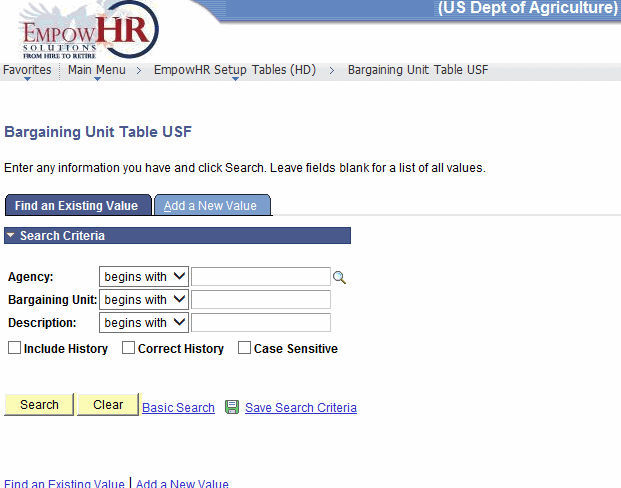
- Enter the applicable search information.
- Click . The Bargaining Unit Table USF page - General Bargaining Unit Data tab is displayed.
OR
Click to clear the entry on the page. Another entry can be made at this time.
OR
Select the tab. The Bargaining Unit Table USF page - Add a New Value tab is displayed.
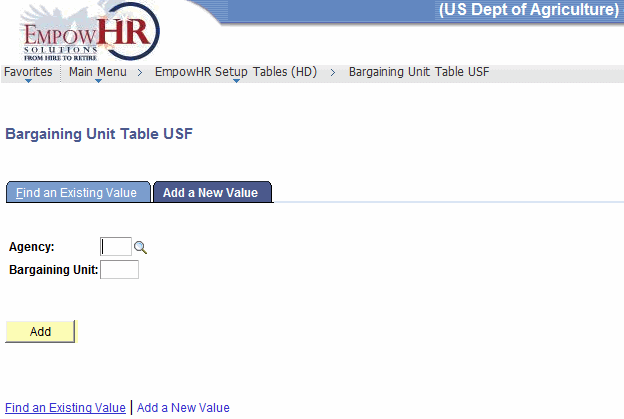
- Complete the fields as follows:
Field
Instruction
Agency
Enter the Agency for the bargaining unit or select the data by clicking the search icon.
Bargaining Unit
Enter the bargaining unit for the Agency.
- Click . The Bargaining Unit Table USF page - General Bargaining Unit Data tab is displayed. The data that is displayed on the page is based on the search/add criteria entered.
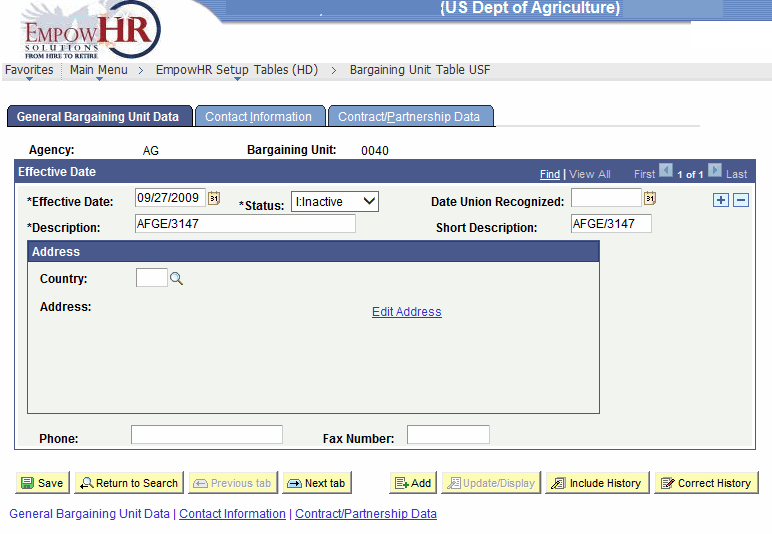
- Complete the fields as follows:
Field
Description/Instruction
Agency
Populated based on the search criteria entered.
Bargaining Unit
Populated based on the search criteria entered.
Effective Date
Instruction
*Effective Date
Required field. Defaults to the current date. Enter the applicable effective date of the entry or select a date from the calendar icon. This is the date on which a table row becomes effective; the date that an action begins. This date also determines when the user can view and change the information.
*Status
Required field. Select the applicable status from the drop-down list. The valid values are and .
Date Union Recognized
Enter the applicable date or select a date from the calendar icon.
*Description
Required field. Enter the description of the bargaining unit.
Short Description
Enter the short description of the bargaining unit.
Address
Description/Instruction
Country
Defaults to . Change data by clicking the search icon.
Address
Populated based on the search criteria entered.
Phone
Enter the phone number of the bargaining unit.
Fax Number
Enter the fax number of the bargaining unit.
- To modify the address, select the link. The Edit Address page is displayed.
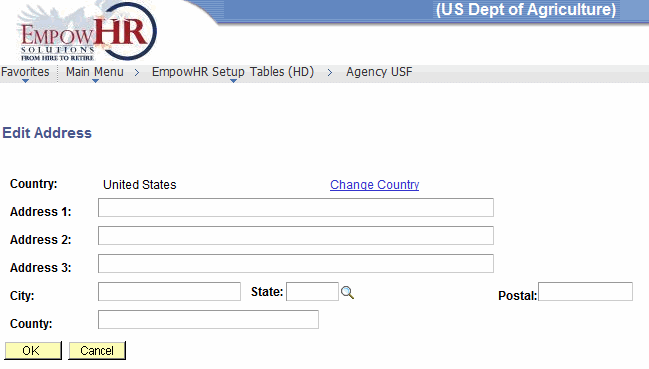
Field
Description/Instruction
Country
Populated with .
Address 1
Enter or edit the first line of the bargaining unit address.
Address 2
Enter or edit the second line of the bargaining unit address, if applicable.
Address 3
Enter or edit the third line of the bargaining unit address, if applicable.
City
Enter the city.
State
Enter the State or select the data by clicking the search icon.
Postal
Enter the ZIP Code.
County
Enter the county.
- Click . The information on the Edit Address page is saved. The Bargaining Unit Table USF page - General Bargaining Unit Data tab is displayed.
OR
Click . The Bargaining Unit Table USF page - General Bargaining Unit Data tab is displayed.
- Select the tab. The Bargaining Unit Table USF page - Contact Information tab is displayed.
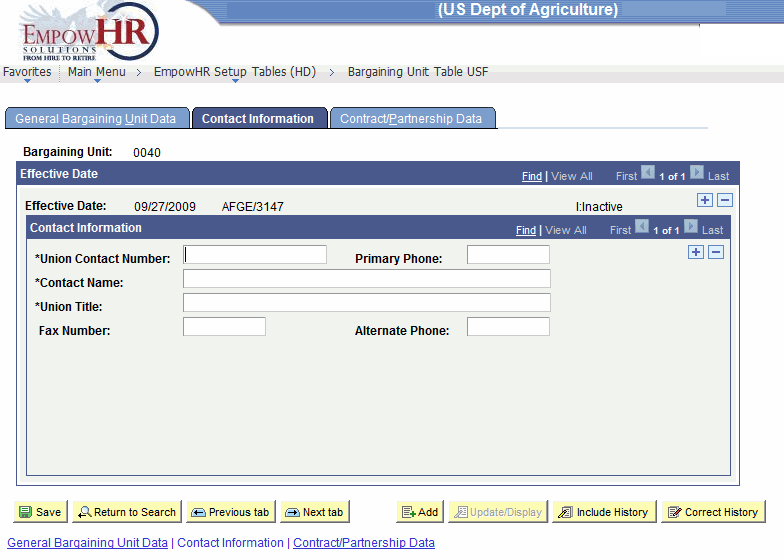
- Complete the fields as follows:
Field
Description/Instruction
Bargaining Unit
Populated based on the search criteria entered.
Effective Date
Description
Effective Date
Populated based on the effective date entered on the General Bargaining Unit Data tab.
Contact Information
Instruction
*Union Contact Number
Required field. Enter the union contact number.
Primary Phone
Enter the primary phone number of the bargaining unit.
*Contact Name
Required field. Enter the contact name of the bargaining unit.
*Union Title
Required field. Enter the title of the contact name.
Fax Number
Enter the fax number of the contact name.
Alternate Phone
Enter the alternate phone number of the contact name.
- Select the tab. The Bargaining Unit Table USF page - Contract/Partnership Data tab is displayed.
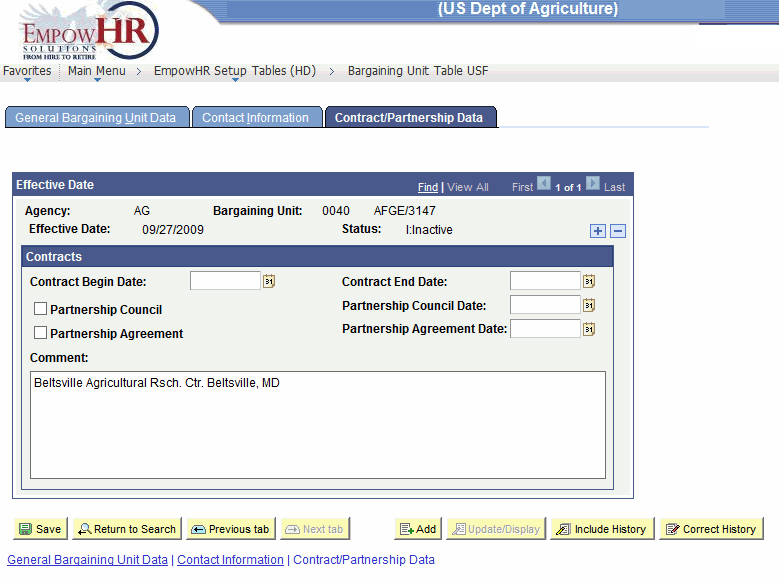
- Complete the fields as follows:
Field
Description/Instruction
Effective Date
Description
Agency
Populated based on the search criteria entered.
Bargaining Unit
Populated based on the search criteria entered.
Effective Date
Populated based on the effective date entered on the General Bargaining Unit Data tab.
Status
Populated based on the status selected on the General Bargaining Unit Data tab.
Contracts
Instruction
Contract Begin Date
Enter the date the bargaining contract begins or select a date from the calendar icon.
Contract End Date
Enter the date the bargaining contract ends or select a date from the calendar icon.
Partnership Council
Check the box if applicable.
Partnership Council Date
If the Partnership Council box is checked, enter the partnership date or select a date from the calendar icon.
Partnership Agreement
Check the box if there is a partnership agreement.
Partnership Agreement Date
If the Partnership Agreement box is checked, enter the partnership agreement date or select a date from the calendar icon.
Comment
Enter the applicable comments.
- Click to save the document. At this point, the following options are available:
Step
Action
Click
Returns the user to the applicable page to search for another bargaining unit.
Click
Returns the user to the previous tab.
Click
Advances the user to the next tab.
Click
Notifies the next individual in the workflow.
Click
Returns the user to the applicable page to add a bargaining unit.
Click
Returns the user to the applicable page to update the data entered.
Click
Includes historical data.
Click
Returns the user to the applicable page to correct history data.
See Also |