Accounting Station Codes
To Enter an Accounting Station Code:
- Select the menu group.
- Select the component. The Award Accounting Station Codes page - Find an Existing Value tab is displayed.
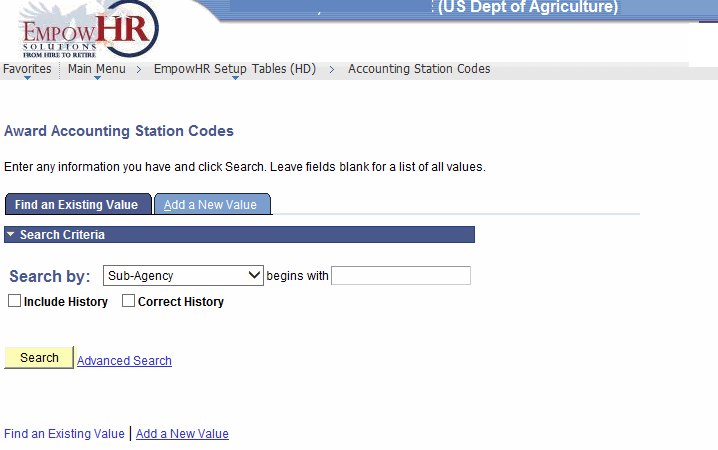
- To search for an existing code, enter the applicable search information.
- Click . The Actng Stn Codes tab is displayed.
OR
To add a new code, select the tab. The Award Accounting Station Codes page - Add a New Value tab is displayed.
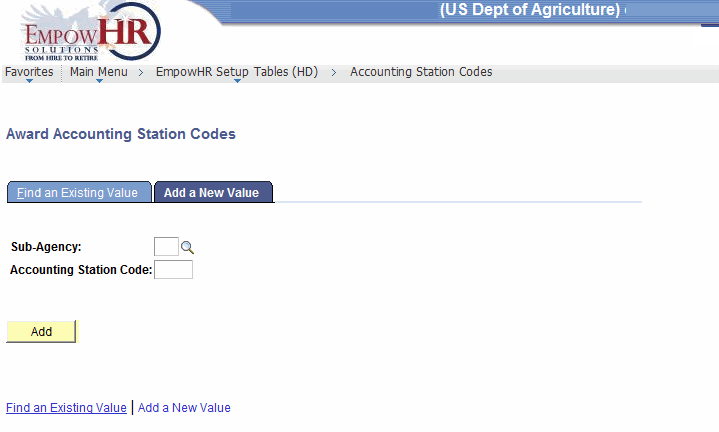
- Complete the fields as follows:
Field
Instruction
Sub-Agency
Enter the sub-Agency to be added (two-position Agency) or select the data by clicking the search icon.
Accounting Station Code
Enter the accounting station code for the sub-Agency.
- Click . The Actng Stn Codes tab is displayed.
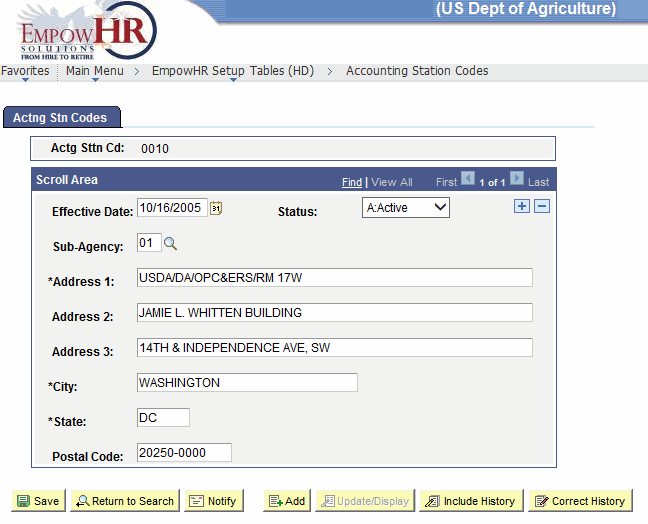
- Complete the fields as follows:
Field
Description/Instruction
Actg Sttn Cd
Populated from the search/add criteria entered.
Scroll Area
Instruction
Effective Date
Enter the effective date or select a date from the calendar icon. This is the date on which a table row becomes effective; the date that an action begins. This date also determines when the user can view/change the information.
Status
Populated based on the status of the transaction. The valid values are and .
Sub-Agency
Enter the applicable two-position sub-Agency (Agency code) or select the data by clicking the search icon.
*Address 1
Required field. Enter the first line of the accounting station address.
Address 2
Enter the second line of the accounting station address, if applicable.
Address 3
Enter the third line of the accounting station address, if applicable.
*City
Required field. Enter the city of the accounting station.
*State
Required field. Enter the State abbreviation of the accounting station.
Postal Code
Enter the ZIP Code of the accounting station.
- Click to save the document. At this point, the following options are available:
Step
Action
Click
Returns the user to the applicable page to search for another accounting station code.
Click
Notifies the next individual in the workflow.
Click
Returns the user to the applicable page to add an accounting station code.
Click
Returns the user to the applicable page to update the data entered.
Click
Includes historical data.
Click
Returns the user to the applicable page to correct history data.
See Also |