Updating Settlement Backpay Details
This topic has been updated to correct the field instruction for BETC.
A settlement backpayment (settlement backpay) is a court-ordered payment that restores all or part of an employee’s pay with or without interest. The loss may have resulted in the withdrawal, reduction, or denial of pay due to an unjustified or unwarranted personnel action, unfair labor practice, grievance, etc.
The settlement amount to which an employee is entitled must include premium pay and any changes that would affect the amount of pay, allowances, and differential which the employee would have earned if the unjustified or unwarranted personnel action had not occurred.
Authorized deductions which include retirement deductions computed on gross basic pay for the period of separation, Federal and State taxes computed on net backpay after deductions for interim net earnings, and health benefits premiums, if any, may be made from the remaining backpay due the employee.
For more information on backpayments of settlement cases, see:
- Title 5 550.805(c) (reference (1))
- Title 5 CFR 550.805(e) (reference (b))
- Title 5 USC 5551(a) (reference (b))
- Title 5 USC 5596 (reference (b))
- Title 5 USC 8334(c) (reference (b))
The following types of settlement backpayment cases are processed in SPPS Web.
- Settlement/Compensation damages (compdam) non-taxable
- Settlement/Compdam taxable
- Fair Labor Standards Act (FLSA)
- Sunday differential
- Non-tax miscellaneous
- Settlement/Compdam non-tax with interest
- Settlement/Compdam tax with interest
- FLSA with interest
- Sunday differential with interest
- Non-tax miscellaneous with interest
For descriptions of the types of settlement cases that are processed in SPPS Web, see the Settlement Type Codes Table.
To Update Settlement Backpay Details:
- Search for the related transaction using the instructions under Searching for Record Details. The Adjustment List page is displayed showing all transactions for the specified employee.
- Enter the SSN for the transaction that is to be adjusted by double clicking the SSN. The Settlement Backpay page is displayed.
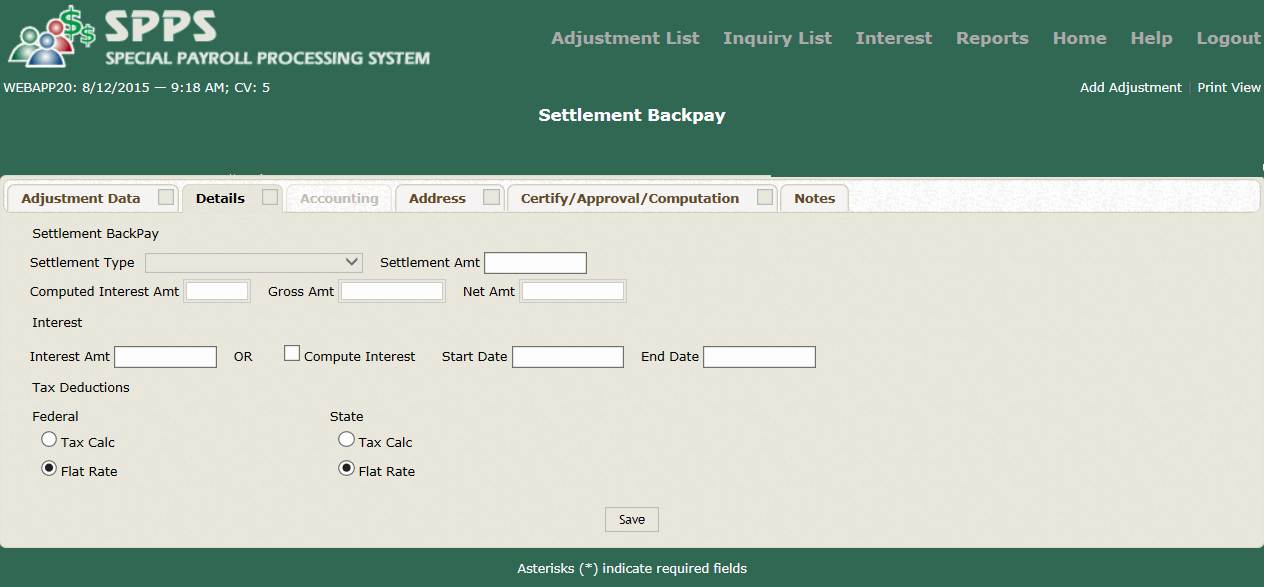
- Complete the applicable fields on the Settlement Backpay page.
Federal
- Select . The Settlement Backpay page - Accounting tab is displayed.
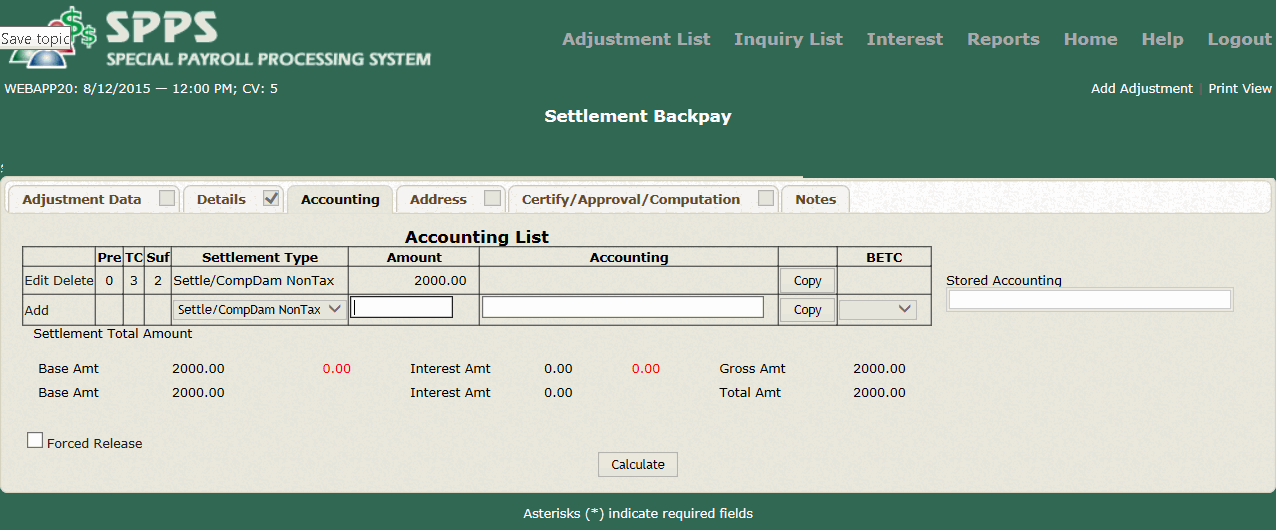
- Complete the applicable fields as follows:
BETC
- After completing the fields, perform one of the following functions:
- To change an established line of accounting or split an amount into multiple accounting lines for a settlement backpayment, select . The and command buttons will display. After completing the applicable fields, select to update the record or to cancel the action.
OR
- To delete a line of accounting that is currently being entered, select the icon next to the applicable line. The line of accounting is removed.
OR
- To add accounting, type the number equivalent to the rows of accounting that are to be entered and select . A row of blank fields for the number entered will display in the Accounting List section of the page.
- To change an established line of accounting or split an amount into multiple accounting lines for a settlement backpayment, select . The and command buttons will display. After completing the applicable fields, select to update the record or to cancel the action.
- Select any Tab to return a previous page.
- After completing all functions, select to apply all changes and update the record. Select .
OR
Select any Tab to cancel the action and return a previous page.
See Also |