Certifying/Uncertifying a Transaction
SPPS Web allows users to certify or uncertify payments and adjustments prior to being system processed in SPPS Web. The certify/uncertify function on the transaction page indicates if a request for action has been received, the required data has been entered, and the record is ready for system verification, prior to approval.
To Certify/Uncertify a Transaction:
- Search for the related transaction using the instructions under Searching for Record Details. The Adjustment List page is displayed showing all transactions for the specific employee.
- Select the SSN for the transaction that is to be certified. The selected transaction page is displayed.
- Select . The Certify/Approval/Computation page is displayed.
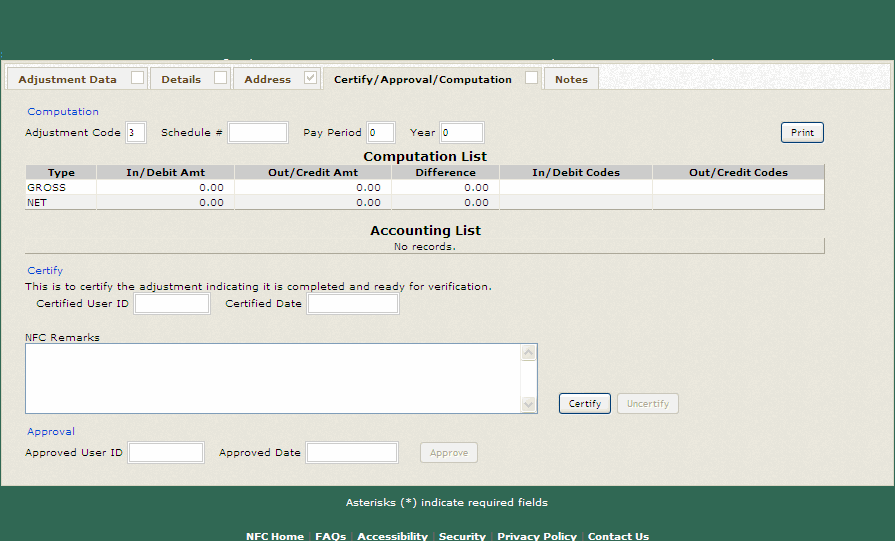
- Complete the applicable fields on the Certify/Approval/Computation page.
- After the information is entered, select to confirm that the transaction has been successfully entered in SPPS Web and is ready for system verification, prior to approval.
OR
Select to confirm that the transaction is not complete or ready for system verification.
OR
Select to cancel the action and return to a previous page.
See Also |