Allocate Split Accounting
Allocate Split Accounting is Option 14 on the Projections - Document Menu screen. This option is used to designate up to 10 accounting lines with the correlating percent distribution.
To Select This Option:
- Type or at the prompt.
- Enter the applicable number at the prompt on the Projection - Document Menu screen.
- Press. The Allocate Split Accounting screen is displayed.
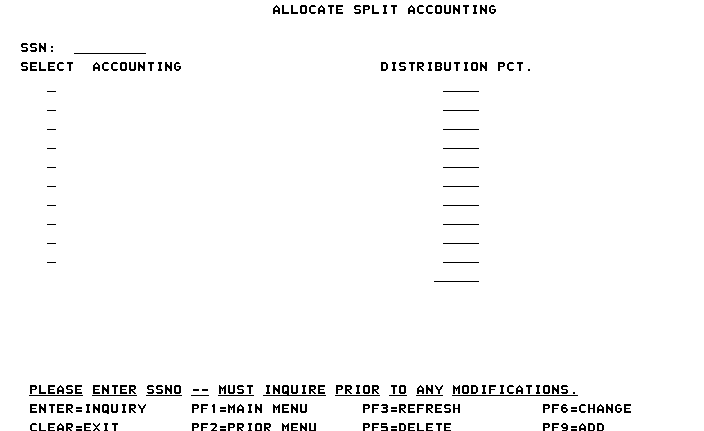
- Complete the fields as follows:
Field
Instruction
SSN:
Type the employee’s SSN.
The employee's name (as maintained in the Payroll/Personnel System database) is system generated.
If there is stored accounting for the SSN, the accounting classification line(s) and correlating percent distribution is displayed. If there is no accounting, a blank screen is displayed.
Select
Type to select an existing accounting line to be modified or to add an accounting line.
Accounting
Type the modified accounting data or the new accounting data to add an accounting line. A maximum of 10 accounting lines may be entered.
Distribution Pct.
Type the percent distribution applicable to the modified or added accounting line(s) to be added.
- Press .
The total is system generated with the sum of the distribution percent for all accounting lines.
After completing all fields, the following options are available:
Step |
Description |
|---|---|
Change an existing accounting line |
Place the cursor at the Select field next to the accounting line to be changed and type . In the Accounting field, type the new accounting classification code. Press to the Distribution Pct. field and type the correlating percent. Press . The message is displayed to the right of the screen next to the Distribution Pct. field. If the Distribution Pct. field does not equal 100 percent, the message is displayed at the bottom of the screen. |
Add an additional accounting line |
Place the cursor at the Select field next to the accounting line to be added and type . In the Accounting field, type the accounting classification code. Press to the Distribution Pct. field and type the correlating percent. Press. The message is displayed to the right of the screen next to the Distribution Pct. field. If the Distribution Pct. field does not equal 100 percent, the messageis displayed at the bottom of the screen. |
Change/Add another split accounting record |
Press to display a blank screen. |
Delete the record |
Query the record and press . |
See Also |