Adds
Adds is Option 1 on the Projections - Document Menu screen. This option is used to add employees that are currently not on the Payroll/Personnel System database. After the Projection Report is executed, this information is used to update the status of funds. After data is added, the information can be inquired by name or SSN.
To Select This Option:
- Type or at the prompt.
- Enter the applicable number at the prompt on the Projections - Document Menu screen.
- Press . The Adds screen is displayed.
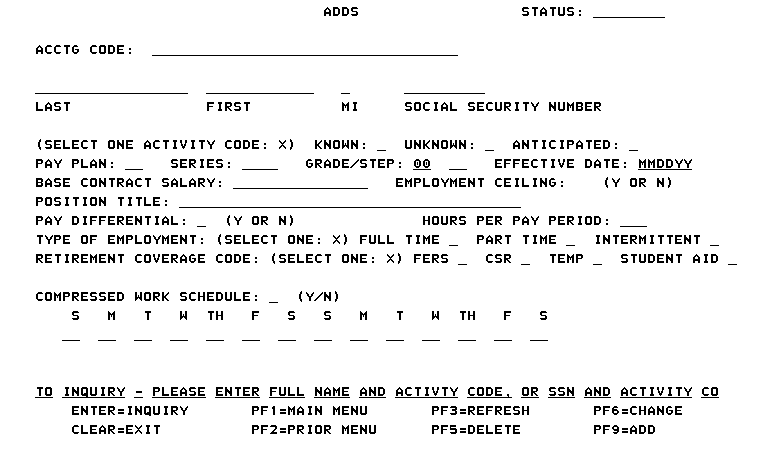
- Complete the fields as follows:
Field
Description/Instruction
Status:
Generated by system.
Acctg Code:
Type the accounting code. The first three positions are used for the appropriation. The positions identified as the organization code are system generated.
Last
Type the employee’s last name. If a partial name is entered during inquiry, a select screen will be provided. Otherwise, the next record will be displayed. If a name is unknown, enter the position description.
First
Type the employee’s first name.
MI
Type the employee’s middle initial.
Social Security Number
Type the employee’s SSN, without spaces or dashes. Unique numbering is to be used for each entry and it cannot be reused.
Select One Activity Code:
Type to indicate , , or .
Pay Plan:
Type the pay plan; e.g., , , , .
Series:
Type the job series.
Grade/Step:
Type the grade/step.
Effective Date
Type the effective date (mm/dd/yy); usually the beginning of a pay period.
Base Contract Salary:
Type the total base contract salary and the locality amount.
Employment Ceiling :
Defaults to (yes) indicating the employee will be included in ceiling. Type (no) if the employee is under a hiring program such as summer aide, worker trainee, or stay in school.
Position Title:
Type the position title.
Pay Differential:
Defaults to (No) indicating that no pay differential is authorized. Type (yes) if pay differential is authorized.
Hours Per Pay Period:
Type the hours to be worked per pay period.
Type of Employment:
Type to indicate full time, part time, or intermittent.
Retirement Coverage Code:
Type to indicate , , , or .
Compressed Work Schedule:
Defaults to (No). Type (yes) if it is a compressed work schedule and enter the daily hours to be worked.
After completing all fields, the following options are available:
Step |
Description |
|---|---|
Add the record |
Press to add the record. |
Query the record |
Type the SSN, select the activity code, then press . |
Change the record |
Query the record and press to the field to be changed. Type the correct information and repeat until all fields are changed. Press . |
Delete the record |
Query the record and press . |
See Also |