Promotions
Promotions is Option 3 on the Projections - Document Menu screen. This option is used to enter promotion information for employees established on the Payroll/Personnel System database. Temporary promotions and Quality Step Increases can also be entered on this screen.
To Select This Option:
- Type or at the prompt.
- Enter the applicable number at the prompt on the Projections - Document Menu screen.
- Press . The Promotions screen is displayed.
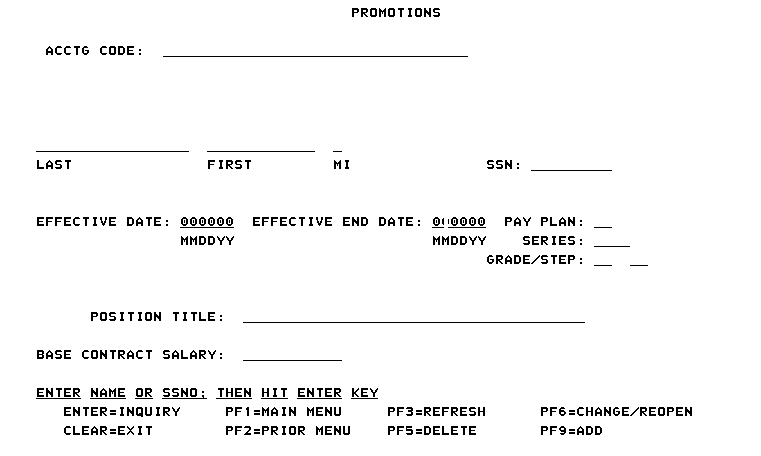
- Complete the fields as follows:
Field
Description/Instruction
Acctg Code:
Type the accounting code. The first three positions are used for the appropriation. The positions identified as the organization code are system generated.
Last
Type the employee’s last name. The system generates the last name after the SSN is entered.
First
Type the employee’s first name. The system generates the first name after the SSN is entered.
MI
Type the employee’s middle initial, if applicable. The system generates the middle initial after the SSN is entered.
SSN:
Type the employee’s SSN without spaces or dashes. Press . The system will populate the Name, Pay Plan, Series, Grade/Step, and Base Contract Salary fields from the Payroll Personnel System database.
Effective Date:
Type the effective start date (mm/dd/yy).
Effective End Date:
Type the effective end date (mm/dd/yy).
Pay Plan:
Generated by system.
Series:
Generated by system.
Grade/Step:
Generated by system.
Position Title:
Type the official position title.
Base Contract Salary:
Generated by system based on the SSN entered. If appropriate, you may change the basic contract salary by entering the new salary amount. Enter the new salary amount in whole dollars without the zeros and without commas. Example: Type 59565 for 59,565.00.
After completing all fields, the following options are available:
Step |
Description |
|---|---|
Add the record |
Press to add the record. |
Query the record |
Type the name or SSN. Press . |
Change the record |
Query the record and press to the field to be changed. Type the correct information and repeat until all fields are changed. Press . The message is displayed at the bottom of the screen. |
Delete the record |
Query the record and press . |
See Also |