Managing Leave Recipient Accounts
VLTP Administrators are able to perform the following functions in order to manage VLTP and VLBP leave recipient accounts:
- View pending recipient lists
- View open recipient accounts
- View closed recipient accounts
- Find recipients
To View the Pending VLTP or VLBP Recipient List:
- Select from the applicable approvals menu. The applicable pending requests for donated leave page is displayed and lists pending applications that have received supervisory recommendation and are awaiting action by the VLTP Administrator.
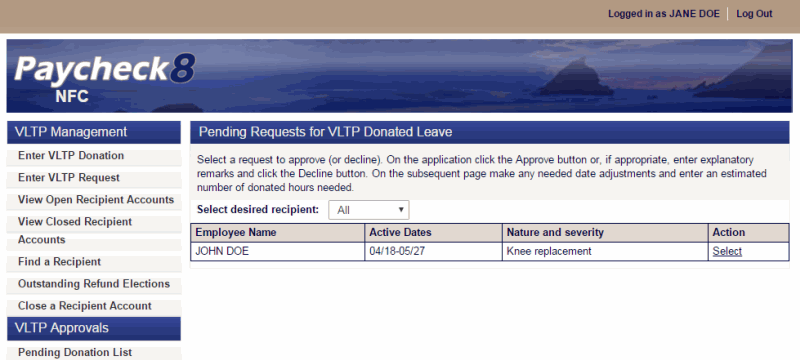
- Click next to the leave request to review.
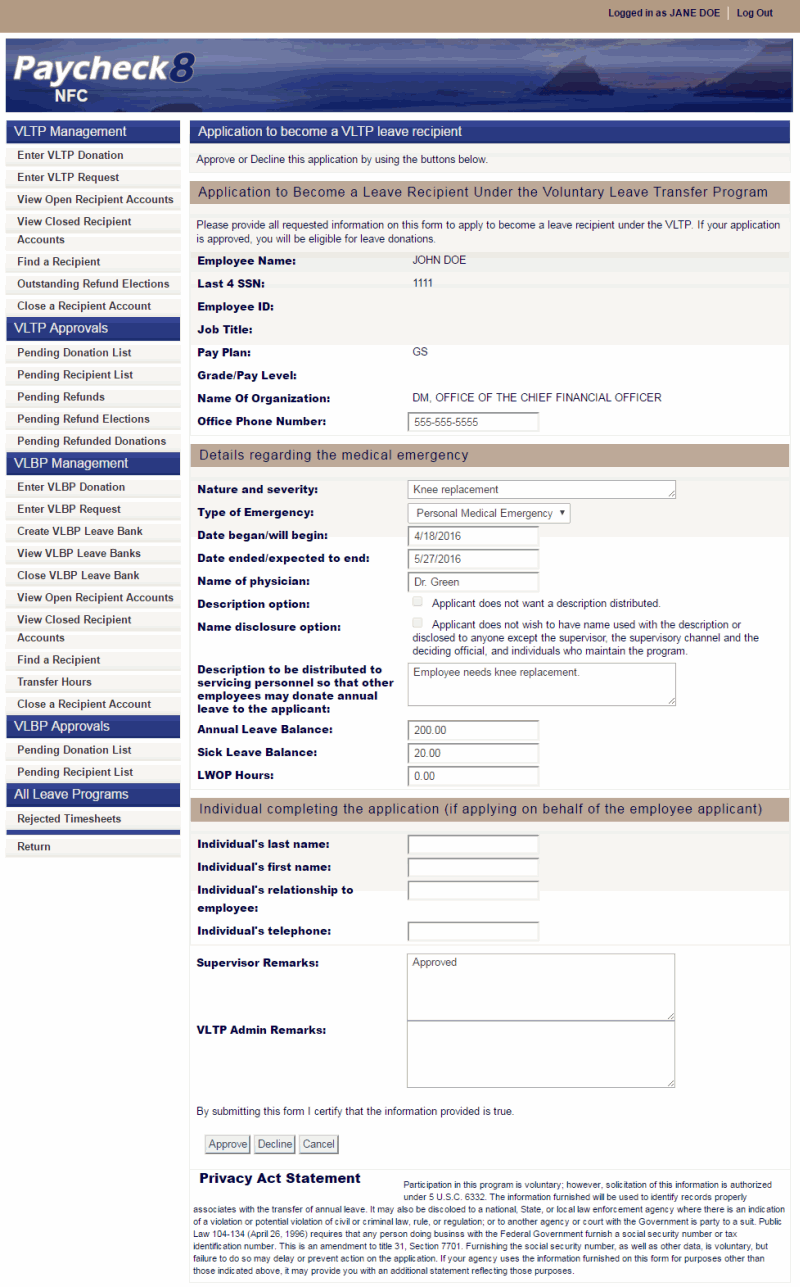
- Click to approve the request.
OR
Click to decline the request.
To View Open VLTP or VLBP Recipient Accounts:
- Select from the applicable management menu. The applicable open recipients page is displayed with a list of open recipient accounts. Administrators may use this function to edit recipient accounts and to generate audit reports.
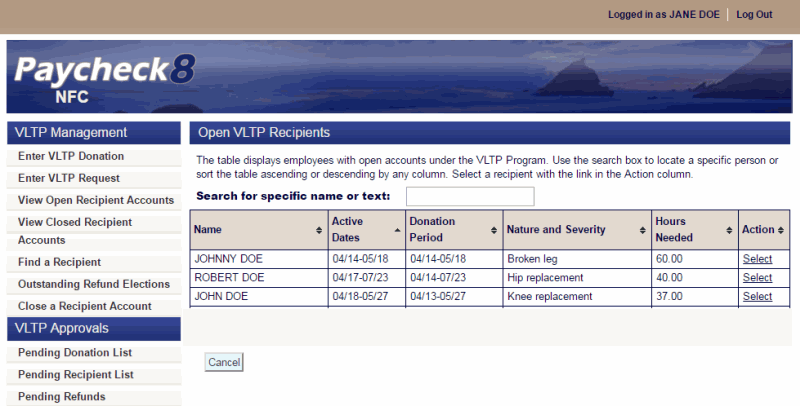
- Click next to the employee to view or edit.
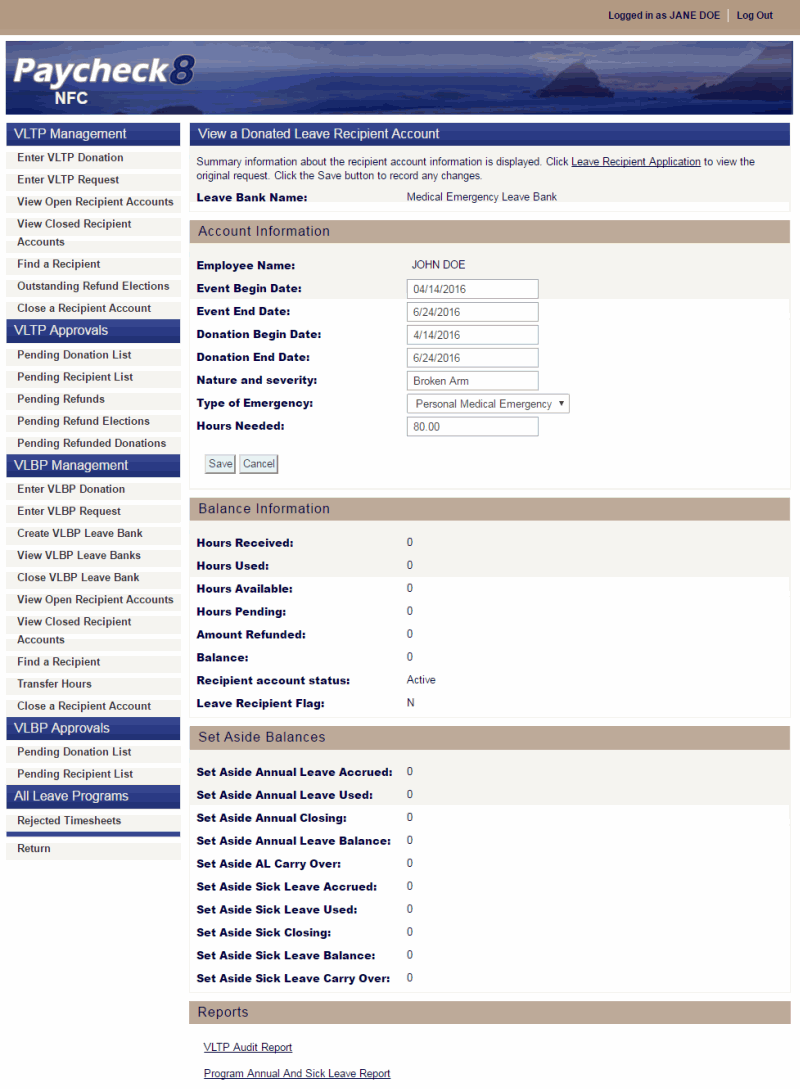
To View Closed VLTP or VLBP Recipient Accounts:
- Select from the applicable management menu. The applicable closed recipients page is displayed with a list of closed recipient accounts.
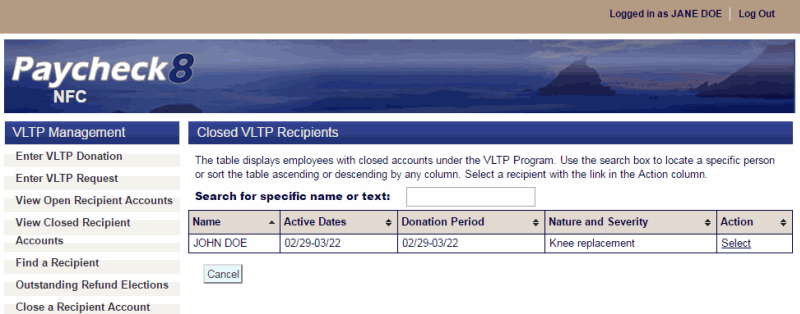
- Click next to the employee to view. The View a Donated Leave Recipient Account page is displayed.
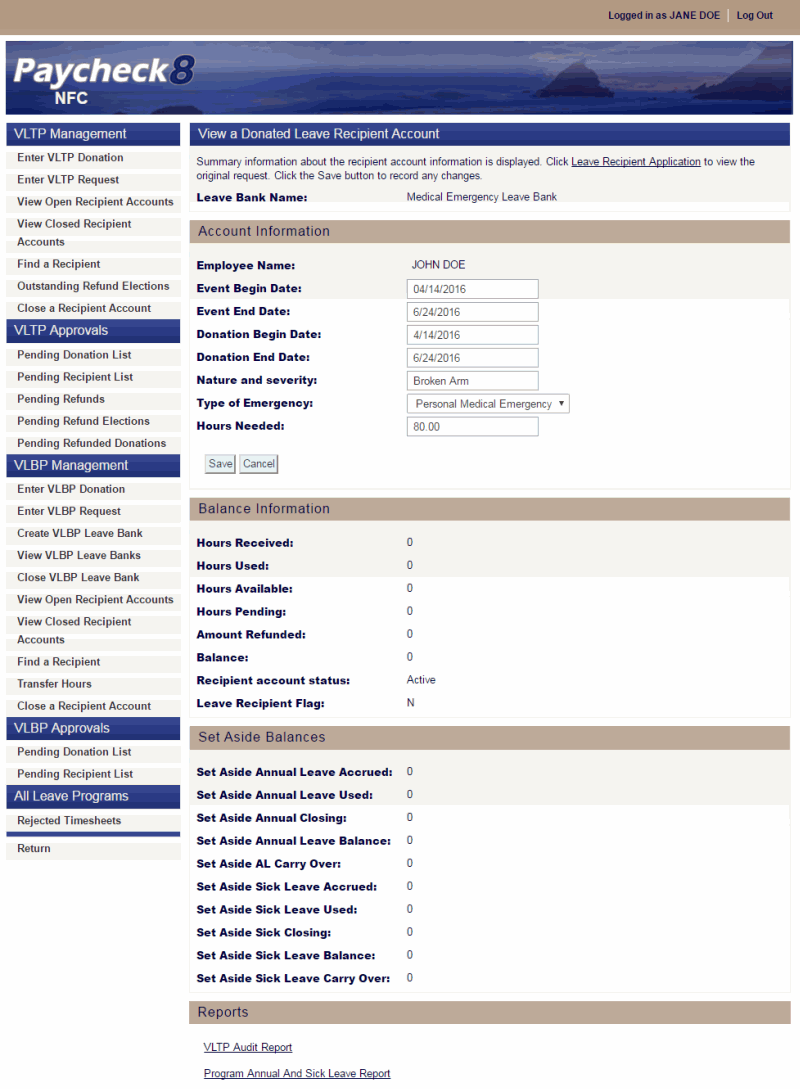
- Click to view the original request.
- Click to return to the View a Donated Leave Recipient Account page.
To Find a VLTP or VLBP Recipient:
- Click from the applicable management menu. The applicable find a recipient account page is displayed.
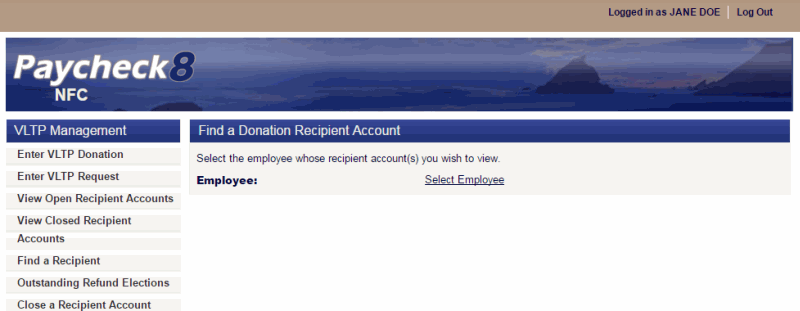
- Click to select the recipient. The employee search form is displayed.
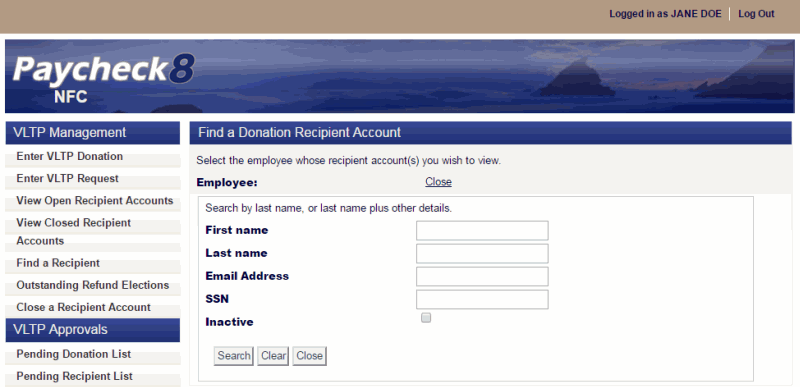
- Complete the fields as instructed below. Users can search using last name, email address, or SSN.
Field
Instruction
First name
Optional
Enter at least one letter of the employee's first name.
Last name
Enter at least two letters of the employee's last name.
Email Address
Enter the employee's email address.
SSN
Enter the employee's SSN.
Inactive
Check this box to include inactive employees in the search.
- Click . The search results are displayed.
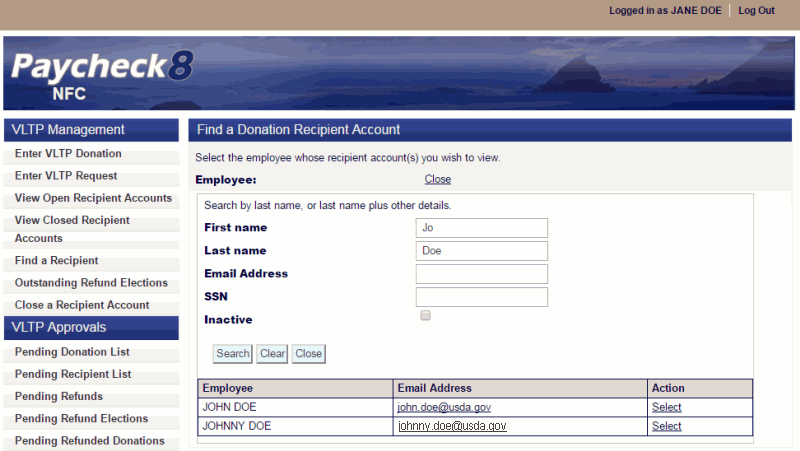
- Click next to applicable employee. The employee's name is displayed.
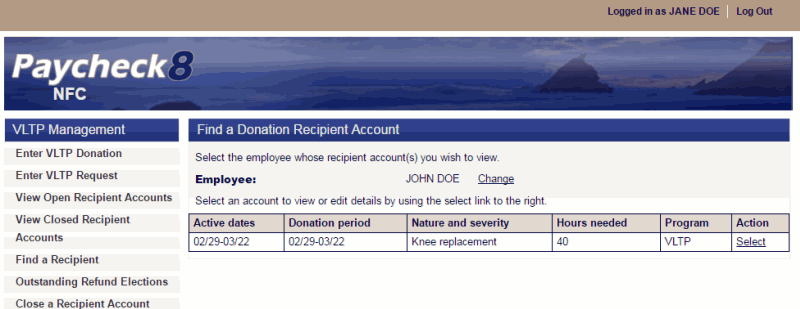
- Click The View a Donated Leave Recipient Account page is displayed.
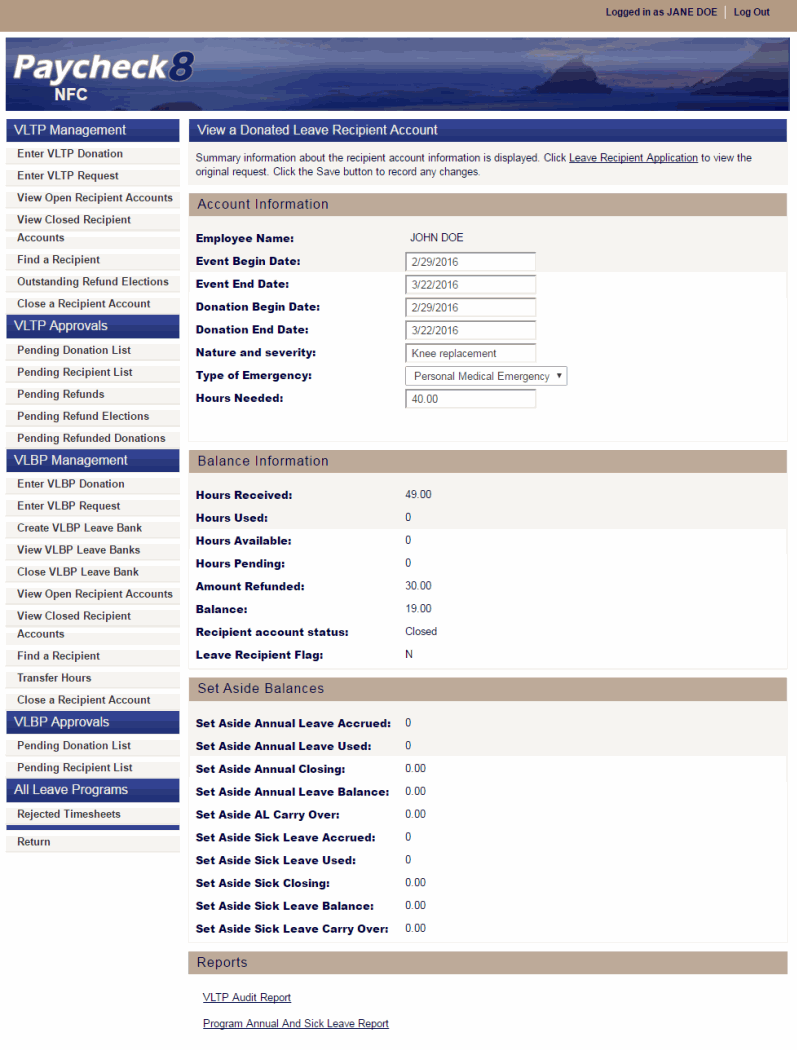
See Also |