Entering Leave Recipient Accounts on Behalf of Employees
and are used by VLTP Administrators to enter leave recipient requests on behalf of employees who are unable to complete the form personally.
To Enter a Leave Recipient Request for an Employee:
- Select or from the applicable management menu. The applicable application page is displayed.
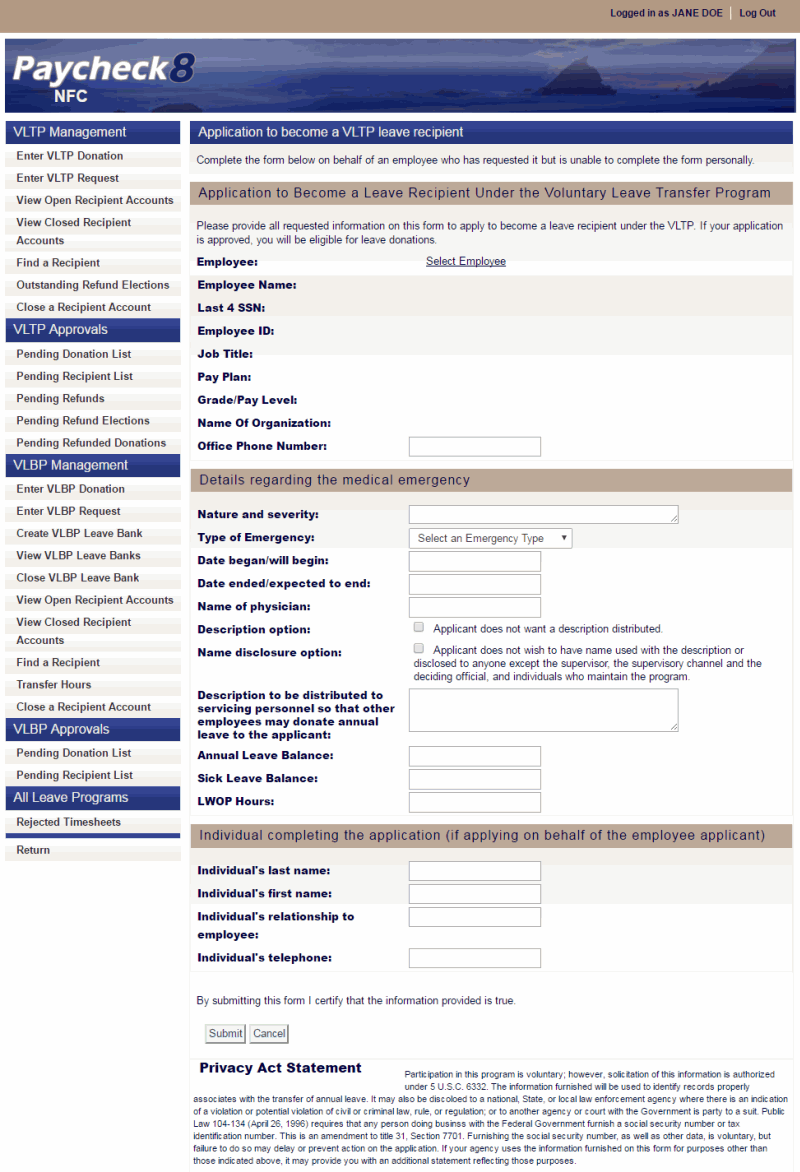
- Click to select the recipient. The leave recipient search form is displayed.
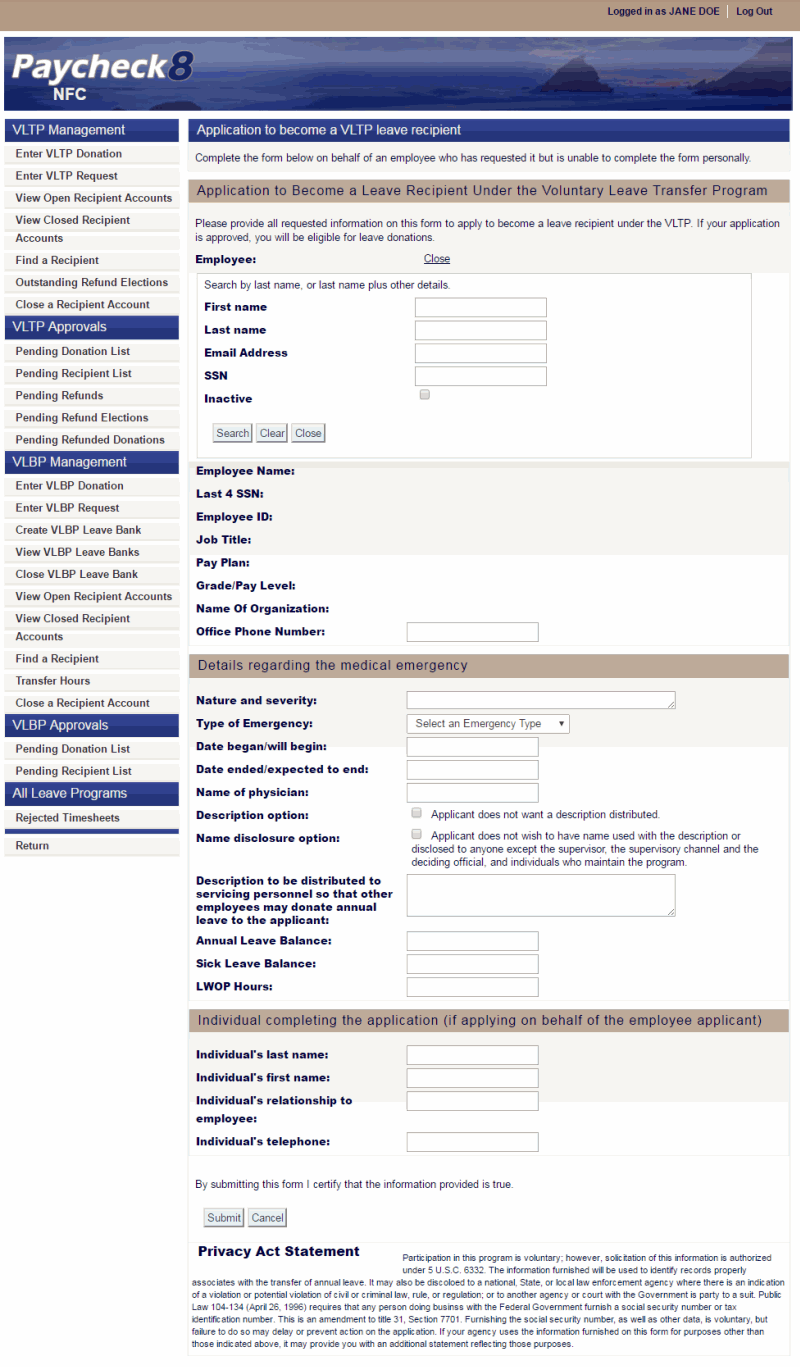
- Complete the fields as instructed below. Users can search using last name, email address, or SSN.
Field
Instruction
First name
Optional
Enter at least one letter of the employee's first name.
Last name
Enter at least two letters of the employee's last name.
Email Address
Enter the employee's email address.
SSN
Enter the employee's SSN.
Inactive
Check this box to include inactive employees in the search.
- Click . The leave recipient search results are displayed.
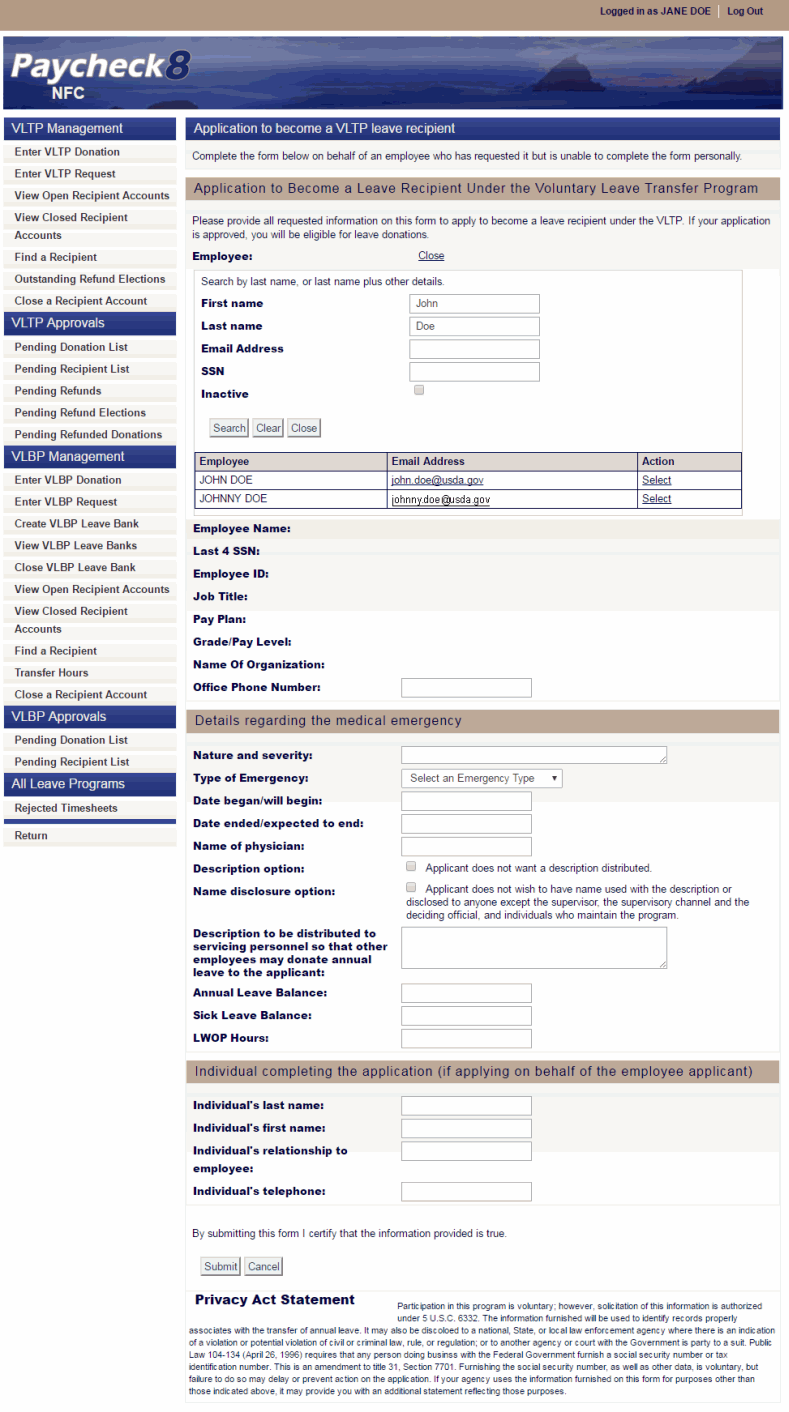
- Click next to the applicable employee. The page is now populated with the selected employee's information.
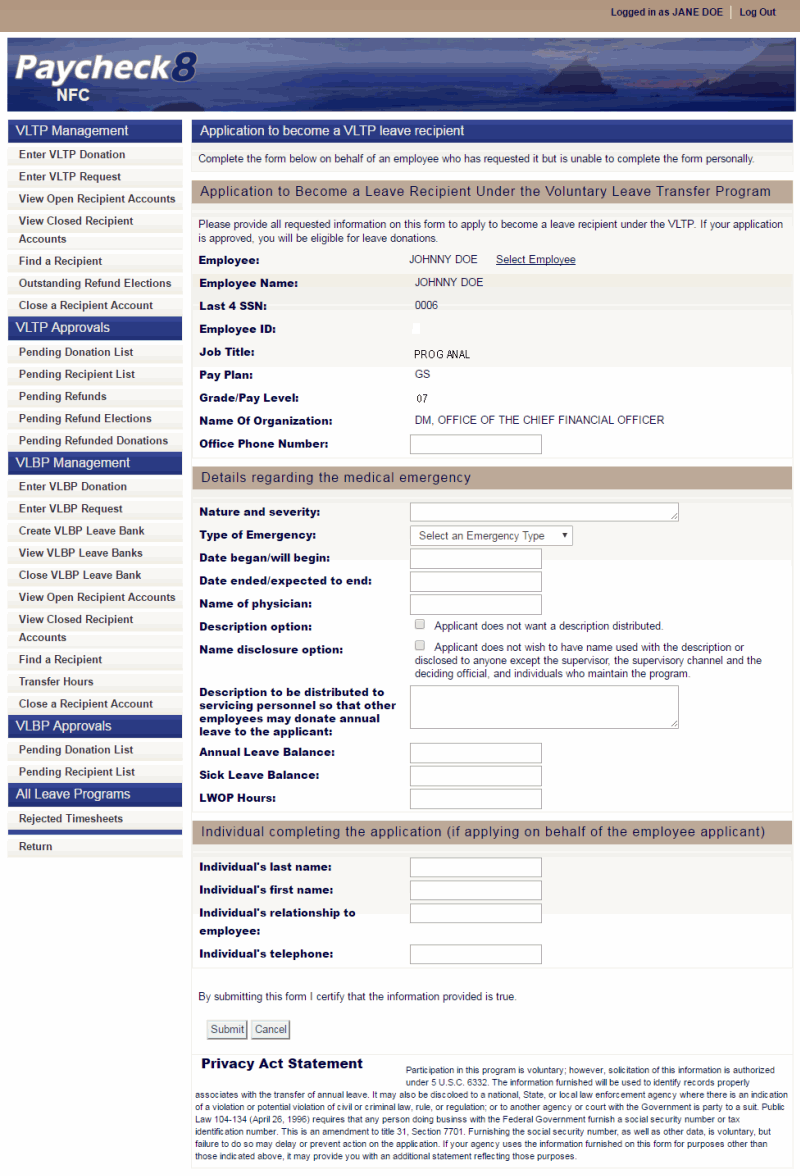
- Complete the Application to Become a Leave Recipient Under the Voluntary Leave Transfer Program fields as follows:
Field
Description/Instruction
Employee Name
Displays the employee name.
Last 4 SSN
Displays the last 4 digits of the employee's SSN.
Employee ID
Not applicable.
Job Title
Displays the employee's job title.
Pay Plan
Displays the employee's pay plan.
Grade/Pay Level
Displays the employee's grade.
Name of Organization
Displays the literal name of the employee's organizational structure.
Office Phone Number
Enter the office telephone number.
- Complete the Details regarding this medical emergency fields as follows:
Field
Instruction
Nature and severity
Enter the nature and severity of the medical emergency.
Type of Emergency
Select the type of emergency from the drop-down list. Valid values are and .
Date began/will begin
Enter the date the medical emergency began or will begin.
Date ended/expected to end
Enter the date the medical emergency ended or is expected to end.
Name of physician
Enter the name of the physician for the medical emergency.
Description option
Check this box if applicant does not want a description of the medical emergency distributed.
Name disclosure option
Check this box if applicant does not wish to have name used with the description or disclosed to anyone except the supervisor, the supervisory channel and the deciding official, and individuals who maintain the program.
Description to be distributed to servicing personnel so that other employees may donate annual leave to the applicant
Enter the description applicant wishes to have distributed to other employees in leave request.
Annual Leave Balance
Enter the applicant's annual leave balance.
Sick Leave Balance
Enter the applicant's sick leave balance.
LWOP Hours
Enter the applicant's leave without pay balance.
- Complete the Individual completing the application (if applying on behalf of the employee applicant) fields as follows:
Field
Instruction
Individual's last name
Enter the last name of the individual completing the application on behalf of the employee.
Individual's first name
Enter the first name of the individual completing the application on behalf of the employee.
Individual's relationship to employee
Enter the relationship of the individual completing the application to the individual.
Individual's telephone
Enter the telephone number of the individual completing the application on behalf of the employee.
- Click . The application is now on the supervisor's Pending Recipient List awaiting recommendation and displays in the employee's View Existing Recipient Requests page as . Once the supervisor provides their recommendation by approving the request, the application will be returned to the VLTP Administrator, displaying on the Pending Recipient List, for further action.
See Also |