Modifying Evaluation Criteria
This section provides an overview of evaluation criteria modifications and discusses how to modify criteria.
The draft criteria document that is generated from the document template contains the evaluation criteria and item wording that are specified on the document template. The Establish Criteria step enables a manager, an employee, or both to tailor the document templates evaluation criteria for the employee prior to generating evaluations for the employee.
Depending on the role’s capabilities on the document template, evaluators can make the following modifications to the criteria document:
- Add items such as goals, responsibilities, competencies, or user defined content items to a section. Add free-form items or select pre-defined items from a prompt table. Free-form subitems can be added or pre-defined subitems can be selected that are already in the Establish Criteria document.
- Criteria cannot be deleted if it is identified as mandatory on the template.
- Criteria detail that can be edited during the Establish Criteria step depends on whether or not the items are defined as mandatory and whether or not the items are coded, as shown in the table below:
If the Item Is
Editable Fields for Coded Items
Editable fields for Not Coded (Free-Form) Items
Mandatory
Status
Percent Complete
Target Rating
Status
Percent Complete
Target Rating
Not Mandatory
Supports
Critical
Ownership
Due Date
Reminder Date
Status
Percent Complete
Target Rating
Title
Description
Measurement
Supports
Critical
Ownership
Due Date
Reminder Date
Status
Percent Complete
Target Rating
When the document criteria is satisfactory, the designer completes the document. Individual Evaluations can be generated by role from a completed criteria document. The document can also be reopened for further modifications.
Either a manager or an employee can add performance notes during the Establish Criteria step. These notes are linked to the section and item to which they apply. Later in the process, the person that entered a note can access the note to review, update, or include it in their section or item comments.
Before evaluation criteria can be modified, The HR Administrator must complete the following tasks:
- Activate the establish criteria process. Select the Establish Criteria check box on the Template Definition page - General tab.
- Define the rules for the establish criteria process. Complete the fields in the Establish Criteria group box on the Template Definition page - Process tab.
- Activate the ability to add items to the <document type> - Criteria - Draft Document. Select the Add Items - Establish Criteria check box on the Template Definition page - Structure tab.
- Activate the ability to add items to the <document type> - Criteria - Draft Document for each specific role. Select the Add check box in the Item tab on the Structure Region tab - Template Definition page.
The following are used to modify Evaluation Criteria:
- Select the menu.
OR
Select the menu.
- Select the menu group. This menu group is accessed by the Manager or Employee.
- Select the menu item or the to access performance/development documents as a manager.
OR
Select the or menu item to access performance/development documents an employee.
- Select the component. This component allows the manager/employee to view/modify current documents. The Performance Documents (current) List page (ESS) as an employee and Current Performance Documents List page (MSS) as a manager. Development Documents Current List page has the same page views and options.
To Modify a Current Performance Document (ESS):
- Select the applicable document type by clicking the link. The Current Performance Documents - Document Details page is displayed.
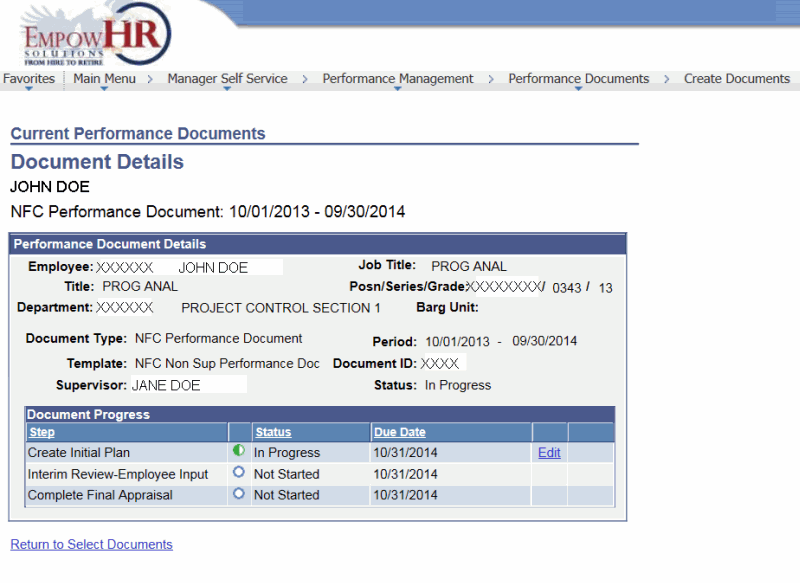
At this point, the following options are available:
Step
Description
Click
Edits a document. The Draft page - Document Details tab is displayed. For more information regarding the completion of the Document Details page, refer to ESS Performance Management or MSS Performance Management.
Click
Views a completed document.
Click
Completes a step in the process. The Current Performance Document page - (ESS) Employee Evaluation tab is displayed.
Click
Saves the Performance or Document Criteria - Draft document.
Click
Cancels the changes and returns to the Document Details page.
Click
Reopens a criteria document that was previously completed. This button displays only if the establish criteria process is completed.
- Click . The document status will be marked Complete.
OR
Click . The Current Performance Document page (ESS) - Employee Evaluation tab is displayed.
To Modify a Current Performance Document (MSS):
- Select the applicable document type by clicking the link. The Current Performance Documents page (MSS) page - Document Details tab is displayed.
In This Section |
See Also |