Inquiry
Inquiry pages are available for employees, managers, and HR administrators.
Manager and Employee Pages
Managers, employees, and HR administrators can access different inquiry pages that enable them to view data of interest to their role.
Managers and employees can view lists of their completed documents for both performance and development evaluations and can drill down to detail documents.
Additionally, managers can view the approval status of documents for their direct reports and access documents for their indirect reports in view-only mode.
Administrator Pages
The following inquiry pages are designed specifically for HR administrators:
Page |
Description |
|---|---|
Rating Distribution Summary Page |
Contains preliminary, actual, and desired rating distributions for a group of employees, defined by group ID, in the form of a bar chart. Administrators use this page to determine whether ratings are distributed in the expected manner, and to plan how to bring actual ratings in line with desired ratings. |
Status Summary Page |
Contains a pie chart that summarizes the status of documents for a group of employees. |
Debug/Trace Results page |
Lists the detailed calculations that are associated with a particular document. An HR administrator can use this information to debug suspected problems with rating calculations. |
The table below describes the page and the navigation to view historical documents:
Page Name |
Navigation |
Usage |
|---|---|---|
Performance Document History
|
Access this page through different paths:
|
Access completed documents for employees that are managed by you or for yourself. |
Development Document History |
|
Access completed documents for employees that are managed by you or for yourself. |
My Historical Evaluations for Others |
|
Access completed documents for multi-participant evaluations in which you participated. |
To Access Completed Documents:
The navigation for the pages is in the above table. These pages are all similar in appearance and usage; only the Performance Document History page (as an example) is displayed here.
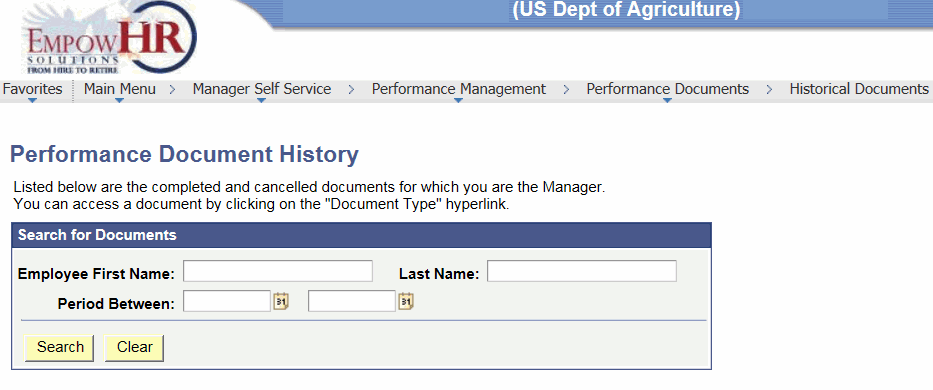
- Complete the fields as follows. You can enter search criteria to limit which documents appear on the list.
Search for Documents
Instruction
Employee First Name
Enter the first name of the employee whose document is being accessed.
Last Name
Enter the last name of the employee whose document is being accessed.
Period Between
Enter a date or select a date from the calendar icon for which to view documents.
- Click to search for the criteria entered.
OR
Click to clear the search criteria entered.
- Click the link under the link to open the document for viewing.
To View a Document for Indirect Reports:
- Select the menu.
- Select the menu group.
- Select .
- Select the component. The View-Only Documents page is displayed.
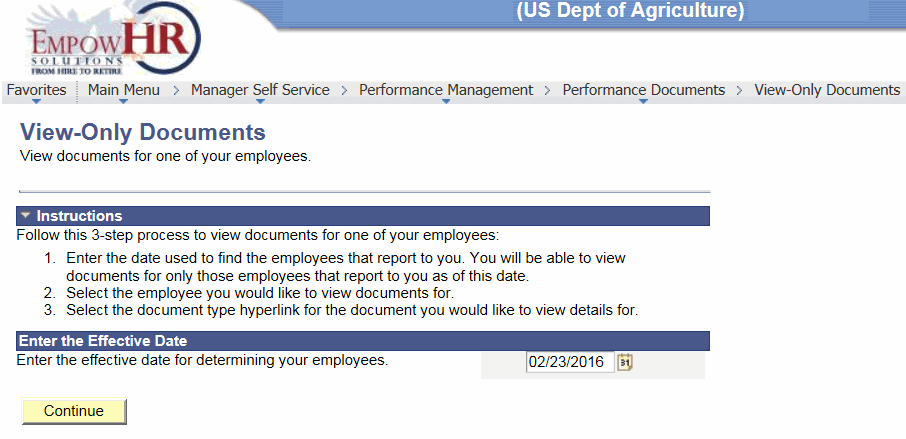
- Complete the field as follows:
Field
Instruction
Enter the Effective Date
Enter the effective date or select a date from the calendar icon.
- Click . A list of employees is displayed.
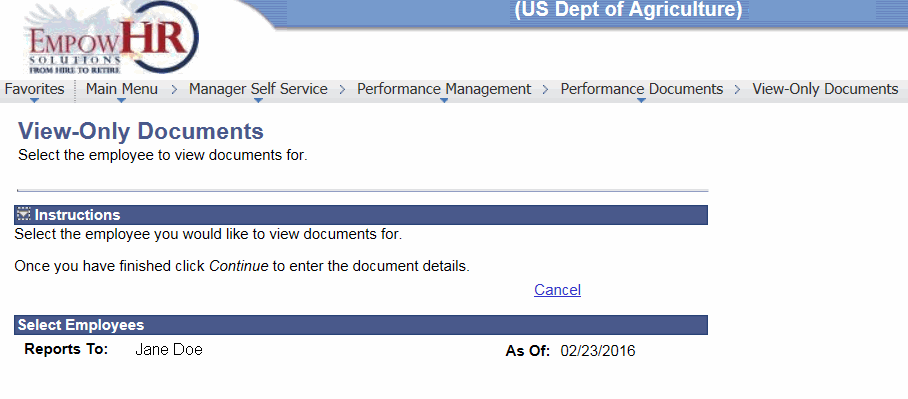
- Select an employee.
- Click .
- Click the link under the link to open the document for viewing.
See Also |