Viewing Document Progress Details
To View Current Document Details
- Select the menu.
- Select the menu group.
- Select the component. The Current Performance Documents page is displayed.
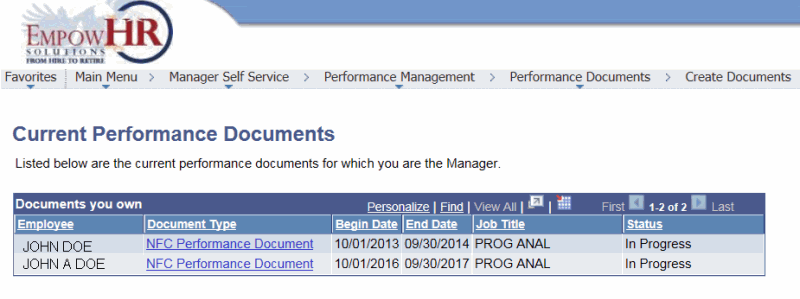
- Select the applicable document. The Current Performance Documents - Document Details page is displayed. The information that appears on this page is controlled by a combination of the document template, the role that accesses the page, and the status of each step.
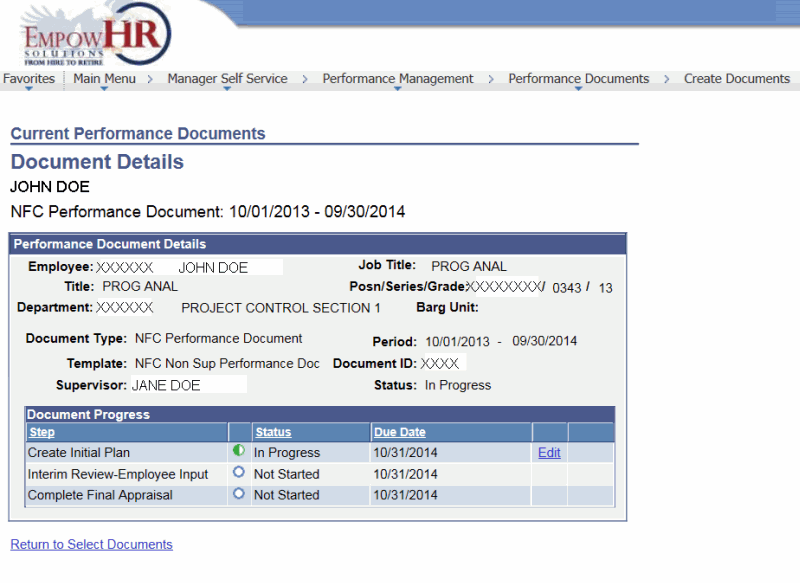
- The following fields are populated and are view only:
Performance Document Details
Description
Employee
Populated with the employee’s first and last name.
Job Title
Populated with the employee’s job title.
Title
Populated with the literal of the employee's job title.
Posn/Series/Grade
Populated with the employee's position number, series, and grade.
Document Type
Populated with the type of document selected and should be the same document type at the top of the page.
Period
Populated with the period selected and should be the same period at the top of the page.
Template
Populated with the template name
Document ID
Populated with the document ID number.
Supervisor
Populated with the manager’s name that has accessed this performance document.
Status
Populated and displays the status of the document.
Document Progress
Description
Step
Appears only if the Establish Criteria check box is selected on the Template Definition page - General tab.
Status
Populated with the applicable status of the document.
Due Date
Populated with the due date of the document.
The table below displays the possible actions for the Establish Criteria step and the conditions under which each step is enabled. The document template is set up on the Establish Criteria region of the Template Definition page - Process tab.
Action |
Step Status |
Document Template Setup |
Start |
|
The Updated By check box is selected for the role. |
Edit |
|
The Updated By check box is selected for the role. |
Complete |
|
The role is selected in Completed By Field. |
View Criteria |
|
This link appears to all roles that are defined on the document template. |
The table below displays the possible actions and the coordinating role for the action.
Action |
Step Status |
Role |
Start |
|
Employee |
Edit |
|
Employee |
View |
|
Employee Manager |
Complete Manager Evaluation
The actions for this step depend upon the review option selected.
Additional actions for the manager evaluation are available if the document template specifies a review process that required review or approval. These are , , , , and .
Action |
Step Status |
Role |
Start |
|
Manager |
Edit |
|
Manager |
View |
|
Employee Manager |
See Also |