Update Contracts
This component allows administrators to identify contract status, content, special clauses, person responsible for contract, and probation information.
To Update a Contract:
- On the EmpowHR Main Menu page, select the menu group.
- Select the menu.
- Select the menu item.
- Select the component. The Update Contracts page - Find an Existing Value tab is displayed.
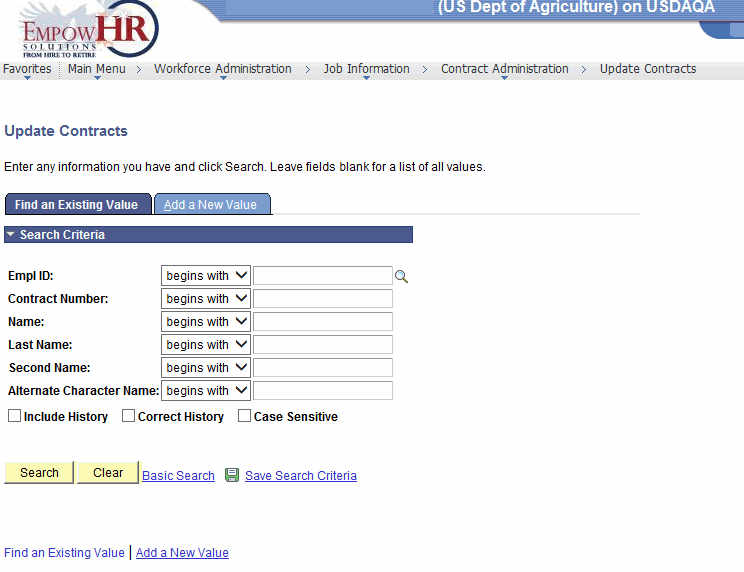
- Complete the fields as follows:
Field
Description/Instruction
Empl ID
Enter the beginning specific character or characters of the employee ID.
OR
Click the down arrow for additional options to narrow results.
OR
Click the search icon to select an employee ID.
OR
Enter the employee lD.
Contract Number
Enter the beginning specific character or characters of the contract number.
OR
Click the down arrow for additional options to narrow results.
OR
Enter the contract number.
Name
Enter the beginning specific character or characters of the employee's first name.
OR
Click the down arrow for additional options to narrow results.
OR
Enter the employee's first name.
Last Name
Enter the beginning specific character or characters of the employee's last name.
OR
Click the down arrow for additional options to narrow results.
OR
Enter the employee lD.
Second Name
Enter the beginning specific character or characters of the employee's second name.
OR
Click the down arrow for additional options to narrow results.
OR
Enter the employee's second name.
Alternate Character Name
Enter the beginning specific character or characters of the employee's nickname.
OR
Click the down arrow for additional options to narrow results.
OR
Enter the employee's nickname.
- Click to search for the values entered then select the applicable value from the search results. The Update Contracts page - Contract Status/Content tab is displayed.
OR
Click to clear all entries.
OR
Select the tab. The Update Contracts page - Add a New Value tab is displayed.
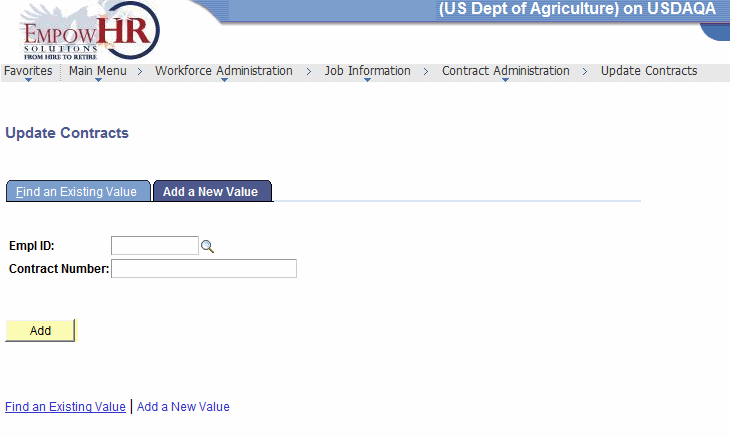
- Complete the fields as follows:
Field
Description/Instruction
Empl ID
Enter the employee ID.
OR
Click the search icon to select an employee ID.
Contract Number
Enter the contract number.
- Click . The Update Contracts page - Contract Status/Content tab is displayed.
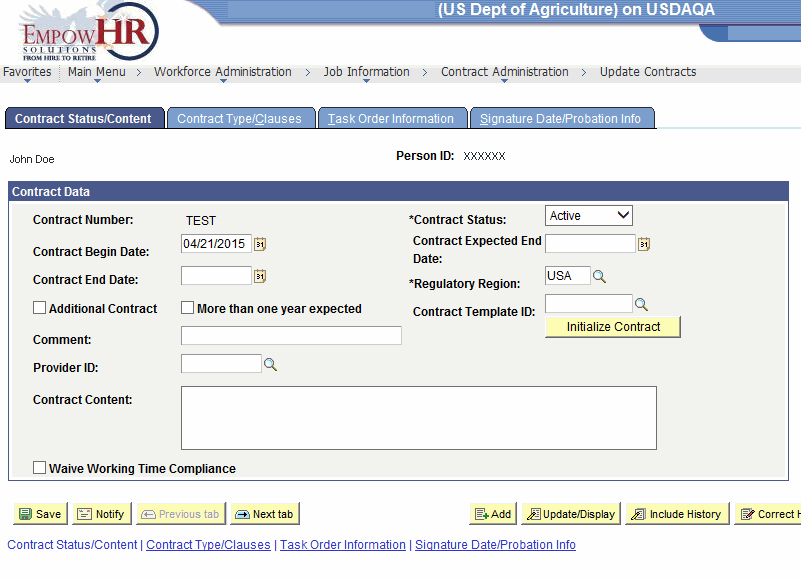
- Complete the fields as follows:
Field
Description/Instruction
Person ID
Populated with the system-generated ID.
Contract Data
Description/Instruction
Contract Number
Populated with the contract number.
*Contract Status
Required field. Select the contract status from the drop-down menu. Valid values are and .
Contract Begin Date
Enter the contract begin date or select a date by clicking the calendar icon.
Contract Expected End Date
Enter the date the contract is expected to end or select a date by clicking the calendar icon.
Contract End Date
Enter the contract end date or select a date by clicking the calendar icon.
*Regulatory Region
Required field. Enter the regulatory region or select a region by clicking the search icon.
Additional Contract
Check this box if applicable.
More than one year expected
Check this box if applicable.
Contract Template ID
Enter the contract template ID or select an ID by clicking the search icon.
Comment
Enter the applicable comments.
Provider ID
Enter the provider ID or select an ID by clicking the search icon.
Contract Content
Enter the contract content.
Waive Working Time Compliance
Check this box if applicable.
- Select the tab. The Update Contract page - Contract Type/Clauses tab is displayed.
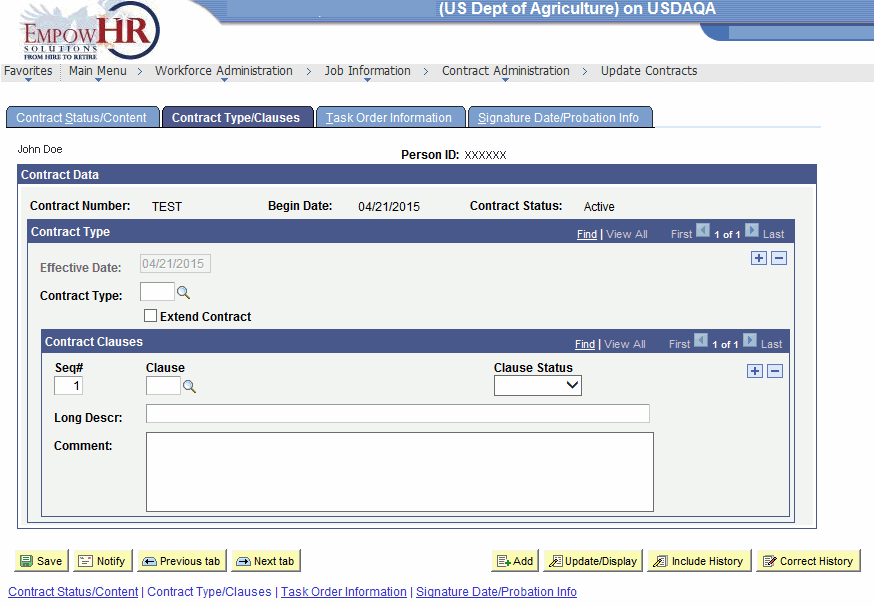
- Complete the fields as follows:
Field
Description/Instruction
Person ID
Populated with the system-generated ID.
Contract Data
Description
Contract Number
Populated based on the selection made on the Contract Status/Content tab.
Begin Date
Populated based on the selection made on the Contract Status/Content tab, Contract Begin Date field.
Contract Status
Populated based on the selection made on the Contract Status/Content tab, Contract End Date field.
Contract Type
Description/Instruction
Effective Date
Populated.
Contract Type
Enter the contract type or select a type by clicking the search icon.
Extend Contract
Check this box if applicable.
Contract Clauses
Instruction
Seq#
Enter the sequence number.
Clause
Enter the clause or select a clause by clicking the search icon.
Clause Status
Select the clause status from the drop-down menu. Valid values are and .
Long Descr
Enter the long description.
Comment
Enter the applicable comments.
- Select the tab. The Update Contract page - Task Order Information tab is displayed.
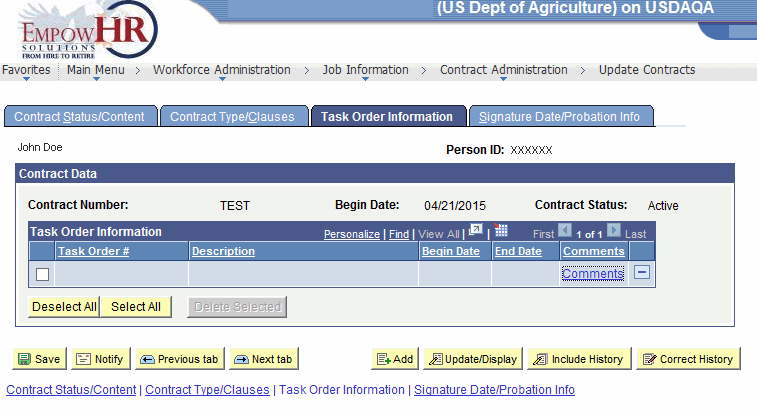
The following fields are displayed:
Field
Description
Person ID
Populated with the system-generated ID.
Contract Data
Description
Contract Number
Populated based on the selection made on the Contract Status/Content tab.
Begin Date
Populated based on the selection made on the Contract Status/Content tab, Contract Begin Date field.
Contract Status
Populated based on the selection made on the Contract Status/Content tab.
Task Order Information
Description
Task Order #
Populated based on the contract template ID entered or selected on the Contract Status/Content tab.
Description
Populated based on the contract template ID entered or selected on the Contract Status/Content tab.
Begin Date
Populated based on the contract template ID entered or selected on the Contract Status/Content tab, Contract Begin Date field.
End Date
Populated based on the contract template ID entered or selected on the Contract Status/Content tab.
Comments
Provides a link to enter any applicable comments.
- Select the tab. The Update Contract page - Signature Date/Probation Info tab is displayed.
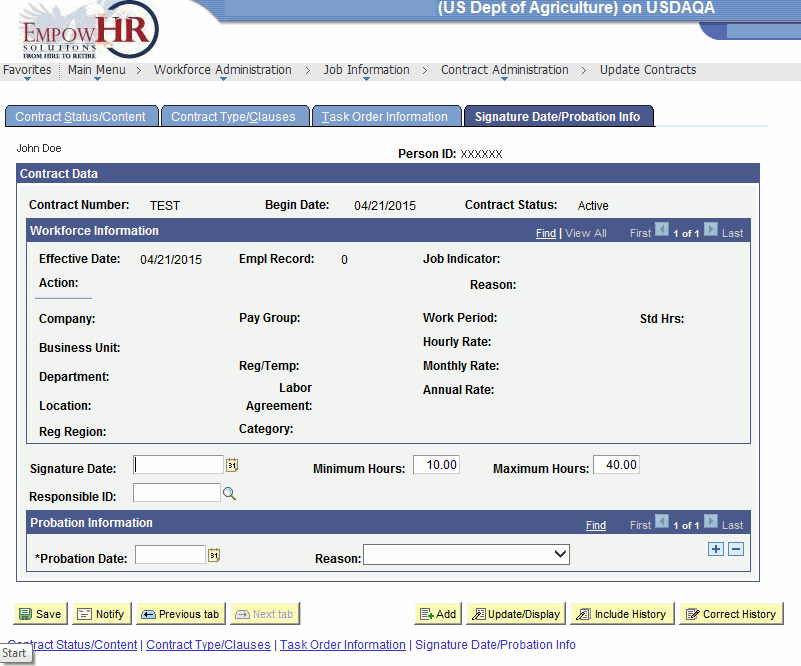
- Complete the fields as follows:
Field
Description/Instruction
Person ID
Populated with the system-generated ID.
Contract Data
Description
Contract Number
Populated based on the selection made on the Contract Status/Content tab.
Begin Date
Populated based on the selection made on the Contract Status/Content tab.
Contract Status
Populated based on the selection made on the Contract Status/Content tab.
Workforce Information
Description/Instruction
Effective Date
Populated with information from the component.
Empl Record
Populated with information from the component.
Job Indicator
Populated with information from the component.
Action
Populated with information from the component.
Reason
Populated with information from the component.
Company
Populated with information from the component.
Pay Group
Populated with information from the component.
Work Period
Populated with information from the component.
Std Hrs
Populated with information from the component.
Business Unit
Populated with information from the component.
Hourly Rate
Populated with information from the component.
Department
Populated with information from the component.
Reg/Temp
Populated with information from the component.
Monthly Rate
Populated with information from the component.
Location
Populated with information from the component.
Labor Agreement
Populated with information from the a component.
Annual Rate
Populated with information from the component.
Reg Region
Populated with information from the component.
Category
Populated with information from the component.
Signature Date
Enter the signature date or select a date by clicking the calendar icon.
Minimum Hours
Enter the minimum number of hours.
Maximum Hours
Enter the maximum number of hours.
Responsible ID
Enter the company agent who drafted the contract and who is responsible for its language or select an agent by clicking the search icon.
Probation Information
Instruction
*Probation Date
Required field. Enter the probation date or select a date by clicking the calendar icon. The date entered will be displayed on the job data record for this person.
Reason
Select a reason from the drop-down menu. Valid values are and .
At this point, the following options are available:
Step
Description
Click
Saves the new data entered.
Click
Notifies the next individual in the workflow.
Click
Returns to the previous tab on the page.
Click
Views the data on the next tab.
Click
Returns the user to the applicable page to Add data.
Click
Returns the user to the applicable page to update the data entered.
Click
Includes historical data.
Click
Returns the user to the applicable page to correct history data.
See Also |