Emergency Contacts
The component allows HR office users to enter and view emergency contact information for employees, contingent workers, and persons of interest.
To Enter/View Emergency Contacts:
- On the EmpowHR Main Menu page, select the menu group.
- Select the component. The Emergency Contact page - Find an Existing Value tab is displayed.
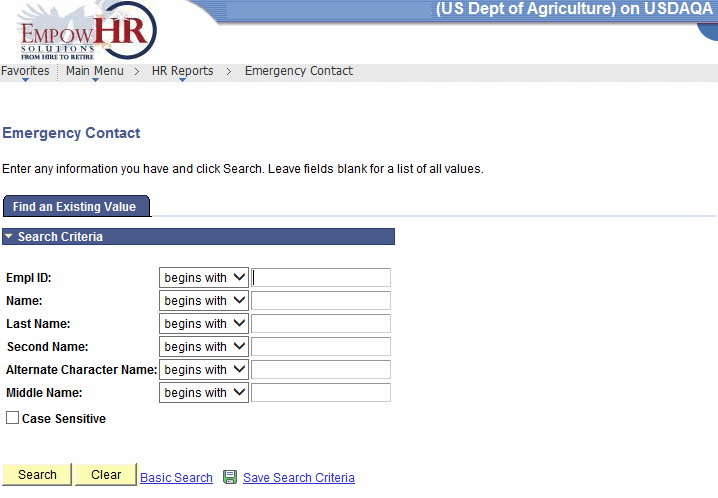
- Complete the fields as follows:
Field
Description/Instruction
Empl ID
Enter the beginning specific character or characters of the employee ID.
OR
Click the down arrow for additional options to narrow results.
OR
Enter the employee lD.
Name
Enter the beginning specific character or characters of the employee's first name.
OR
Click the down arrow for additional options to narrow results.
OR
Enter the employee's first name.
Last Name
Enter the beginning specific character or characters of the employee's last name.
OR
Click the down arrow for additional options to narrow results.
OR
Enter the employee lD.
Second Name
Enter the beginning specific character or characters of the employee's second name.
OR
Click the down arrow for additional options to narrow results.
OR
Enter the employee's second name.
Alternate Character Name
Enter the beginning specific character or characters of the employee's nickname.
OR
Click the down arrow for additional options to narrow results.
OR
Enter the employee's nickname.
Middle Name
Enter the beginning specific character or characters of the employee's middle name.
OR
Click the down arrow for additional options to narrow results.
OR
Enter the employee's middle name.
Case Sensitive
Check this box if applicable.
- Click to search for the values entered. The Emergency Contact page - Contact Address/Phone tab is displayed.
OR
Click to clear all entries.
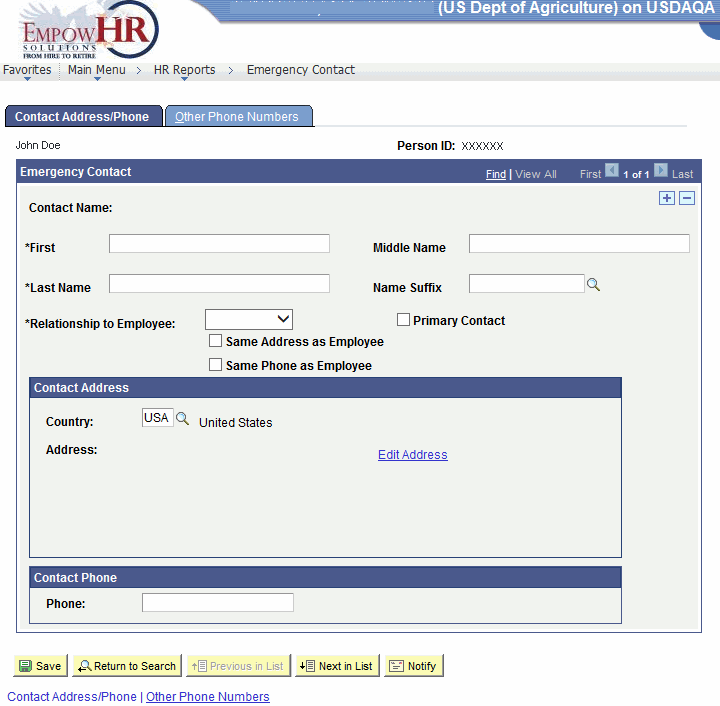
- Complete the fields as follows:
Field
Description/Instruction
Person ID
Populated with the system-generated ID.
Emergency Contact
Contact Name
Instruction
*First
Required field. Enter the emergency contact’s first name.
Middle Name
Enter the emergency contact’s middle name.
*Last Name
Required field. Enter the emergency contact’s last name.
Name Suffix
Enter the name suffix or select a suffix by clicking the search icon.
*Relationship to Employee
Required field. Select the emergency contact’s relationship to the employee from the drop-down list.
Primary Contact
Check this box if this is the primary contact for this person.
Same Address as Employee
Check this box if this contact has the same address as the employee.
Same Phone as Employee
Check this box if this contact has the same phone number as the employee.
Contact Address
Description
Country
Populated with . If different, enter the country or select a country by clicking the search icon.
Address
Populated with information from the link. For more information, see Add Address.
Contact Phone
Instruction
Phone
Enter the phone number for the emergency contact being added.
- Select the tab. The Emergency Contact page - Other Phone Numbers tab is displayed.
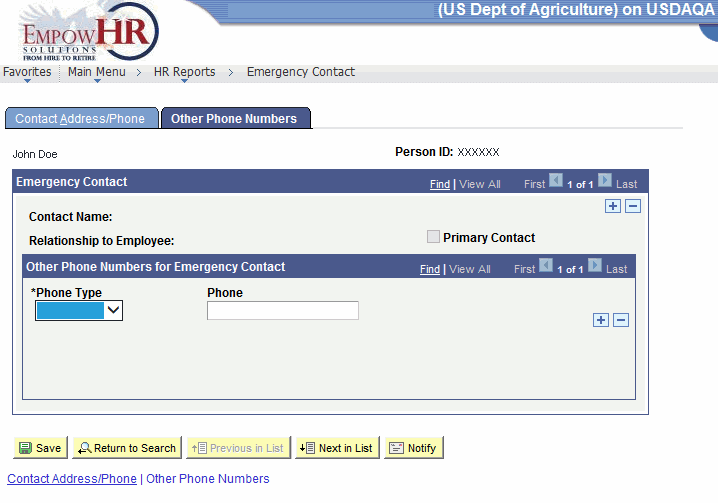
- Complete the fields as follows:
Field
Description/Instruction
Person ID
Populated with the system-generated ID.
Emergency Contact
Description
Contact Name
Populated with the information entered on the Contact Address/Phone tab.
Relationship to Employee
Populated with the information entered on the Contact Address/Phone tab.
Primary Contact
Populated with the information entered on the Contact Address/Phone tab.
Other Phone Numbers for Emergency Contact
Instruction
*Phone Type
Required field. Select the type of phone number from the drop-down list.
Phone
Enter the applicable phone number for the emergency contact.
At this point, the following options are available:
Step
Description
Click
Saves the new data entered.
Click
Returns the user to the applicable page to search for another record.
Click
Returns back to the previous person in the list.
Click
Advances to the next person in the list.
Click
Notifies the next individual in the workflow.