Define Contract Clauses
This component allows administrators to define contract clause details.
To Define a Contract Clause:
- On the EmpowHR Main Menu page, select the menu group.
- Select the menu.
- Select the menu item.
- Select the component. The Define Contract Clauses page - Find an Existing Value tab is displayed.
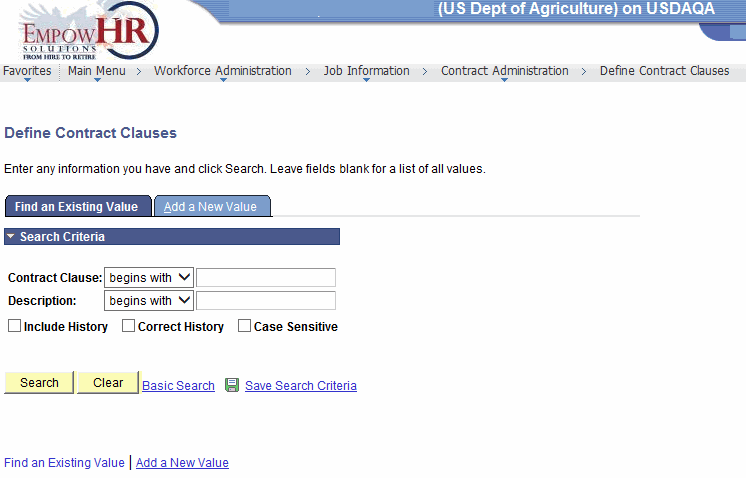
- Complete the fields as follows:
Field
Description/Instruction
Empl ID
Enter the beginning specific character or characters of the employee ID.
OR
Click the down arrow for additional options to narrow results.
OR
Enter the employee lD.
Contract Clause
Enter the beginning specific character or characters of the contact clause.
OR
Click the down arrow for additional options to narrow results.
OR
Enter the contract clause.
Description
Enter the description.
Include History
Check this box if applicable.
Correct History
Check this box if applicable.
Case Sensitive
Check this box if applicable.
- Click to search for the values entered. Select the applicable value. The Define Contract Clauses page - Contract Clause Table tab is displayed.
OR
Click to clear all entries.
OR
Select the tab. The Define Contract Clauses page - Add a New Value tab is displayed.
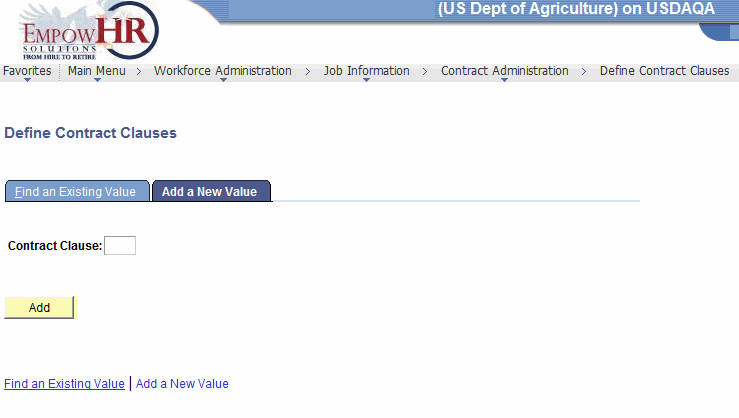
- Complete the field as follows:
Field
Instruction
Contract Clause
Enter the contract clause.
- Click to add the new value entered. The Contract Clause Table tab is displayed.
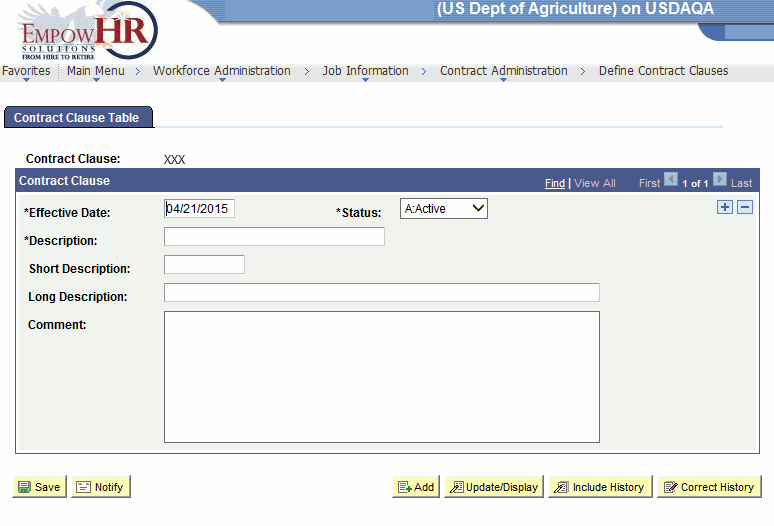
- Complete the fields as follows:
Field
Description/Instruction
Contract Clause
Populated with the contract clause entered or selected in the search criteria.
Contract Clause
Instruction
*Effective Date
Required field. Enter the effective date or select a date by clicking the calendar icon.
*Status
Required field. Select the status from the drop-down menu. Valid values are and .
*Description
Required field. Enter the long description of the contract.
Short Description
Enter the short description.
Long Description
Enter the long description.
Comment
Enter the applicable comments.
At this point, the following options are available:
Step
Description
Click
Saves the new data entered.
Click
Notifies the next individual in the workflow.
Click
Returns the user to the applicable page to add data.
Click
Returns the user to the applicable page to search for another record.
Click
Returns the user to the applicable page to update the data entered.
Click
Includes historical data.
Click
Returns the user to the applicable page to correct history data.
See Also |