Configure Person of Interest Types
This component allows authorized users to establish Person of Interest types that can be associated with person(s) of interest and will be maintained in EmpowHR.
To Configure a Person of Interest Type:
- On the EmpowHR Main Menu page, select the menu group.
- Select the menu.
- Select the menu item.
- Select the component. The POI Type page - Find an Existing Value tab is displayed.
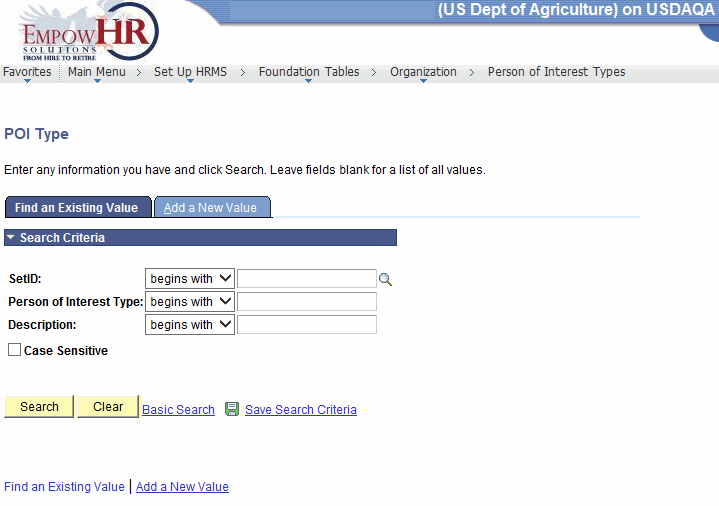
- Complete the fields as follows:
Field
Description/Instruction
SetID
Enter the beginning specific character or characters of the SetID.
OR
Click the down arrow for additional options to narrow results.
OR
Enter the SetID.
Person of Interest Type
Enter the beginning of specific character or characters of the person of interest type.
OR
Click the down arrow for additional options to narrow results.
OR
Enter the person of interest type.
Description
Enter the beginning specific character or characters of the description.
OR
Click the down arrow for additional options to narrow results.
OR
Enter the description.
Case Sensitive
Check this box if applicable.
- Click to search for the values entered. Select the applicable value. The POI Type page - Person of Interest Type Table tab is displayed.
OR
Click to clear the entries.
OR
Select the tab. The POI Type page - Add a New Value tab is displayed.
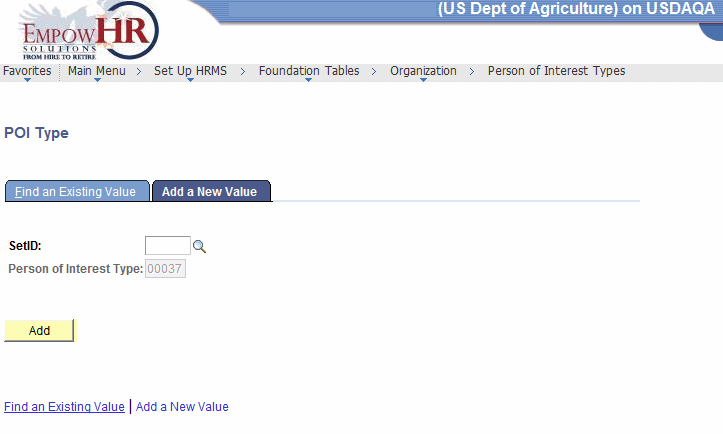
- Complete the field as follows:
Field
Instruction
SetID
Enter the SetID or select an ID by clicking the search icon.
Person of Interest Type
Enter the POI type.
- Click . The POI Types tab is displayed.
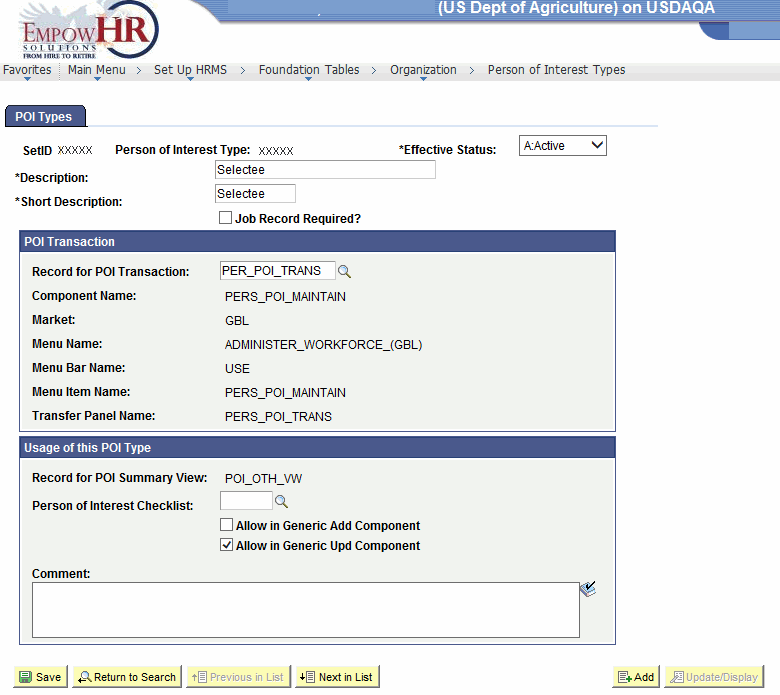
- Complete the fields as follows:
Field
Description/Instruction
SetID
Populated with the SetID entered in the search criteria.
Person of Interest Type
Populated with the person of interest type entered or selected in the search criteria.
*Effective Status
Required field. Select the effective status from the drop-down menu. Valid values are and .
*Description
Required field. Enter the description.
*Short Description
Required field. Enter the short description.
Job Record Required
Check this box if applicable.
POI Transaction
Instruction
Record for POI Transaction
Enter the record for POI transaction or select a record by clicking the search icon.
Component Name
Enter the component name or select a name by clicking the search icon.
Market
Enter the market or select a market by clicking the search icon.
Menu Name
Enter the menu name.
Menu Bar Name
Enter the menu bar name.
Menu Item Name
Enter the menu item name.
Transfer Panel Name
Enter the transfer panel name.
Usage of this POI Type
Instruction
Record for POI Summary View
Enter the record for POI summary view or select a record by clicking the search icon.
Person of Interest Checklist
Enter the person of interest checklist or select a checklist by clicking the search icon.
Allow in Generic Add Component
Check this box if applicable.
Allow in Generic Upd Component
Check this box if applicable.
Comment
Enter the applicable comments.
At this point, the following options are available:
Step
Description
Click
Saves the new data entered.
Click
Returns the user to the applicable page to search for another record.
Click
Returns to the previous person in the list.
Click
Advances to the next person in the list.
Click
Returns the user to the applicable page to add data.
Click
Returns the user to the applicable page to update the data entered.