Define Contract Types
This component allows administrators to identify the types of contracts issued.
To Define a Contract Type:
- On the EmpowHR Main Menu page, select the menu group.
- Select the menu.
- Select the menu item.
- Select the component. The Define Contract Types page - Find an Existing Value tab is displayed.
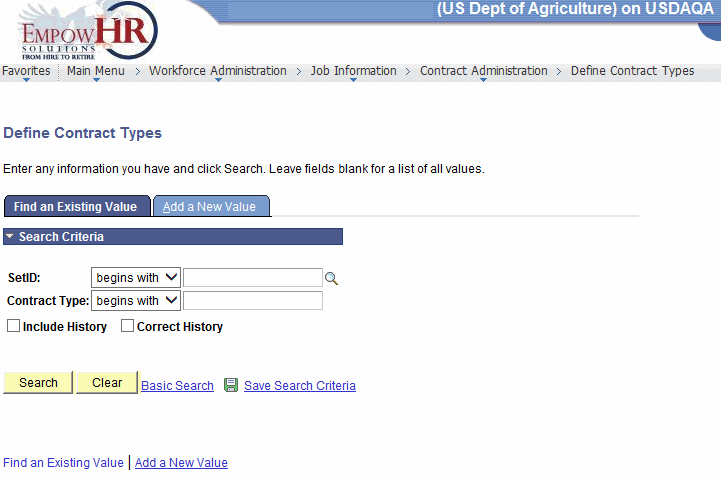
- Complete the fields as follows:
Field
Description/Instruction
SetID
Enter the beginning specific character or characters of the employee's SetID.
OR
Click the down arrow for additional options to narrow results.
OR
Click the search icon to select an ID.
OR
Enter the employee's SetID.
Contract Type
Enter the beginning specific character or characters of the contract type.
OR
Click the down arrow for additional options to narrow results.
OR
Enter the contact type.
Include History
Check this box if applicable.
Correct History
Check this box if applicable.
- Click to search for the values entered.
OR
Click to clear all entries.
OR
Select the tab. The Define Contract Types page - Add A New Value tab is displayed.
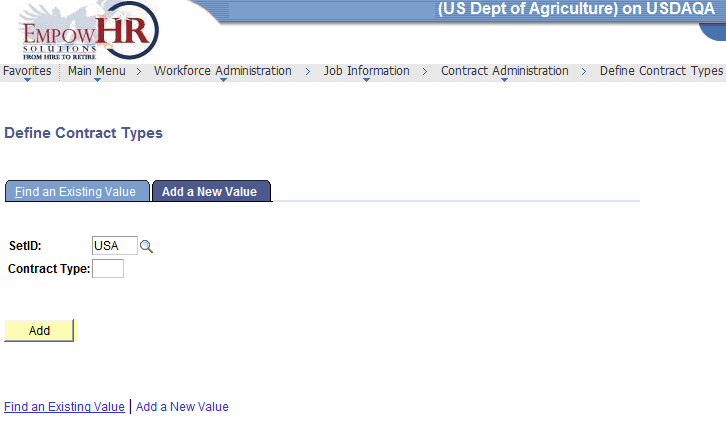
- Complete the fields as follows:
Field
Instruction
SetID
Enter the SetID or select an ID by clicking the search icon.
Contract Type
Enter the contract type.
- Click . The Contract Type Table page is displayed.
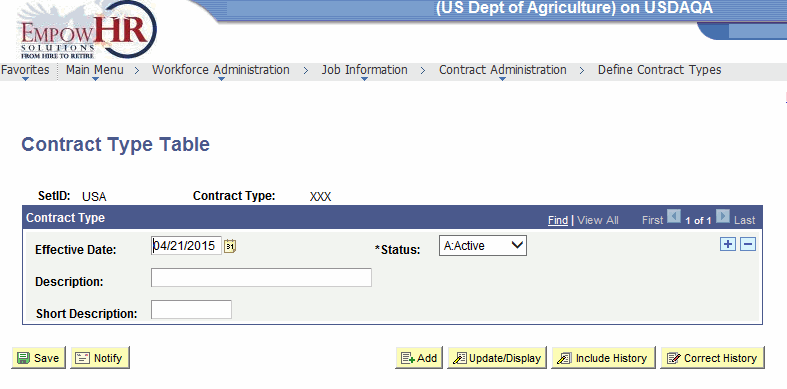
- Complete the fields as follows:
Field
Description/Instruction
SetID
Populated with the SetID entered or selected in the search criteria.
Contract Type
Populated with the contract type entered or selected in the search criteria.
Contract Type
Instruction
Effective Date
Enter the effective date or select a date by clicking the calendar icon.
*Status
Required field. Select the status from the drop-down menu. Valid values are and .
Description
Enter the description of the contract type.
Short Description
Enter the short description of the contract type.
At this point, the following options are available:
Step
Description
Click
Saves the new data entered.
Click
Notifies the next individual in the workflow.
Click
Returns the user to the applicable page to Add data.
Click
Returns the user to the applicable page to update the data entered.
Click
Includes historical data.
Click
Returns the user to the applicable page to correct history data.
See Also |