Comp Leave & Comp-Oth-Rt
Comp Leave & Comp-Oth-Rt is Program 05 on the TINQ menu.This program is used to query compensatory leave data and/or to manually enter and/or update up to 3 years of compensatory leave rates and hours, including compensatory time off for religious observance and travel compensatory time.
A compensatory leave master record is automatically established in TINQ Program 05, the first pay period in which a T&A reflecting compensatory time earned is applied. TINQ Program 05 is used to enter the rate record(s) when compensatory time was inadvertently omitted from the T&A or the rate at which it was earned needs to be corrected. (For examples of processing compensatory leave adjustments, see Compensatory Leave Adjustments.)
The compensatory record is automatically updated whenever a T&A reflecting compensatory time earned or used is applied. Adjustments to compensatory leave rates and hours (rate record) are entered in the Rate Record section.
To Use the Comp Leave & Comp-Oth-Rt:
- To select this program, at the TINQ menu, enter at the prompt.
- Press . The Comp Leave & Comp-Oth-Rt is displayed.
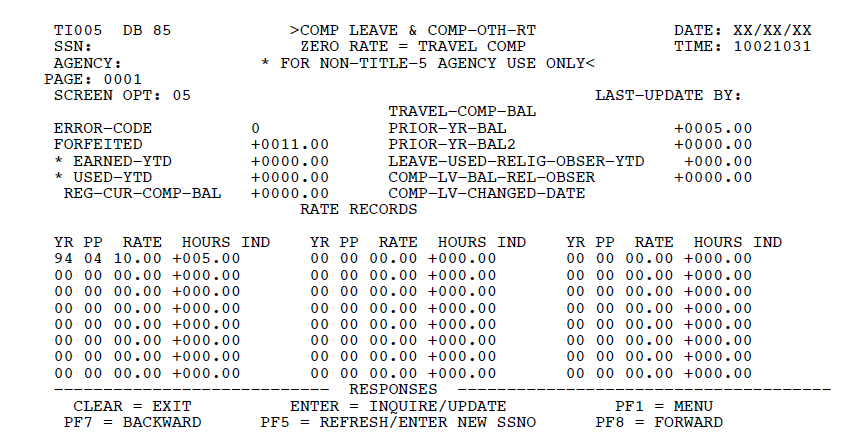
- To query,modify, or add a record, complete the SSNO field as follows:
Field
Instruction
SSNO
Type the employee's Social Security number
- Press . The Comp Leave & Comp-Oth-Rt screen records for the Social Security number entered are displayed.
- Complete the Agency field.
Field
Description/Instruction
Agency
System-generated Agency code. If the employee has a dual appointment and the Agency displayed is not the applicable one, enter the Agency code of the record you want to query or modify.
- Press . The data changes to the selected Agency data.
- Review the information in the Page field.
Field
Description
Page
System-generated field requiring no action.
- Complete the remaining fields as follows:
Field
Description/Instruction
Screen Opt
System-generated program number . Complete this field with the next program desired after all changes and/or additions are made.
Last Update By
System-generated field indicating the identification number of the source of the TINQ update.
The user ID is displayed when a user changes a compensatory record in TINQ. This is system generated for the audit trail. is displayed when a T&A processes or a payroll/personnel system change occurs.
Error Code
Indication when the compensatory leave on a T&A is different from the leave on the database. Valid values are:
No error
Balance error
Crossfoot error
Balance and crossfoot errorForfeited
Number of regular compensatory leave hours that have been forfeited during the current year and up to 2 years prior. This field also contains expired travel compensatory leave. (For examples of adjusting this field, see Compensatory Leave Adjustments and .)
Earned-YTD
(For Non-Title V Agencies only) Number of regular compensatory leave hours earned during the current year. (For examples of adjusting this field see Compensatory Leave Adjustments, and .)
Used-YTD
(For Non-Title V Agencies only) Number of regular compensatory leave hours during the current year. This field does not include compensatory time used for religious observance. (For examples of adjusting this field, see Compensatory Leave Adjustments.)
Reg-Cur-Comp-Bal
(For Non-Title V Agencies only) Balance of regular compensatory leave earned year to date (YTD) less the leave used YTD for the current year.
(For Title V Agencies) Balance of regular compensatory leave for the prior 26 pay periods..
Travel-Comp-Bal
Compensatory balance for the hours the employee earned while in travel status for the prior 26 pay periods.
Prior-Yr-Bal
(For Title V Agencies only) Field always set to .
(For Non-Title V Agencies) Balance of regular compensatory leave for the prior year.Prior-Year-Bal2
Expired compensatory leave balance and the expired grandfathered compensatory leave balance.
Leave-Used-Rel-Obser-
YTDNumber of compensatory leave hours used for religious observance in the current year. (For examples of adjusting this field, see Compensatory Leave Adjustments, and .)
Comp-Lv-Bal-Rel-Obser
Balance of compensatory leave hours earned for religious observance in the current year. (For examples of adjusting this field, see Compensatory Leave Adjustments, and .)
Comp-Lv-Changed-
DateSystem-generated date of when the compensatory leave record was updated.The above fields are updated when changes or adjustments are made in the Rate Records section.
Yr
Last two digits of the year.
- To enter or adjust a rate record, complete the fields as follows:
Field
Description/Instruction
Yr
Last two digits of the year for the entry of adjustments. The year must be the current year or up to 2 years prior.
Type the current year in this field to add/change the data in the Earned-YTD, Used-YTD, Reg-Cur-Comp-Bal, and/or Travel-Comp-Bal fields.
Type the first or second year (as applicable) to add/change data in the Prior-Yr-Bal2 field.
PP
Pay Period in which the compensatory time was earned.
Rate
Premium rate (with a decimal point to separate dollars and cents) at which the compensatory time was earned.
Hours
Number of compensatory leave hours earned, used, or forfeited for the pay period including a decimal point for fractions of an hour.
Ind
Codes to indicate an adjustment:
To increase and/or decrease the Used YTD field. must only be used for current year for non-Title V Agencies only.
To increase and/or decrease the Forfeited field
To change the religious observance fields. Use for current year only. Type the year, pay period, rate, hours, and in this field. You are prompted for an additional indicator with the message,
Type an to adjust hours to the Comp-Lv-Bal-Observ field.
Type to update hours in the Leave-Used-Rel-Observ field. - To correct the Forfeited field, type the correct year (up to 2 years prior or current) in the Yr field.
- Continue typing the appropriate data in the PP, Rate, and Hours fields.
- Type in the Ind field.
- After entering the data, press . The Last Update By field displays the identification number of the last person to update the leave data.
- All rate records with hours are purged each time PAYE runs.
- The total hours shown in the Rate Records section must equal the applicable balance field. If the hours are not equal to the applicable balance field, an edit message will appear.
- To access another record, press , complete the SSNO field.
- Press .
- To scroll backward, press .
- To scroll forward, press .
- To access another program, enter the program number in the Screen Opt field.
- Press .
See Also |