Payment Certification (For Separation Only)
This topic has been updated to add notes on corrective actions to be taken when receiving error messages.
Payment Certification is option on the Indebtedness Menu. This option is used to confirm receipt of all necessary documentation to collect for all indebtedness, process the final payment, and authorize such collections and disbursements. Before completing this screen, you should refer to the Pending Disbursement screen to make sure that all payments (final, lump sum payment, etc.) have been recorded in SPPS. Also, refer to the Employee Indebtedness Inquiry screen to ensure that all debts are recorded in SPPS.
Only one final payment is processed in SPPS for an indebted employee. Once a payment is coded for release, the release can be rescinded only if the SPPS batch job has not run. After the payment is disbursed, only the Payment Inquiry and Remarks screen can be viewed.
Although the employee receives an AD-334, Statement of Earnings and Leave, for the final pay period worked, the net amount may not be the amount the employee receives as a final payment. The net amount indicates the amount that would have been paid if the employee was not indebted. A message will appear on the employee's earning statement indicating that the final payment has been held pending payment of all debts.
To Confirm Receipt of all Documentation for Indebtedness:
- Type at the Select option (1-8) prompt on the Indebtedness Menu.
- Press . The Payment Certification screen is displayed.
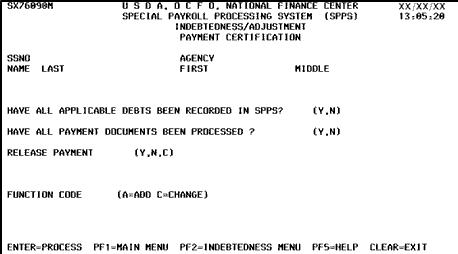
- The SSNO, Agency, and Name are system generated. Complete the remaining fields as follows:
Field
Instruction
Have All Applicable Debts Been Recorded In SPPS?
Type (yes) if all known debts for separated employee have been recorded. Type (no) if all known debts for separated employee have not been recorded. Payment will not be released until this field is coded .
Have All Payment Documents Been Processed?
Type (yes) if all payment documents have been recorded in SPPS. Type (no) if all payment documents have not been recorded in SPPS. Payment will not be released until this field is coded .
Release Payment
Type (yes) to authorize the calculation and distribution of the payment. If this field is coded (yes) and the payment information does not display on the Payment Inquiry screen, request CULPRPT Report P0163, Death Case/Indebtedness Audit Error(s) For Processing Date XX/XX/XX. There may be errors that are preventing the payment from being disbursed. Correct the errors and release the payment again. For assistance in correcting errors, contact NCC. Type (no) if the payment is not to be released. Type (cancel) to cancel the payment disbursement.
If the employee has advanced leave that has not been forgiven, do not complete this field until the tax credits have been calculated. CULPRPT Report P0162, Indebtedness/Advanced Leave - Tax Credit Suspense Report, lists employees who may or may not be entitled to tax credits because of advanced leave. NFC's Payroll/Personnel Operations Section must calculate the tax credit amount owed to the employee. When the tax credit amount is calculated, a message displays on Report P0162 indicating that the payment is ready to be released. Once the report indicates that payment can be released, type in this field.
Function Code
Type the applicable function code. Valid values are:
- - add
- - change
- Press . The data is processed.
See Also |