Viewing Pay Options
allow the user to administer additional types of information to be associated with the T&A Detail. The Pay Options displayed are dependent on the employee's profile.
- Select from the My T&A menu on the Paycheck8 main menu page. The Pay Options page is displayed for the pay period selected.
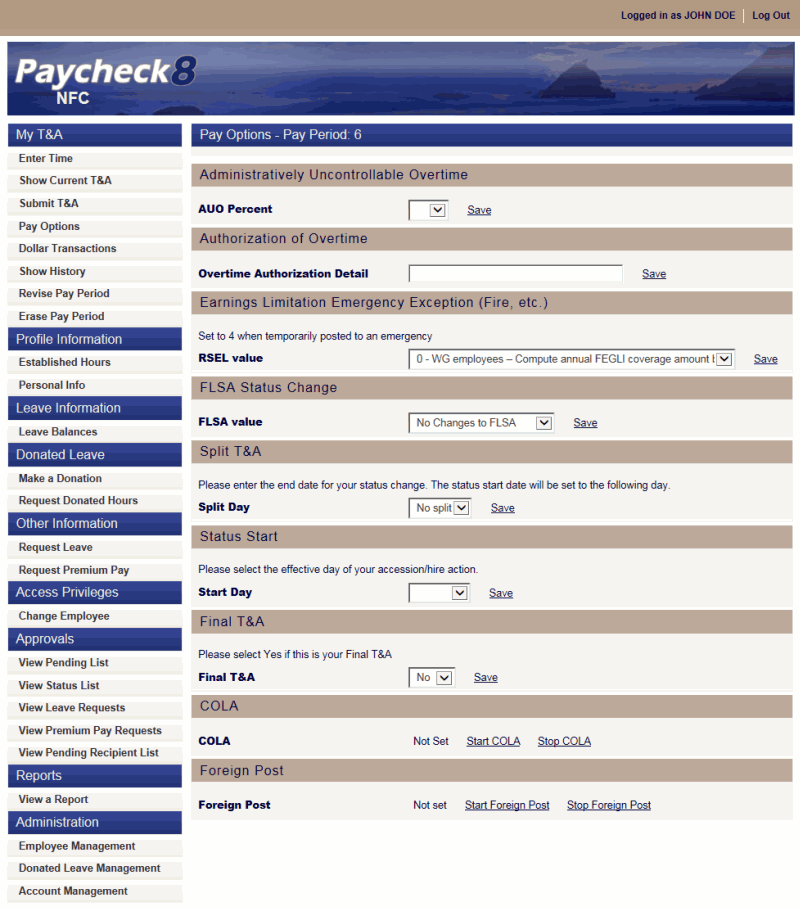
- Complete the fields as follows:
Field
Instruction
Administratively Uncontrollable Overtime
Instruction
AUO Percent
Select the AUO percentage from the drop-down list. The percentage is dependent upon the employee's action entitlement. Valid values are , , , , , and .
Action
Click .
Authorization of Overtime
Instruction
Overtime Authorization Detail
Enter the overtime authorization number (provided by your supervisor) in the Overtime Authorization Detail field. This field has a 23-character limit.
Action
Click .
Earnings Limitation Emergency Exception (Fire, etc.)
Instruction
RSEL (Regular Schedule Earnings Limitation) Value
This field is used for two purposes.
For GS employees, this field indicates the employee's ability to exceed the biweekly earnings limitation for that pay period. To allow this, select from the drop-down list.
For WG employees, the data in this field is used to calculate the annual FEGLI coverage amount based on the shift of the pay period worked. For this function, select the applicable shift code from the drop-down list. Valid values are:
- .
- .
- .
- .
Action
Click .
FLSA Status Change
Instruction
FLSA Value
Select the applicable FLSA value from the drop-down list. Valid values are:
Action
Click .
Split T&A
Instruction
Split Day
Select the applicable end day from the drop-down list. The status start date will be set to the following day.
Action
Click .
Status Start
Instruction
Start Day
Select the applicable start day of the accession/hire action from the drop-down list.
Action
Click .
Final T&A
Instruction
Final T&A
Select whether or not this is a final T&A from the drop-down list. Valid values are and .
Action
Click .
Description/Instruction
Indicates whether or not the employee is receiving COLA (cost-of-living allowance).
Action
Click to start. Click to stop.
Foreign Post
Description/Instruction
Foreign Post
Indicates whether or not the employee is receiving Foreign Post Differential.
Action
Click to start. Click to stop.
See Also |