Entering/Modifying System Settings
To Enter/Modify System Settings:
- Select the menu group.
- Select the menu.
- Select the menu item.
- Select the component. The General Settings tab is displayed.
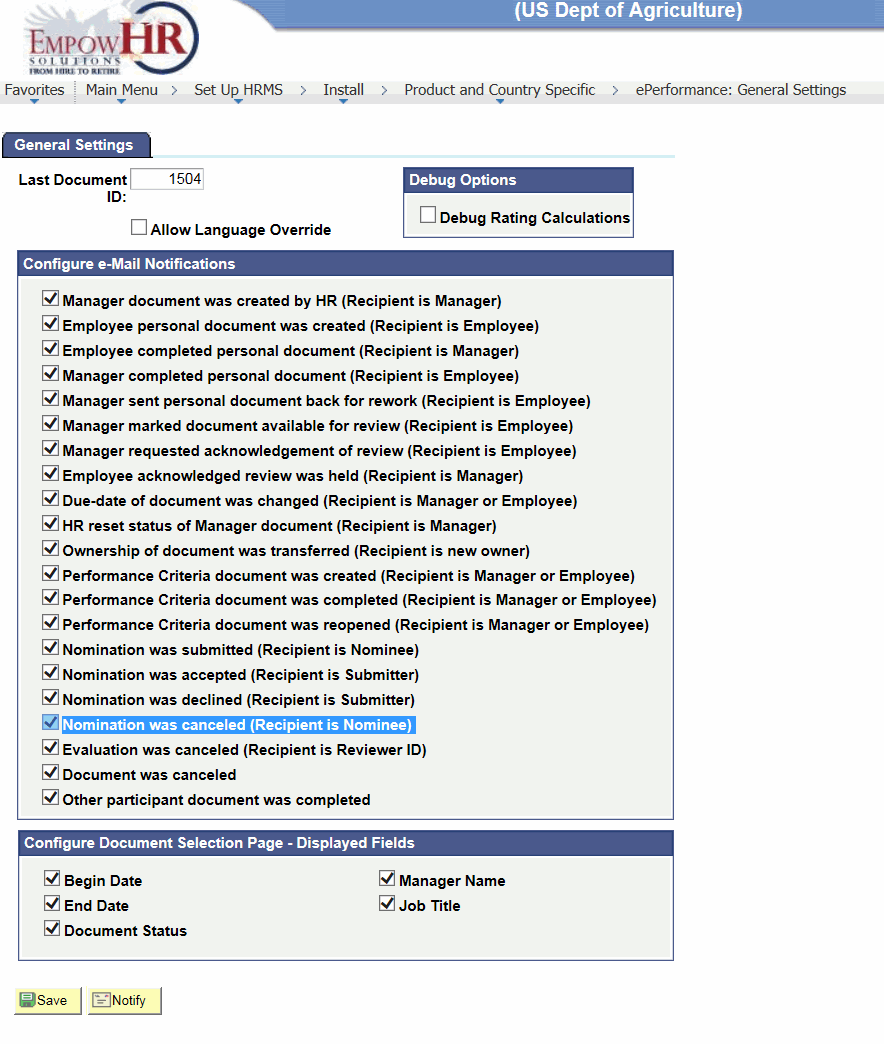
- Complete the fields as follows:
Field
Description/Instruction
Last Document ID
Enter the number from which EmpowHR begins generating document IDs. EmpowHR automatically generates the document ID by adding 1 to the Last Document ID.
Allow Language Override
Select this box to enable document generation if it is a language other than the user’s preferred language. If this check box is clear, EmpowHR generates all documents in the user’s preferred language.
The base language is defined by using the Manage Install Languages page in EmpowHR.
Debug Options
Instruction
Debug Rating Calculations
Select this box to have EmpowHR generate a debug/trace log every time it calculates the ratings in an evaluation. HR ePerformance administrators use the Debug/Trace Results page to review the results of each calculation performed for an evaluation.
This helps track down any unexpected results when templates are built and test configuration.
Configure e-Mail Notifications
Select the check box next to each event type for EmpowHR to automatically generate and send notices.
Configure Document Selection Page - Displayed Fields
Description
Begin Date
Appears in the document list when creating documents (if checked). For more information, refer to Creating/Editing ePerformance Documents as a Manager.
Manager Name
Appears in the document list when creating documents (if checked). For more information, refer to Creating/Editing ePerformance Documents as a Manager.
End Date
Appears in the document list when creating documents (if checked). For more information, refer to Creating/Editing ePerformance Documents as a Manager.
Job Title
Appears in the document list when creating documents (if checked). For more information, refer to Creating/Editing ePerformance Documents as a Manager.
Document Status
Appears in the document list when creating documents (if checked). For more information, refer to Creating/Editing ePerformance Documents as a Manager.
See Also |