Viewing Payroll Office Reconciliation (Report 3)
The option on the Reports Selection page allows users to view the Payroll Office Reconciliation report. This report lists each enrollee record that has a discrepancy and indicates whether that discrepancy has been reconciled.
To View a Payroll Office Reconciliation Report:
- Select the tab on the CLER Main Menu. The Reports Selection page is displayed.
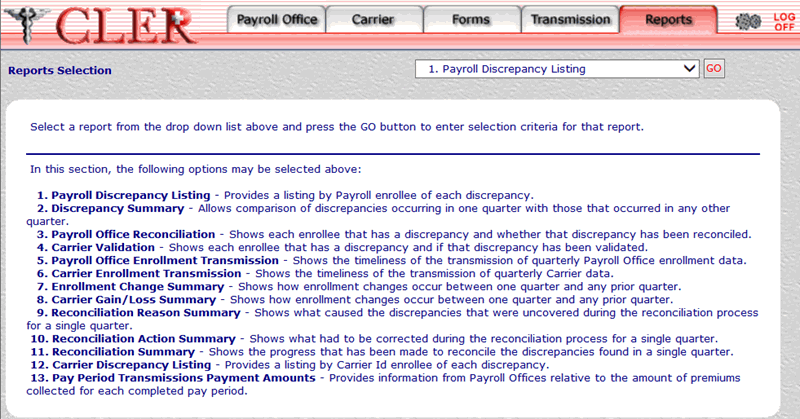
- On the drop-down menu on the Reports Selection page, select
- Select the button to display the 3. Payroll Office Reconciliation page.
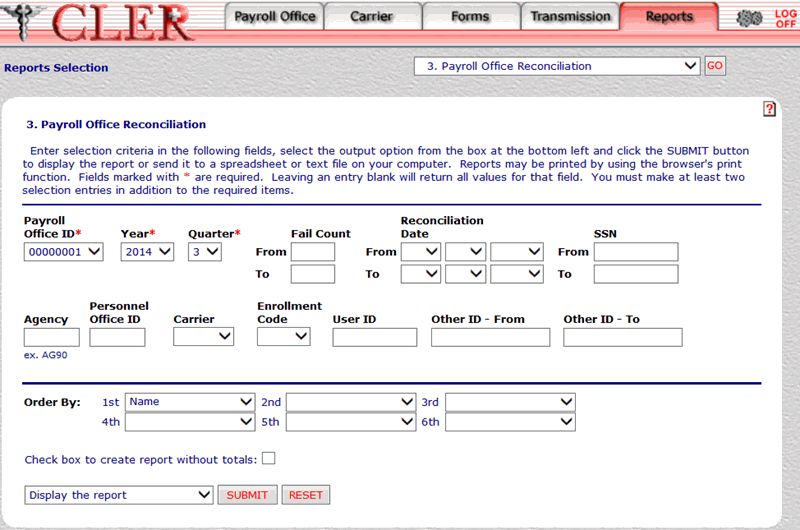
- Complete the following fields on the 3. Payroll Office Reconciliation page:
- Select the drop-down menu at the bottom of the page and select one of the following format options:
- Display the report.
- Save report as a spreadsheet.
- Save report as a text file.
- Select the button to display the Payroll Office Reconciliation report in the selected format. The Payroll Office Reconciliation report is displayed.
OR
Select the button to clear all data entered.
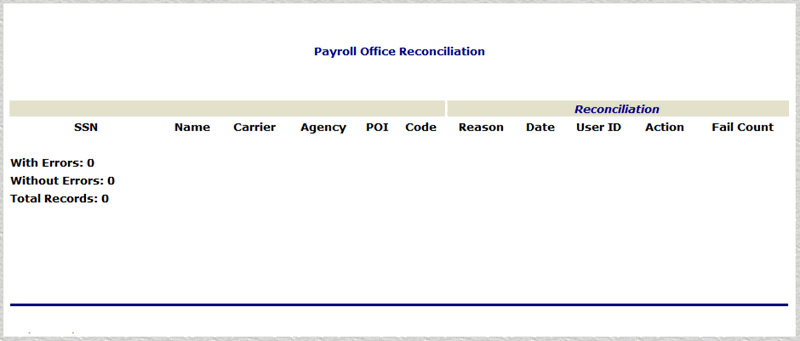
The data in the Payroll Office Reconciliation report is categorized into the following fields:
The following fields are displayed on the Reconciliation section of the Payroll Office Reconciliation report:
If , or was entered in the Payroll Office ID field on the Payroll Office Reconciliation (Report 3) page, the Payroll Office Reconciliation (Other ID) report is displayed.
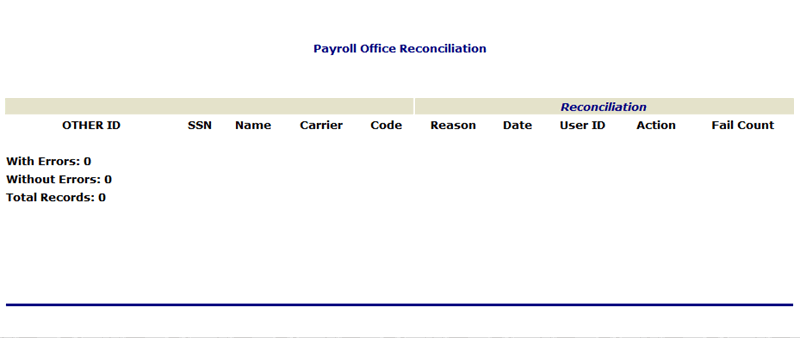
The data in the Payroll Office Reconciliation (Other ID) report is categorized into the following fields:
The following fields are displayed on the Reconciliation section of the Payroll Office Reconciliation (Other ID) report:
- Close the report to return to the 3. Payroll Office Reconciliation page.
See Also |