Viewing Payroll Discrepancy Listing (Report 1)
The option on the Reports Selection page allows users to view the Payroll Discrepancy Listing report. This report provides a listing by payroll office identification number of payroll office and carrier enrollee records that match, as well as records marked with payroll office warning and discrepancy codes.
To View a Payroll Discrepancy Listing Report:
- Select the tab on the CLER Main Menu. The Reports Selection page is displayed.
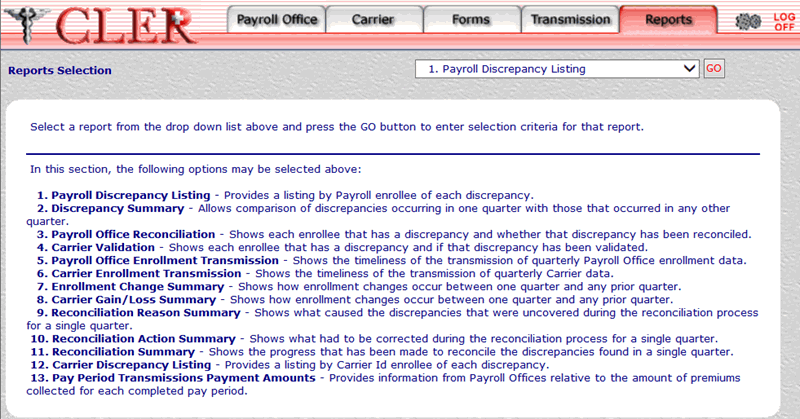
- On the drop-down menu on the Reports Selection page select
- Select the button to display the 1. Payroll Discrepancy Listing page.
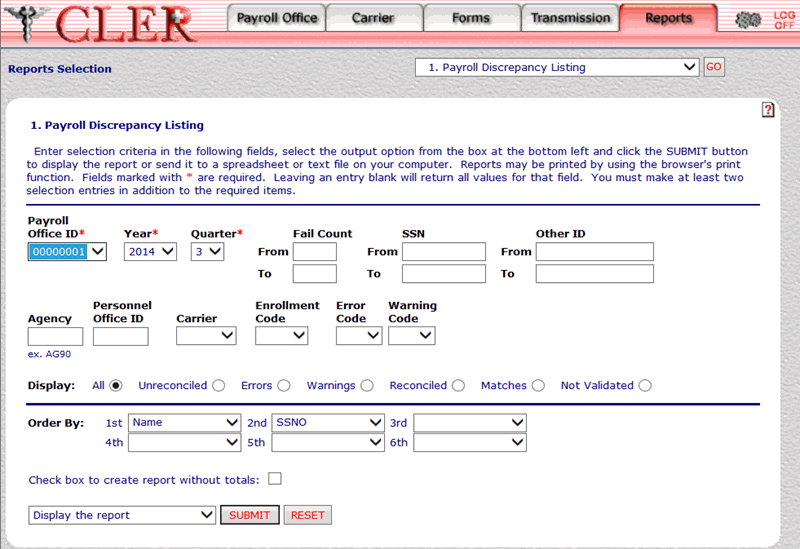
- Complete the following fields on the 1. Payroll Discrepancy Listing page:
- Select the drop-down menu at the bottom of the page and select one of the following format options:
- Display the report
- Save report as a spreadsheet
- Save report as a text file
- Select the button to display the Payroll Discrepancy Listing report in the selected format.
OR
Select the button to clear all data entered.
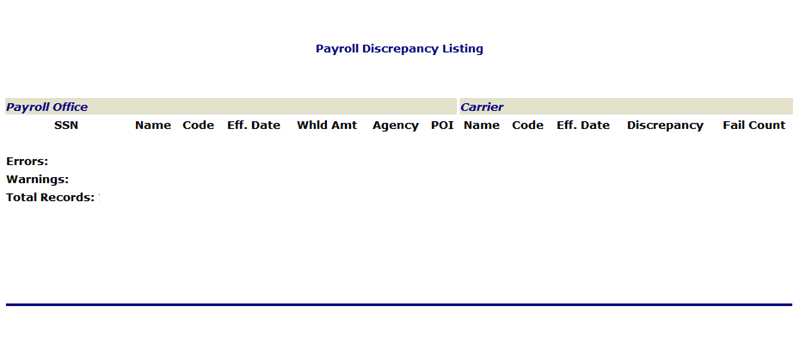
The following fields are displayed on the Payroll Office section of the Payroll Discrepancy Listing report:
The following fields are displayed on the Carrier section of the Payroll Discrepancy Listing report:
If , or was entered in the Payroll Office ID field on the Payroll Discrepancy Listing (Report 1) page, the Payroll Discrepancy Listing (Other ID) report is displayed.
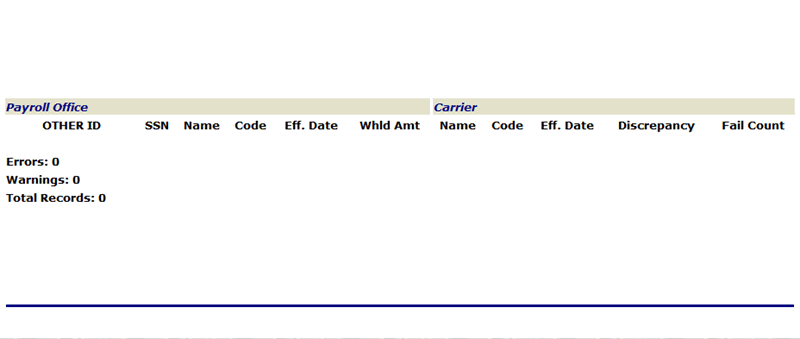
The following fields are displayed on the Payroll Office section of the Payroll Discrepancy Listing (Other ID) report:
The following fields are displayed on the Carrier section of the Payroll Discrepancy Listing (Other ID) report:
- Close the report to return to the 1. Payroll Discrepancy Listing page.
See Also |