Viewing Reconciliation Summary (Report 11)
The Reconciliation Summary (Report 11) option on the Reports Selection page allows users to view the Reconciliation Summary report. This report provides information regarding the progress that has been made to reconcile the discrepancies found in a single quarter.
To View a Reconciliation Summary Report:
- Select the tab at the top of the CLER Main Menu.
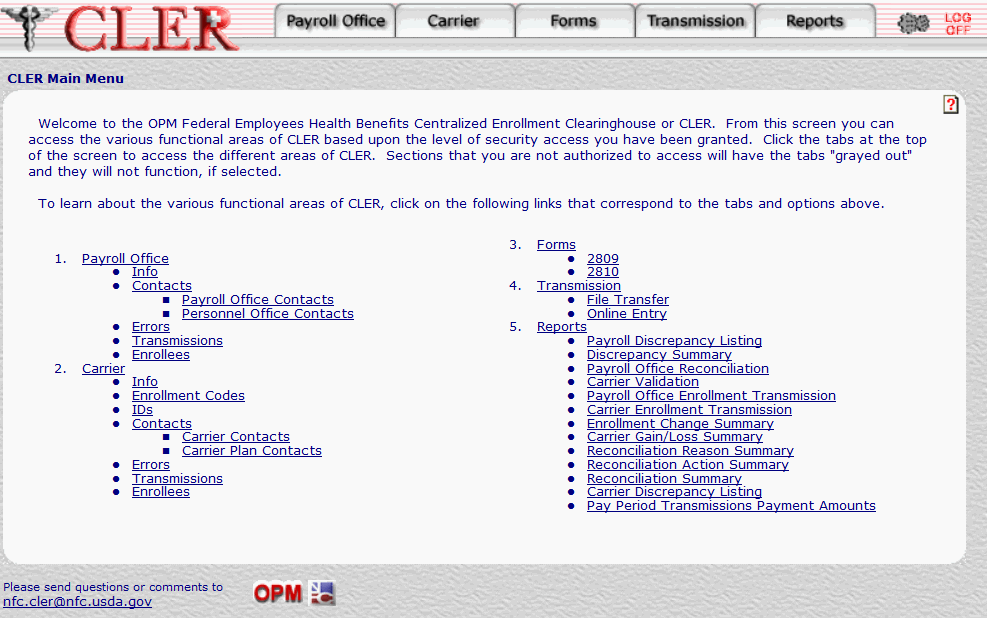
- The Reports Selection page is displayed.
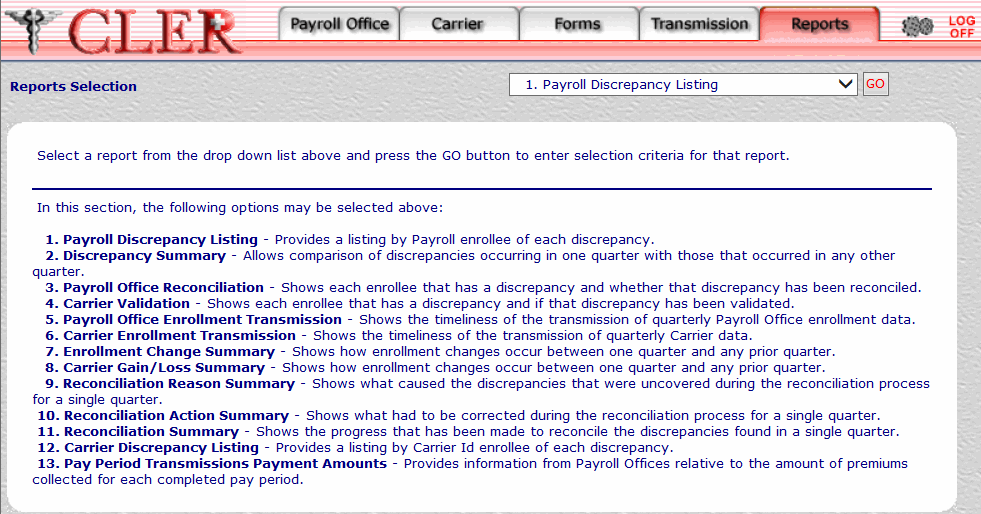
- Click the drop-down menu on the Reports Selection page and select .
- Click to display the Reconciliation Summary (Report 11) page.
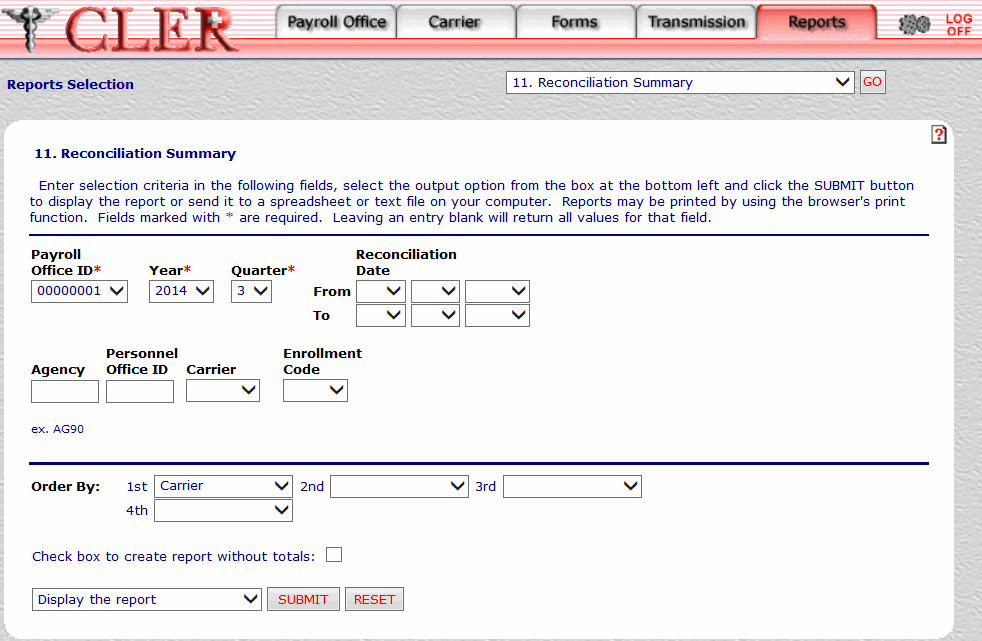
- Complete the fields on the Reconciliation Summary (Report 11) page.
Field
Instruction/Description
Payroll Office ID*
Required
Select the payroll office identification number from the drop-down menu.
Year*
Required, default
Select the reconciliation year from the drop-down menu. If no year is selected, this field automatically defaults to the current reconciliation year.
Quarter*
Required default
Select the reconciliation quarter from the drop-down menu. If no quarter is selected, this field automatically defaults to the current reconciliation quarter.
Reconciliation Date From
Optional
This is the date that begins the range of reconciliation dates. To select this date, select the month from the first drop-down menu, select the day from the second drop-down menu, and select the year from the third drop-down menu.
Reconciliation Date To
Optional
This is the date that ends the range of reconciliation dates. To select this date, select the month from the first drop-down menu, select the day from the second drop-down menu; and select the year from the third drop-down menu.
Agency
Optional, alphanumeric, 4 positions
Enter the Agency ID code of the office where the enrollee is employed (example: AG90 for U.S. Department of Agriculture, Office of the Chief Financial Officer).
Personnel Office ID
Optional, alphanumeric, 4 positions
Enter the POI number.
Carrier
Optional
Select the carrier code from the drop-down menu.
Enrollment Code
Optional
Select the enrollment code from the drop-down list.
Order By: 1st
Optional, default
Defaults to the option. This field allows users to sort search results by the options listed below. To choose a sort option, select one of the following options from the drop-down menu to display the selected criteria in first sort search order:
- Search by Agency code.
- Search by carrier code.
- Search by enrollment code.
- Search by POI number.
Order By: 2nd
Optional
Select one of the following options from the drop-down menu to display the selected criteria in second sort search order:
- Search by Agency code.
- Search by carrier code.
- Search by enrollment code.
- Search by POI number.
Order By: 3rd
Optional
Select one of the following options from the drop-down menu to display the selected criteria in third sort search order:
- Search by Agency code.
- Search by carrier code.
- Search by enrollment code.
- Search by POI number.
Order By: 4th
Optional
Select one of the following options from the drop-down menu to display the selected criteria in fourth sort search order:
- Search by Agency code.
- Search by carrier code.
- Search by enrollment code.
- Search by POI number.
Check box to create report without totals
Optional
Select this check box to omit totals from the report.
- Click the drop-down menu at the bottom of the page and select one of the following format options:
- Display the report
- Save report as a spreadsheet
- Save report as a text file
- Click to display the Reconciliation Summary report in the selected format.
OR
Click to clear all data entered.
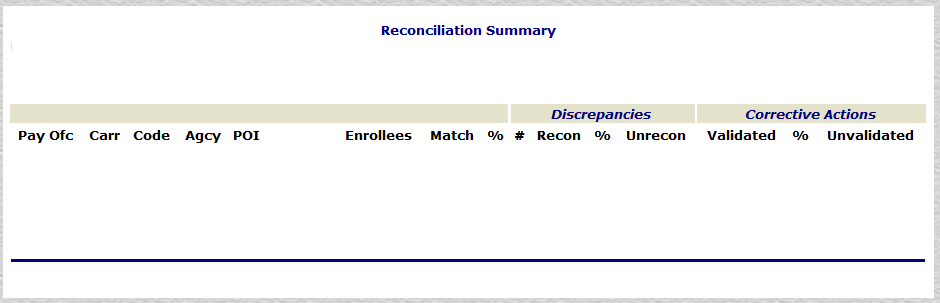
To return to the Reconciliation Summary (Report 11) page, close the report.
Field |
Description |
Pay Ofc |
Displays the payroll office identification number. |
Carr |
System generated Displays the carrier code. |
Code |
System generated Displays the enrollment code. |
Agcy |
System generated Displays the Agency ID code. This code consists of the Department code and Agency code. |
POI |
System generated Displays the POI of the office where the enrollee’s records are maintained. |
Enrollees |
System generated Displays the number of enrollee records that meet the criteria entered on the Reconciliation Summary page. |
Match |
System generated Displays the number of matching records that meet the criteria entered on the Reconciliation Summary page. |
% |
System generated Displays the percentage of matching records to enrollee records. |
# |
System generated Displays the number of discrepancies. |
Recon |
Displays the number of reconciled discrepancies. |
% |
System generated Displays the percentage of reconciled discrepancies to reported discrepancies. |
Unrecon |
System generated Displays the number of unreconciled discrepancies. |
Validated |
System generated Displays the number of discrepancies/reconciliation actions that were validated by the carrier. |
% |
System generated Displays the percentage of discrepancies/reconciliation actions validated to total corrective actions. |
Unvalidated |
System generated Displays the number of discrepancies/reconciliation actions that were not validated by the carrier. |
Code-Total |
System generated Displays the sum of records by enrollment code. |
Carrier-Total |
System generated Displays the sum of records by carrier. |
Grand-Total |
System generated Displays the sum of records by enrollment code and carrier. |
See Also |