Viewing Carrier Validation (Report 4)
The Carrier Validation (Report 4) option on the Reports Selection page allows users to view the Carrier Reconciliation report. This report lists each enrollee record that has a discrepancy that the payroll office has determined to be a problem with the carrier’s records.
To View a Carrier Validation Report:
- Select the tab at the top of the CLER Main Menu.
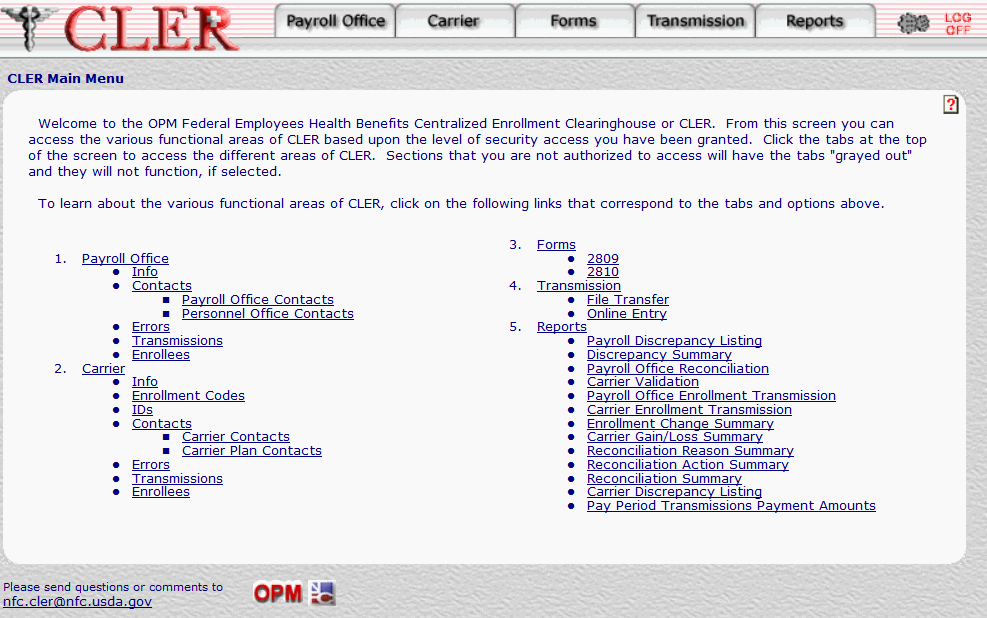
- The Reports Selection page is displayed.
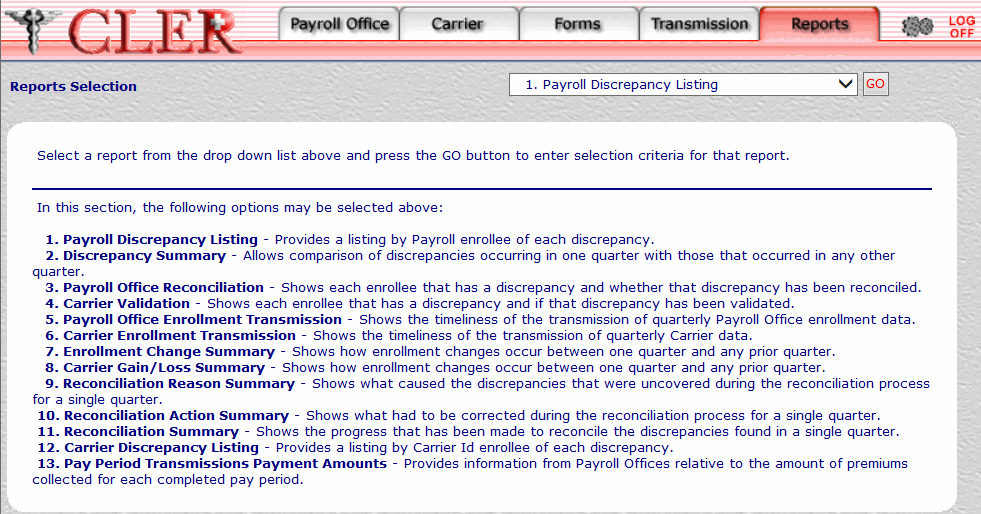
- Click the drop-down menu on the Reports Selection page and select .
- Click to display the Carrier Validation.
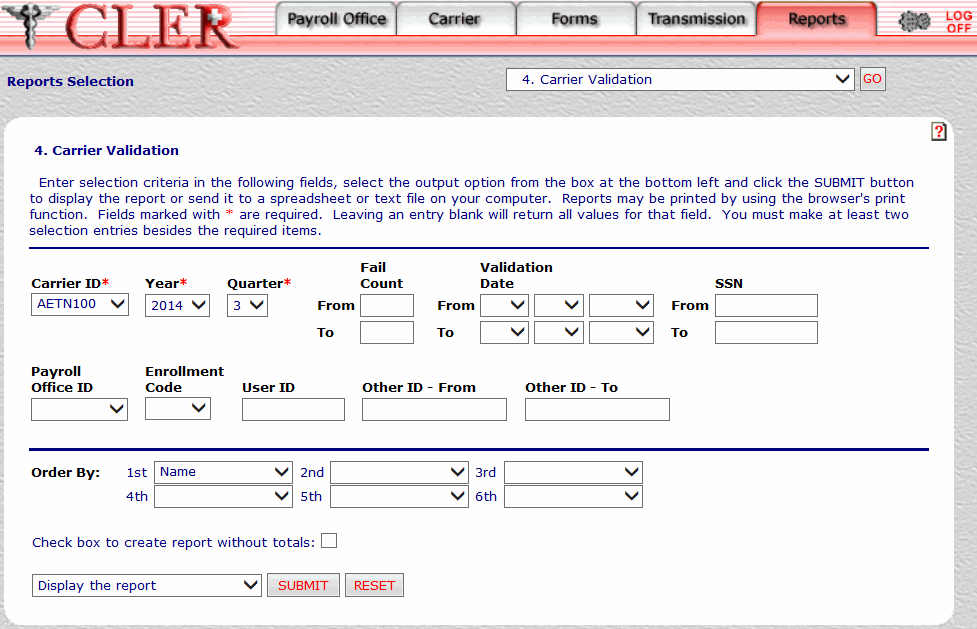
- Complete the fields on the Carrier Reconciliation (Report 4) page.
Field
Instruction/Description
Carrier ID*
Required
Select the carrier ID number from the drop-down menu.
Year*
Required, default
Select the reconciliation year from the drop-down menu. If no year is selected, this field automatically defaults to the current reconciliation year.
Quarter*
Required default
Select the reconciliation quarter from the drop-down menu. If no quarter is selected, this field automatically defaults to the current reconciliation quarter.
Fail Count From
Optional, numeric, 3 positions maximum.
Enter a specific fail count number to search for enrollee records by a specific fail count number, then proceed to the To field.
OR
Enter the number that starts the range of fail count numbers to search for enrollee records by a range of fail count numbers, then proceed to the To field.
Fail Count To
Optional, numeric, 3 positions maximum
Entered the number that was entered in the From field to search enrollee records by a specific fail count number.
OR
Enter the number that ends the range of fail count numbers to search for enrollee records by a range of fail count numbers.
Validation Date From
Optional
Select the month from the first drop-down menu, select the day from the second drop-down menu; and select the year from the third drop-down menu. This is the date that begins the range of reconciliation dates.
Validation Date To
Optional
Select the month from the first drop-down menu, select the day from the second drop-down menu; and select the year from the third drop-down menu. This is the date that ends the range of reconciliation dates.
SSN - From
Optional, alphanumeric, 9 positions
To search for a specific enrollee record by SSN, enter the SSN and skip the To field.
To search for a range of enrollee records by a range of SSNs, enter the SSN that starts the range, then proceed to the To field.
SSN - To
Optional, alphanumeric, 9 positions
To search for a range of enrollee records by a range of SSNs, enter the SSN that ends the range; otherwise, leave blank.
Payroll Office ID
Required
Select the payroll office identification number from the drop-down menu.
Enrollment Code
Optional
Select the enrollment code from the drop-down list.
User ID
Optional, alphanumeric, 8 positions maximum
Enter the user identification number of the person creating the report.
Other ID - From
Optional, alphanumeric, 15 positions maximum
To search for a specific enrollee record by Other ID, enter the Other ID and skip the To field.
To search for a range of enrollee records by a range of Other IDs, type the Other ID that starts the range, then go to the To field.
These fields are used by the RSP and OWCP. RSP personnel use these fields to search for enrollee records by CSA or CSF identifier. OWCP personnel use these fields to search for enrollee records by claim identifier. To search for enrollee records using these fields, follow the instructions below.
Other ID - To
Optional, alphanumeric, 15 positions maximum
To search for a range of enrollee records by a range of Other IDs, enter the Other ID that ends the range; otherwise, leave blank.
These fields are used by the RSP and OWCP. RSP personnel use these fields to search for enrollee records by CSA or CSF identifier. OWCP personnel use these fields to search for enrollee records by claim identifier. To search for enrollee records using these fields, follow the instructions below.
Order By: 1st
Optional, default
Defaults to the sort option. This field allows users to sort search results by the options listed below. To choose a sort option, select one of the following options from the drop-down menu to display the selected criteria in first sort search order:
- Search by enrollment code.
- Search by enrollee name.
- Search by enrollee SSN.
Order By: 2nd
Optional
Defaults to the sort option. This field allows users to sort search results by the options listed below. To choose a sort option, select one of the following options from the drop-down menu to display the selected criteria in second sort search order:
- Search by enrollment code.
- Search by enrollee name.
- Search by enrollee SSN.
Order By: 3rd
Optional
Select one of the following options from the drop-down menu to display the selected criteria in third sort search order:
- Search by enrollment code.
- Search by enrollee name.
- Search by enrollee SSN.
Order By: 4th
Optional
Select one of the following options from the drop-down menu to display the selected criteria in fourth sort search order:
- Search by enrollment code.
- Search by enrollee name.
- Search by enrollee SSN.
Order By: 5th
Optional
Select one of the following options from the drop-down menu to display the selected criteria in fifth sort search order:
- Search by enrollment code.
- Search by enrollee name.
- Search by enrollee SSN.
Order By: 6th
Optional
Defaults to the sort option. This field allows users to sort search results by the options listed below. To choose a sort option, select one of the following options from the drop-down menu to display the selected criteria in sixth sort search order:
- Search by enrollment code.
- Search by enrollee name.
- Search by enrollee SSN.
Check box to create report without totals
Optional
Select this check box to omit totals from the report.
- Click the drop-down menu at the bottom of the page and select one of the following format options:
- Display the report
- Save report as a spreadsheet
- Save report as a text file
- Click to display the Carrier Reconciliation report in the selected format.
OR
Click to clear all data entered.
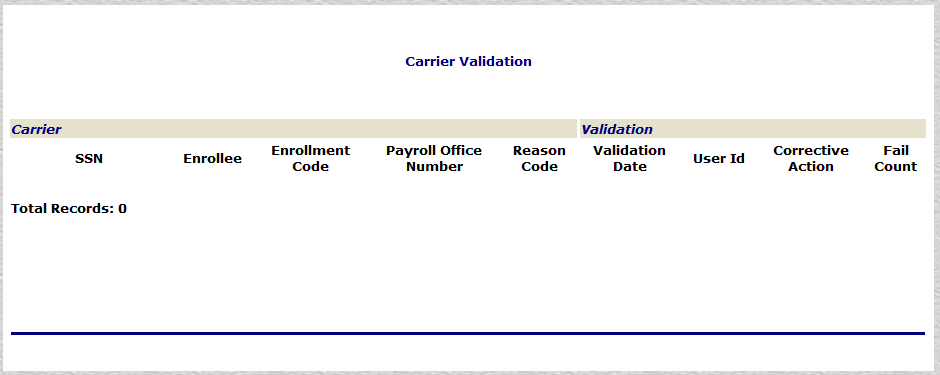
To return to the Carrier Reconciliation (Report 4) page, close the report.
Field |
Description |
Carrier |
System generated Displays the carrier ID code. |
System generated Displays the enrollee’s SSN. |
|
Enrollee |
System generated Displays the enrollee’s name. |
Enrollment Code |
System generated Displays the enrollment code/carrier enrollment code. |
Payroll Office Number |
System generated Displays the payroll office number. |
Reason |
System generated Displays the reconciliation reason code. For a list and descriptions of reconciliation reason codes, see Reconciliation Reason Codes Table. |
Validation |
System generated Displays the status of the validation. |
Validation Date |
System generated Displays the validation date. |
User ID |
System generated Displays the user identification number of the person who entered the validation reason code. |
Corrective Action |
System generated Displays the code that identifies the carrier’s response to the validation action code displayed in the Validation Action field. |
Fail Count |
System generated Displays the number of times this record has failed the quarterly edit process. |
Total Records |
System generated Displays the total number of enrollee records displayed on the report. |
See Also |