Option 2. Receivable Info (By Debtor ID and Bill Number)
Receivable Information (By Debtor ID and Bill Number) is on the ABCOINQ Main Menu. This option displays the Receivable Record for an ABCO billing. Entry of both the debtor number and bill number is required. Data pertaining to the receivable record including the debtor’s last payment activity and the original receivable amount is displayed.
To View a Receivable Record:
- Select , Receivable Information (By Debtor ID and Bill Number) on the ABCOINQ Main Menu.
- Complete the fields as follows:
Receivable Record Screen - Debtor Number Field
InstructionDebtor Number
Required, alphanumeric, 20 positions
Positions 1-2 - Enter the Department Code that identifies the debt's originating Agency.
Positions 3-18 - Enter the debtor's SSN and Employee Receivable () code.Press .
Positions 19-20 - Enter the system code identified below that identifies the system in which the payment is processed.
- Travel Advances (ADVN)
- Travel Vouchers (TVCH)
- Transportation (Other)
- Travel (TRVL)
- Payroll Voluntary Collections
- Payroll and other bills (Employee Indebtedness)
- Special Payroll Processing System (SPPS) - Press .
- Complete the field as follows:
Receivable Record Screen - Bill Number Field
InstructionBill Number
Required, numeric, 9 required positions, maximum of 10.
Enter the Bill Number as follows:
Position 1 - Billing year
Position 2-3 - Pay Period the adjustment was processed
Position 4 - for a FEHB bill or for a Salary Adjustment
Positions 5-10 - System generated - Press . The Receivable Record screen, with the debtor's information, is displayed.
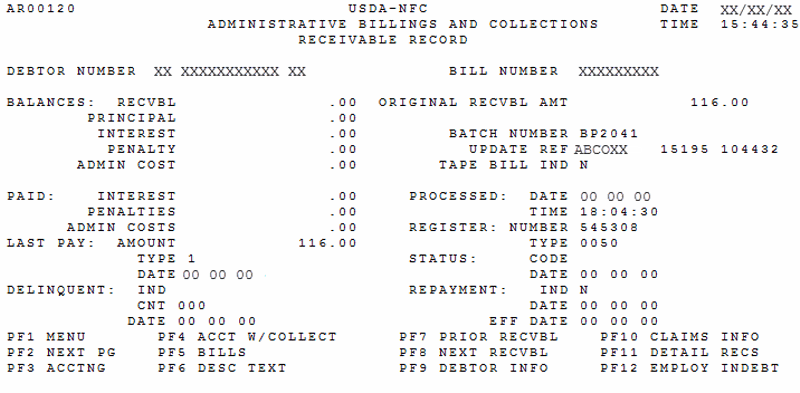
The Receivable Record fields are displayed as follows:
Receivable Record Screen Field |
Description |
|---|---|
Debtor Number |
System generated Positions 1-2 - Displays the Department Code that identifies the debt's originating Agency. - Travel Advances (ADVN) |
Bill Number |
System generated Displays the 9-or-10-digit number that identifies the system-generated bill as follows: Position 1 - Billing year |
Balances: Recvbl |
System generated Displays the current balance due on this receivable. |
Balances: Principle |
System generated Displays the principle due on this receivable. |
Balances: Interest |
System generated Displays the interest due on this receivable. |
Balances: Penalty |
System generated Displays the penalty due on this receivable. |
Balances: Admin Cost |
System generated Displays the administrative cost due on this receivable. |
Paid: Interest |
System generated Displays the interest paid on the receivable. |
Paid: Penalties |
System generated Displays the penalty amount paid on the receivable. |
Paid: Admin Costs |
System generated Displays the administrative costs paid on the receivable. |
Last Pay: Amount |
System generated Displays the last amount paid on this receivable. |
Last Pay: Type |
System generated Displays the type of last payment received by using one of the following: - Cash Collection |
Last Pay: Date |
System generated Displays the date the last collection was posted in the system. |
Delinquent: Ind |
System generated Displays any debts, no payments or partial payments, that have become delinquent. - Debt is current |
Delinquent: Cnt |
System generated Displays the number of times a debt is delinquent. The first time a debt becomes delinquent, no payment, or partial payment, a missed payment letter will be issued to the debtor to request a payment be received. |
Delinquent: Date |
System generated Displays when a debt is deemed to be delinquent. The indicator will be changed from an to . The date will be populated with the current system date. |
Original Recvbl Amt |
System generated Displays the original receivable amount. |
Batch Number |
System generated Displays the number used by NFC to locate the receivable, collection, or adjustment document. |
Update REF |
System generated Displays the transaction source, Julian date, and time of the latest online update or manual adjustment. |
Tape Bill Ind |
System generated Displays if monies collected were transferred from the IPAC system tape to Treasury. |
Processed: Date |
System generated Displays the date the receivable was set up in the system. |
Processed: Time |
System generated Displays the time the receivable was set up in the system. |
Register: Number |
System generated Displays the six-digit number used for the journal voucher (JV) accounting control. For NFC use only. |
Register: Type |
System generated Displays the types of JVs used as identified below. For NFC use only. - Receivables or Receivable Adjustments |
Status: Code |
System generated Displays the status of the pending receivable as follows: - Cancel ADJP bill |
Status: Date |
System generated Displays the date of the last status recorded on the receivable. |
Repayment: Ind |
System generated Identifies if a repayment agreement has been entered into by the debtor with the Agency. The following values are used: - Default setting when bill established |
Repayment: Date |
System generated Displays the date the Repayment Agreement was entered into the system. This indicator will populate with the current system date whenever the indicator is modified. |
Repayment: Eff Date |
System generated Date will system generate with the bill aging date for FEHB bills. |
After viewing the data on the Receivable Record, the functions below are available.
To view a Receivable Record for another debtor:
- Type the new debtor number
- Type the new bill number.
- To return to the ABCOINQ Main Menu, press .
- To access the next page of the Receivable Record, press . For more information, refer to the Viewing the Receivable Record (2) Screen topic below.
- To access the Receivable Accounting screen, press . For more information, refer to the Viewing Receivable Accounting topic below.
- To access the Accounting With Collection, press . For more information, refer to the Viewing Accounting With Collection topic below.
- To access the bill record, press . For more information, refer to the Viewing the Bill Record topic below.
- To access the description text, press . For more information, refer to the Viewing Description Text topic below.
- To move to the prior Receivable Record screen, press .
- To move to the next Receivable Record screen, press .
- To access the debtor record, press . For more information, refer to Option 1. Debtor Information (By Debtor ID) Screen.
- To access the Claims record, press . For more information, refer to ABCO Claims Information Inquiry Screens.
- To access the detail record, press . For more information, refer to the Viewing Receivable Details topic below.
- To access the employee indebtedness listing for the debtor number, press . For more information, refer to Option 4. Employee Indebtedness (By Social Security Number).
- To exit ABCOINQ, press .
Viewing the Receivable Record (2) Screen
The next page of the Receivable Record Screen is the Receivable Record (2) Screen.
To Access Next Page Directly from the Receivable Record Screen:
- Press . The Receivable Record (2) is displayed.

The Receivable Record (2) Screen fields are displayed as follows:
Receivable Record (2) Screen Fields |
Descriptions |
|---|---|
Debtor Number |
System generated Positions 1-2 - Displays the Department Code that identifies the debt's originating Agency. - Travel Advances (ADVN) |
Bill Number |
System generated Displays the 9- or 10-digit number that identifies the system-generated bill as follows: Position 1 - Billing year |
RRR Code |
System generated Displays the revenue, refund or reimbursement code (RRR) which determines the classification of the transaction in the general ledger for reporting purposes as identified below. - Revenue/non Federal |
RA Type |
System generated Displays the receipt account type code used to indicate the computation and tax treatment of the collection as identified below. Salary and Leave Other Collections Miscellaneous Salary Deduction |
Garnish Est Amt |
System generated Displays an estimate of the garnishment amount. |
RRR Mod |
System generated Displays the revenue, refund or reimbursement code which further defines the RRR code. For NFC use only. |
Claims Ind |
System generated Indicates if an account is in the claims status. |
Garnish PP Amt |
System generated Displays the garnishment amount to be deducted each pay period until the receivable is fully collected. |
ARB Proc |
System generated Displays the arbitrary processing indicator used by NFC to further define the accounting entry. |
Rec/Claims Date |
System generated Displays the date established in claims or date processed if receivable record on the database. |
YYPP To Garnish |
System generated Displays the first pay period for garnishment. The garnishment may begin any pay period thereafter. |
Payment Ref |
System generated Displays the reason the bill was generated. For an ADJP bill the following is displayed: in position 1 - Corrected T&A For a FEHB bill the following is displayed: Positions 1-2 - Debtor's Agency |
Bill Aging Dt |
System generated Displays the initial date that the receivable was established. |
Interest Rt |
System generated Displays the rate of interest charged to the receivable. |
LWOP Eff Date |
System generated Displays the first day of pay period in which the health insurance bill applies. |
Past Due Count |
System generated Displays the number of bills generated for manual bill type 631 only. |
DO Code |
System generated Displays the disbursing office code specific to a cancellation collection. |
Customer ALC |
System generated Displays the Agency location code specific to the debtor billed through IPAC. |
GOV |
System generated Displays the identity the debtor as Government or non-Government as identified below. - Government |
MOP |
System generated Displays the expected means of payment as identified below. - Cash Collection |
SF 1080 |
System generated Displays if the bill should be an SF 1080, Voucher for Transfers Between Appropriations and/or Funds. If blank, the system defaults to . |
INT |
System generated Displays the charge interest indicator as identified below. - Yes, charge interest |
PEN |
System generated Displays the charge penalty indicator as identified. - Yes, charge penalty |
ARB |
System generated Displays the arbitrary indicator used by NFC for accounting purposes. |
ADMN |
System generated Displays the charge administrative fees indicator as identified below. - Yes, charge administrative fee |
MINC |
System generated Displays an N (no). For NFC use only. |
W2 |
System generated Displays an N (no). For NFC use only. |
Bill |
System generated Displays the bill continuity indicator as identified below. - One original bill mailed (system generated bills only) |
EST |
System generated Displays an N (no). For NFC use only. |
FFIS |
System generated Displays whether the Agency's accounting is in one of the following: - Payroll Accounting System (PAS) |
Bill Frequency |
Reserved |
LWOP-ACT-Duty |
System generated Displays if the employee has returned from active duty or remains on LWOP due to active duty as identified below. For NFC use only. - System default, never on LWOP due to active duty. |
Override Indicator |
System generated Indicates that the Agency has determined that the debt should not be classified delinquent by displaying an one of the following: - System default, Override has not been requested. |
Recvbl SRC Ind |
System generated Displays which program stored the receivable record on the database. For NFC use only. - Conversion |
Sys-Acronym |
System generated Displays which system the receivable was established. - Administrative Billings and Collections System |
Payroll Reason |
System generated Displays if the receivable was generated due to a payroll system action. The types are as follows: |
Online-Batch |
System generated Displays if the document was processed using automated interface by displaying one of the following codes: - Automated interface |
Gar Maj/Min |
System generated Displays the Receipt Account (RA) type as identified below. Indicates if the indebtedness is major or minor and if the debtor is separated or deceased. Used for system generated payroll indebtedness. - Minor indebtedness |
Involun-Proc |
Reserved |
Hardship Indicator |
System generated Indicates that the debtor has requested a Financial Hardship displaying one of the following codes: - System default when the bill is established |
Hardship Processed |
System generated Displays the current system date the hardship indicator was entered in the system. |
Hardship Reviewed |
System generated Displays the date that the hardship was approved by the Agency official. |
The following options are also available:
- Press , to return to the ABCOINQ Main Menu.
- Press , to return to the first page of the Receivable Record screen.
- Press or , to exit ABCOINQ.
Viewing Receivable Accounting
The Receivable Accounting screen, displays a maximum of two lines of accounting data related to the receivable. It also displays various bill amounts and collection amounts applied to the receivable, displayed below.
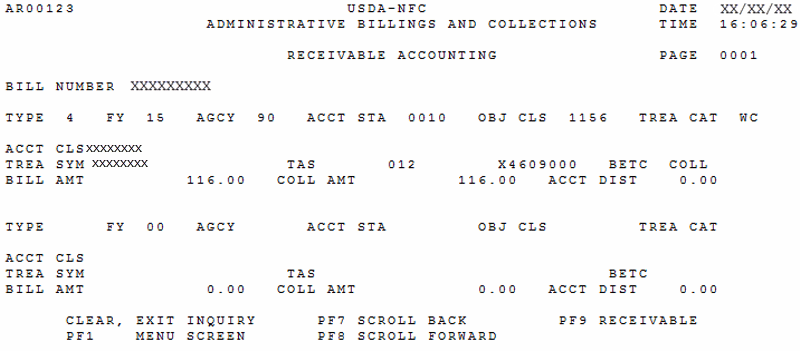
The Receivable Accounting Screen fields are displayed as follows:
Receivable Accounting Screen Fields |
Descriptions |
|---|---|
Bill Number |
System generated Displays the 9- or 10-digit number that identifies the system-generated bill as follows: Position 1 - Billing year |
Type |
System generated Displays the Accounting type code as identified below. The order of posting a collection is: 2, 1, 3, and 4. - Administrative cost |
FY |
System generated Displays the budget fiscal year of the accounting class. |
Agcy |
System generated Displays the Agency code of the debtor. |
Acct Sta |
System generated Displays the internal accountable Agency identifier used in processing by the NFC. |
Obj Cls |
System generated Displays the object classification code used for accounting purposes and defines the type of collection or receivable. |
Trea Cat |
System generated Displays the treasury symbol types as identified below. This is used for accounting purposes. - Working Capital Fund |
Acct Cls |
System generated Displays the accounting classification used to debit or credit the appropriate accounting. - Debit |
Trea Sym |
System generated Displays the treasury symbol, that is used for accounting purposes, when validating the accounting classification. |
TAS |
System generated Displays the Treasury Account Symbol that allows Treasury to identify critical information about each transaction that is reported. |
BETC |
System generated Displays the eight-character code used to indicate the type of activity being reported. |
Bill Amt |
System generated Displays the bill amount for each accounting classification line. |
Coll Amt |
System generated Displays the total amount of collections associated with a line of accounting. This can be comprised of more than one collection. |
Acct Dist |
System generated Displays the percentage of the total amount of accounting type when the estimate indicator is . |
To Access the Acctng screen, Directly from the Receivable Record Screen:
- Press .
The following options are available:
- Press , to return to the ABCOINQ Main Menu.
- Press , to scroll back to the first page of the Receivable Accounting screen.
- Press , to scroll forward to the next page of the Receivable Accounting screen.
- Press , to access the Receivable Record screen.
- Press or , to exit ABCOINQ.
Viewing the Accounting With Collection Screen
The Accounting With Collection screen displays the amount the debtor has been billed and the amount collected.
To Access the Accounting With Collection Screen:
- Press . The Accounting With Collection screen, with the Receivable Record, is displayed.
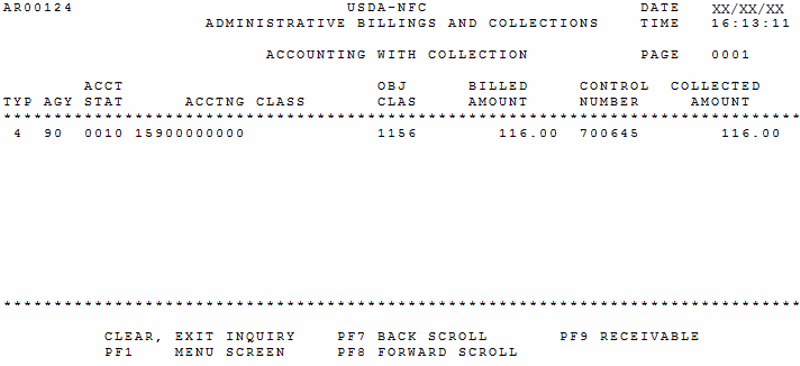
The Accounting With Collection Screen fields are displayed as follows:
Accounting With Collection Screen Fields |
Descriptions |
|---|---|
Type |
System generated Displays the Accounting type code as identified below. The order of posting a collection is 2, 1, 3, and 4. - Penalty |
Agy |
System generated Displays the Agency code of the debtor. |
Acct Stat |
System generated Displays the accounting station used as an internal accountable Agency identifier used in processing by NFC. |
Acctng Class |
System generated Displays the accounting classification used to debit or credit the appropriate accounting. - Debit |
Obj Clas |
System generated Displays the object classification code used for accounting purposes and defines the type of collection or receivable. |
Billed Amount |
System generated Displays the bill amount for each accounting classification line. |
Control Number |
System generated Displays the collection control number used to identify the collection record. Specific formats for garnishment collections are as follows: Automated payroll system collection: Manual pay collection: The 1098 number position 3 is identified as follows: - Unavailable check |
Collected Amount |
System generated Displays the receivable collected amount. |
The following options are also available:
- Press to return to the ABCOINQ Main Menu.
- Press to scroll back to the first page of the Accounting with Collection screen.
- Press to scroll forward to the next page of the Accounting with Collection screen.
- Press to access the Receivable Record screen.
- Press or to exit ABCOINQ.
Viewing the Bill Record
The Bill Record screen is accessed directly from the Receivable Record screen and displays the information pertaining to the debtor's bill.
- To access the Bill Record, press . The Bill Record screen is displayed.
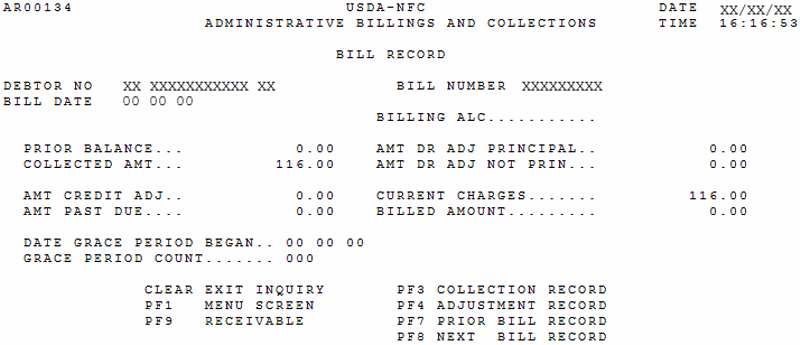
The Bill Record Screen fields are displayed as follows:
Bill Record Screen Fields |
Descriptions |
|---|---|
Debtor No |
System generated Positions 1-2 - Displays the Department Code that identifies the debt's originating Agency. - Travel Advances (ADVN) |
Bill Number |
System generated Displays the 9-or 10-digit number that identifies the system-generated bill as follows: Position 1 - Billing year |
Bill Date |
System generated Displays the date of the bill. |
Billing ALC |
Reserved for future use. |
Prior Balance |
System generated Displays the prior balance of the specified bill. |
Amt Dr Adj Principal |
System generated Displays the collection amount withdrawn from the account or an additional receivable amount. |
Collected Amt |
System generated Displays the total amount of collections associated with a line of accounting. This can be comprised of more than one collection. |
Amt Dr Adj Not Prin |
System generated Displays the amount of the debit adjustment (not the principal) shows an amount added to the account, e.g., interest, penalty, administrative costs. |
Amt Credit Adj |
System generated Displays the total credit adjustment for the billing cycle. The amount credit adjustment is indicated on the Bill Record. |
Current Charges |
System generated Displays the charges applied to the first bill. |
Amt Past Due |
System generated Displays the amount past due which is computed as follows: Prior Balance minus Collected Amount minus Amt Credit Adj equals Amount Past Due. Amt DR Adj Principal plus Amt DR Adj not Princ equals Billed Amount. |
Billed Amount |
System generated Displays the bill amount for each accounting classification line. |
Date Grace Period Began |
System generated Displays the date the grace period began, which is the date of the missed payment letter. |
Grace Period Count |
System generated Displays one of the following values: - One grace period per debt will be allowed |
The following options are available:
- Press to return to the ABCOINQ Main Menu.
- Press to access the Collection Record screen.
- Press to access the Adjustment Record screen.
- Press to scroll back to the first page of the Bill Record screen.
- Press to scroll forward to the next page of the Bill Record screen.
- Press to access the Receivable Record screen.
- Press or to exit ABCOINQ.
Viewing Description Text
The Description Text screen shown below displays the full explanation of the charges billed, including any computations used in determining the amount due. Depending upon the nature of the bill, a description may or may not be displayed.
It is accessed by pressing , Description Text, directly from the Receivable Record screen.
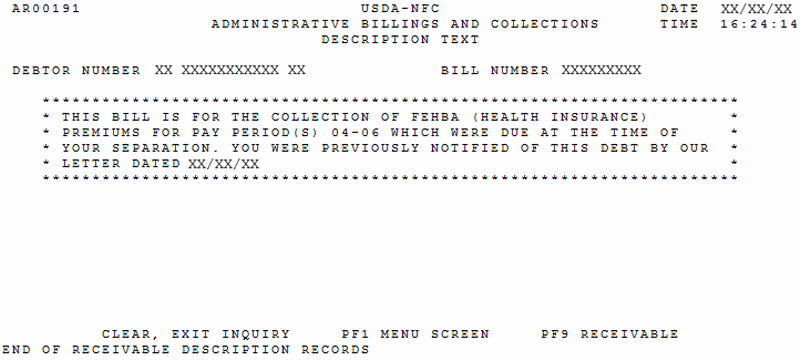
The Description Text Fields are displayed as follows:
Description Text Field |
Descriptions |
|---|---|
Debtor Number |
System generated Positions 1-2 - Displays the Department Code that identifies the debt's originating Agency. - Travel Advances (ADVN) |
Bill Number |
System generated Displays the 9- or 10-digit number that identifies the system-generated bill as follows: Position 1 - Billing year |
Description Text |
System generated Displays a full explanation of the charges billed, including any computations used in determining the amount due. Used for billing description. |
The following options are available:
- Press to return to the ABCOINQ Main Menu.
- Press to access the Receivable Record screen.
- Press or to exit ABCOINQ.
Viewing Receivable Details
The Receivable Details screens displayed below contains data related to FEHB-LWOP bills only, listing charges specific to individual pay periods. It is accessed by pressing , Detail Recs, directly from the receivable record.
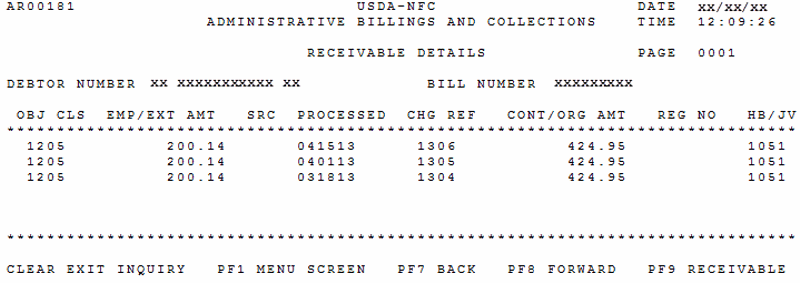
The Receivable Details Screen fields are displayed as follows:
Receivable Details Screen Fields |
Description |
|---|---|
Debtor Number |
System generated Positions 1-2 - Displays the Department Code that identifies the debt's originating Agency. - Travel Advances (ADVN) |
Bill Number |
System generated Displays the 9-or 10-digit number that identifies the system-generated bill as follows: Position 1 - Billing year |
Obj Cls |
System generated Displays the object classification code that is used for accounting purposes and defines the type of collection of receivables. |
Emp/Ext Amt |
System generated Displays the employee's exempted amount of the FEHB premium for the indicated pay period. |
SRC Processed |
System generated Displays the date the file was updated in NFC's database. |
Chg Ref |
System generated Displays the year and pay period the employee went into FEHB non-pay status. |
Cont/Org Amt |
System generated Displays the Agency's share of the FEHB cost. |
Reg No |
System generated Displays the six-digit Journal Voucher (JV) accounting control number. For NFC use only. |
HB/JV |
System generated Displays the health benefit journal voucher code used for accounting purposes. |
The following options are also available:
- Press to return to ABCOINQ Main Menu.
- Press to access the first Receivable Details screen.
- Press to access the second Receivable Details screen.
- Press to access the Receivable Record screen.
- Press or to exit ABCOINQ.
See Also |