Adding Leave Donations to a VLTP Account on Behalf of Employees
Donations to leave transfer accounts can either be entered by the donating employees through the Leave Transfer Program section on the Employee Main Menu page, or they may be entered by a LTP Manager (or HR administrator with LTP rights) from the LTP Management page. Donations must be approved before they can be used by an approved recipient.
To Add a Donation to a VLTP Account:
- Select the LTP Management link from the Leave Transfer Program section on the HR Administrator Main Menu page. The LTP Management page is displayed.
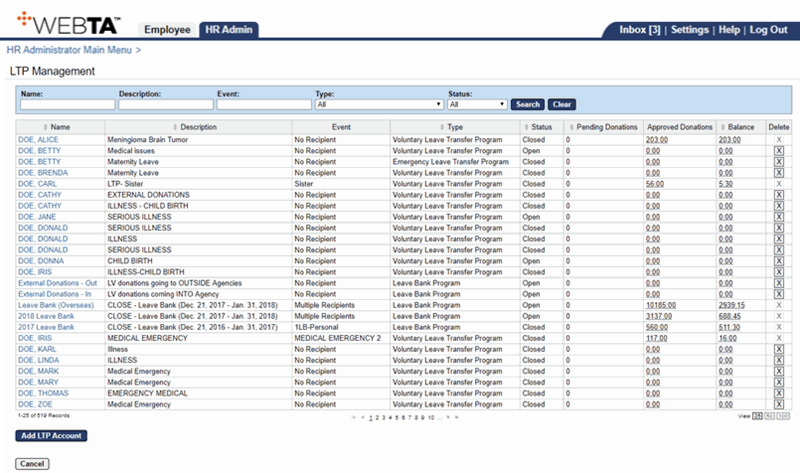
- Select the applicable recipient.
OR
Enter the recipient's name and select the button.
The Edit LTP Account page is displayed.
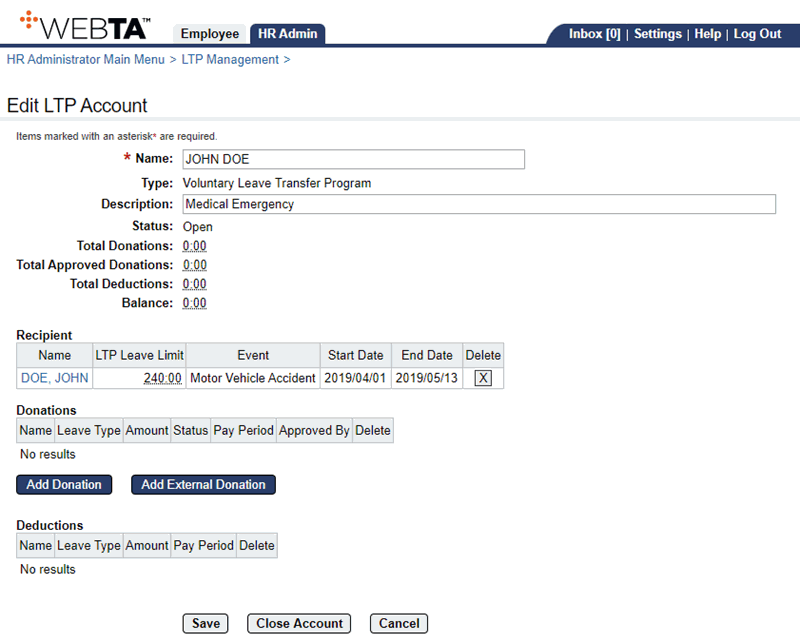
- Select the button. The Select Donor page is displayed.

- Select the applicable donor.
OR
Enter the donor's name and select the button.
The Add LTP Donation Page is displayed with the donor's name and position information listed.
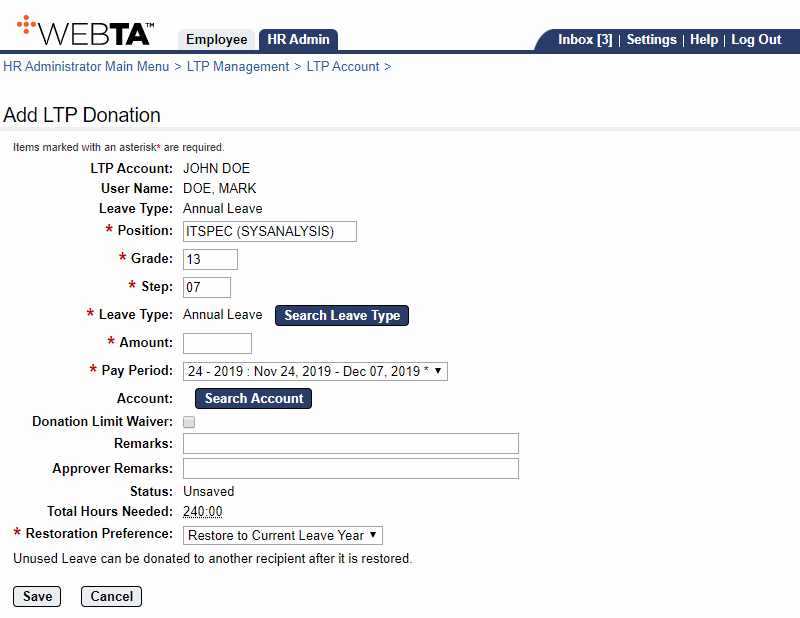
- Complete or edit the following fields:
- Select the button. The Edit LTP Account page is displayed with the status as and the message .
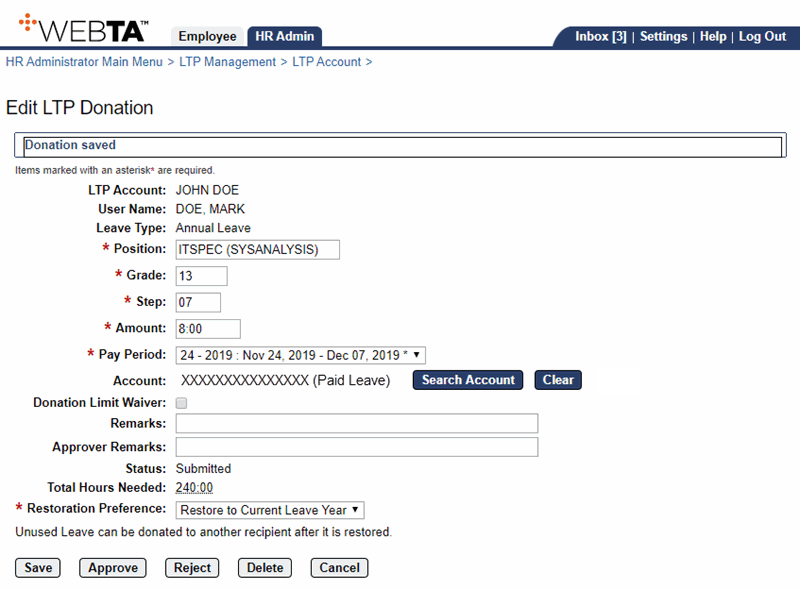
At this point, the following options are available:
Step
Description
Select the button
Saves the LTP donation. You remain on the page and the message is displayed.
Select the button
Approves the LTP donation. You remain on the page and the message and the button are displayed.
Select the button
Rejects the LTP donation. You remain on the page and the message and the button are displayed.
Select the button
Deletes the LTP donation. You remain on the page and the message is displayed.
Select the button
Returns you to the Edit LTP Account page.
Select the tab
Returns you to the HR Administrator Main Menu page.
Select
Logs you out of webTA.
See Also |