Employee Profile
allows the Timekeepers to change an employee's profile information. Information that can be changed includes the employee's name, user ID, assigned Supervisor, assigned Timekeeper, organization, and active status.
To View or Edit an Employee's Profile:
- Select the employee from the Timekeeper Select Employee page or Search Results page following the directions found in Selecting an Employee or Searching for an Employee.
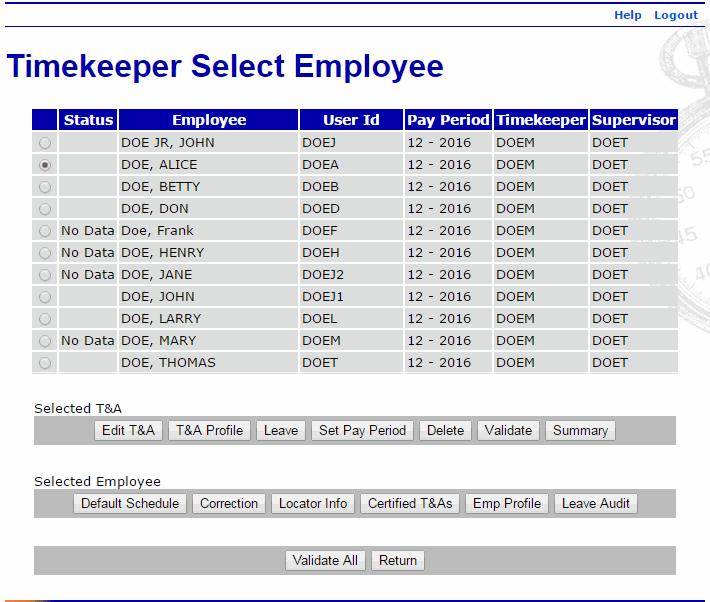
- Select the button from the Selected Employee list on the Timekeeper Select Employee page. The Employee Profile page is displayed.
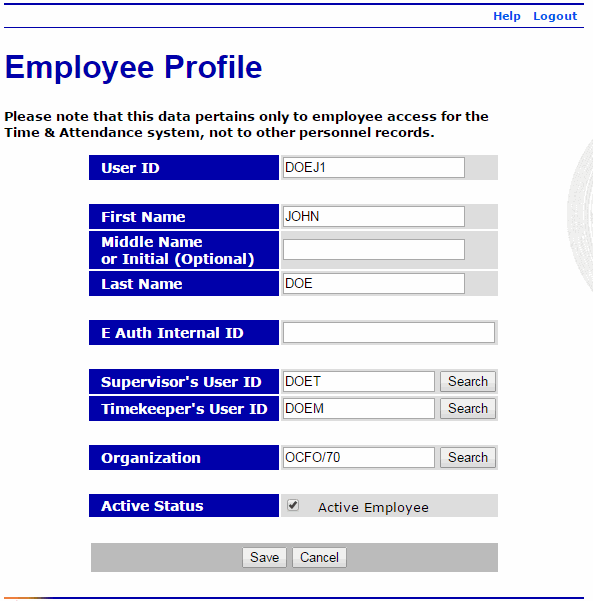
The following fields are displayed on the Employee Profile page:
Field
Description
User ID
Displays the employee's user ID.
First Name
Displays the employee's first name.
Middle Name or Initial (Optional)
Displays the employee's middle name or initial, if applicable.
Last Name
Displays the employee's last name.
E Auth Internal ID
N/A
Supervisor's User ID
Displays the user ID of the employee's Supervisor.
Timekeeper's User ID
Displays the user ID of the employee's Timekeeper.
Organization
Displays the employee's organizational structure.
Active Status
Indicates that the employee is active.
- Edit the applicable fields.
- Select the button to save the changes and return to the Timekeeper Select Employee page.
OR
Select the button to return to the Timekeeper Select Employee page.