T&A Profile
Timekeepers are allowed to add and/or edit information in an employee's T&A profile. The T&A profile includes the employee's basic payroll profile, including tour of day and pay plan. Additional fields are available for special case T&A processing, such as a final T&As.
To Add, Edit, or View an Employee's T&A Profile:
- Select the employee from the Timekeeper Select Employee or Search Results page following the directions found in Selecting an Employee or Searching for an Employee.
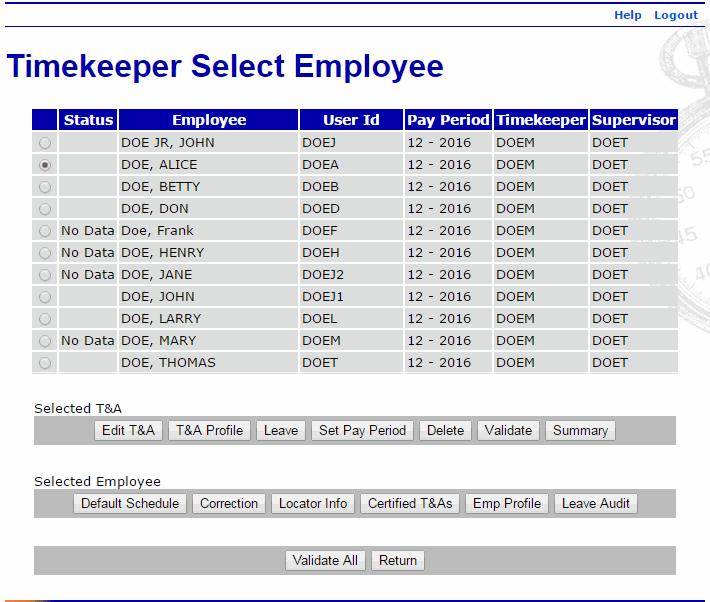
- Select the button from the Selected T&A list on the Timekeeper Select Employee page. The T&A Profile page is displayed.
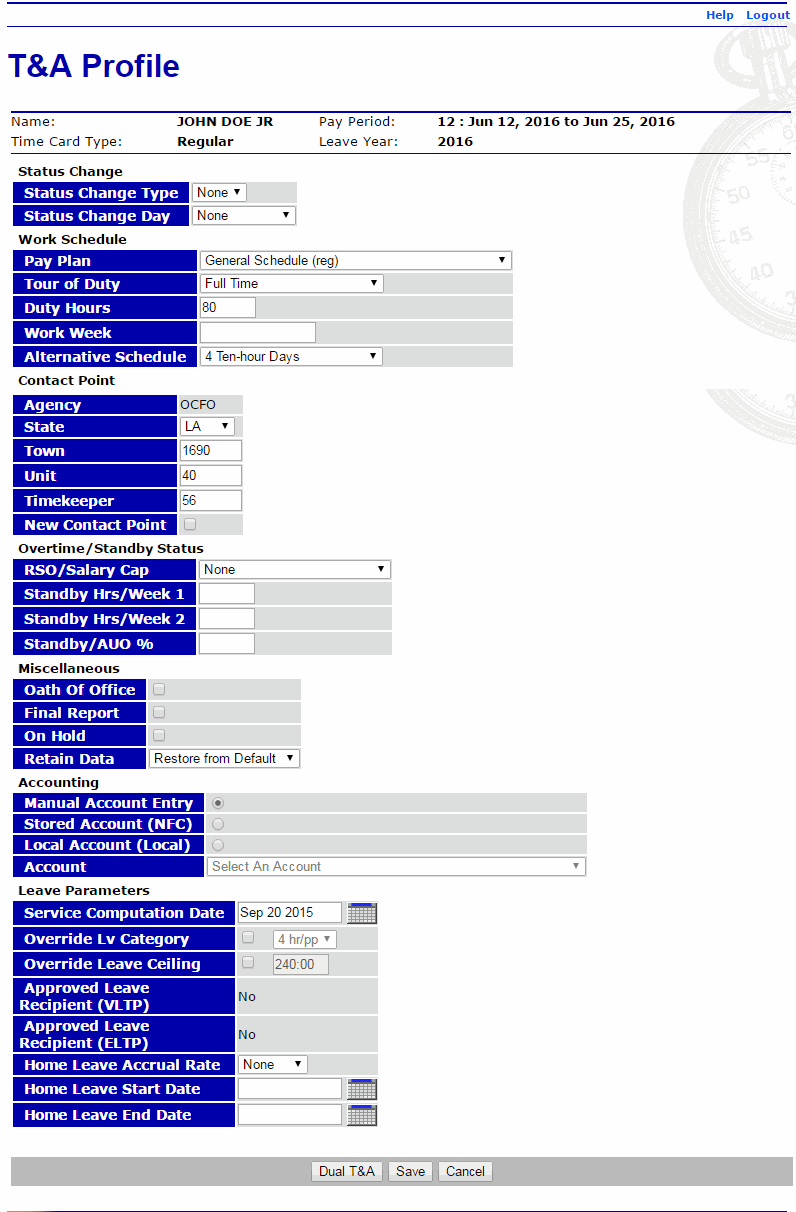
- Complete or edit the fields as follows:
Field
Description/Instruction
Status Change
Indicates a status change for the employee.
Status Change Type
Select the type from the drop-down list. Valid values are , , or . and apply when employment status actually starts and ends in a given pay period.
Status Change Day
If the status change type is set to or , select the day of the status change from the drop-down list.
Work Schedule
Displays the employee's work schedule information.
Pay Plan
Displays the employee's pay plan.
Tour of Duty
Displays the employee's tour of duty.
Duty Hours
Displays the employee's scheduled biweekly hours. For full-time employees, this number should be .
Work Week
Displays the employee's regular schedule.
Alternative Schedule
Displays the employee's alternative or compressed work schedule, if applicable.
Contact Point
Displays the employee's T&A contact point.
Agency
Displays the employee's Agency.
State
Displays the employee's 2-position alpha State code.
Town
Displays the 4-digit town code for the employee's duty station.
Unit
Displays the employee's 2-digit unit code.
Timekeeper
Displays the 2-digit code of the employee's Timekeeper.
New Contact Point
Select this box if the employee's contact point information changed during a pay period.
Overtime/Standby Status
Displays the employee's approved overtime information.
RSO/Salary Cap
Enter the employee's regularly scheduled overtime hours (RSO) in the first, second, or both weeks of the pay period.
Standby Hrs/Week 1
Enter the number of standby or Administratively Uncontrollable Overtime (AUO) hours the employee is entitled to work in the first week of the pay period.
Standby Hrs/Week 2
Enter the number of standby or AUO hours the employee is entitled to work in the second week of the pay period.
Standby/AUO %
Enter the number of hours of standby used in the pay period or the percentage of AUO. Enter to end standby hours.
Miscellaneous
Displays other relevant information to the employee's T&A.
Oath of Office
Select this box if this is the first T&A for this employee within your Agency (i.e., an accession action).
Final Report
Select this box if this is the last T&A for this employee (i.e., a separation action).
On Hold
Select this box when a T&A is not required for an employee.
Retain Data
Allows the Timekeeper to control how much and what type of data is maintained from one pay period to the next. Valid values are:
Value
Meaning
Deletes all payroll information at the beginning of the pay period.
Retains all payroll information.
Retains the transaction code and accounting information, deleting only the hours.
Restores data to the default schedule each pay period.
Restores data to the default schedule each pay period; only exceptions to the employee's default schedule need to be entered.
N/A
Accounting
Displays the employee's accounting information.
Manual Account Entry
Select this option to allow the employee or Timekeeper to choose the accounting code individually for each transaction included on the T&A.
Stored Account (NFC)
Select this option to allow all transactions on the T&A to use accounting stored by NFC. The accounting is not set in the build file, and the accounting section on the T&A displays instead of showing the actual accounting.
Local Account (Local)
Select this option to allow the employee to use the same accounting code within the application (not stored at NFC).
Account
Select the accounting code from the drop-down list to use on the T&A when Stored Account (NFC) or Local Account (Local) has been selected.
Leave Parameters
Description/Instruction
Service Computation Date
Defaults to the day of entry. Use the calendar to change the date, if needed. This field is used to determine the employee's annual leave earning category. When this field is completed by the Timekeeper (or Master Timekeeper), webTA automatically adjusts the annual leave category when 3 and 15 years of service have been reached.
Override Lv Category
Used to set the Annual Leave Category for an employee.
Override Leave Ceiling
Used to set an alternative leave ceiling for an employee. Selecting this option overrides the automatic reset of the leave ceiling at the end of the calendar year.
Approved Leave Recipient (VLTP)
Indicates if (in the pay period) the employee is eligible for donated leave as an approved Voluntary Leave Recipient.
Approved Leave Recipient (ELTP)
Indicates if (in the pay period) the employee is eligible for donated leave as an approved Emergency Leave Recipient.
Home Leave Accrual Rate
Used to set an alternative home leave accrual rate for an employee. Selecting this option overrides the automatic reset of the accrual rate at the end of the calendar year, preserving the override value.
Home Leave Start Date
Displays the earliest date the employee is eligible for home leave.
Home Leave End Date
Displays the latest date the employee is eligible for home leave.
- Select the button.