Default Schedule
allows Timekeepers to create or modify a default schedule for a selected employee. The default schedule is used by employees whose T&A data changes little from one pay period to the next. To activate the Default Schedule function for an employee, the Retain Data field in the Miscellaneous section on the employee's T&A Profile must be set to or . For more information on the T&A Profile page, see T&A Profile.
To Add, Edit, or View an Employee's Default Schedule:
- Select the employee from the Timekeeper Select Employee page or Search Results page following the directions found in Selecting an Employee or Searching for an Employee.
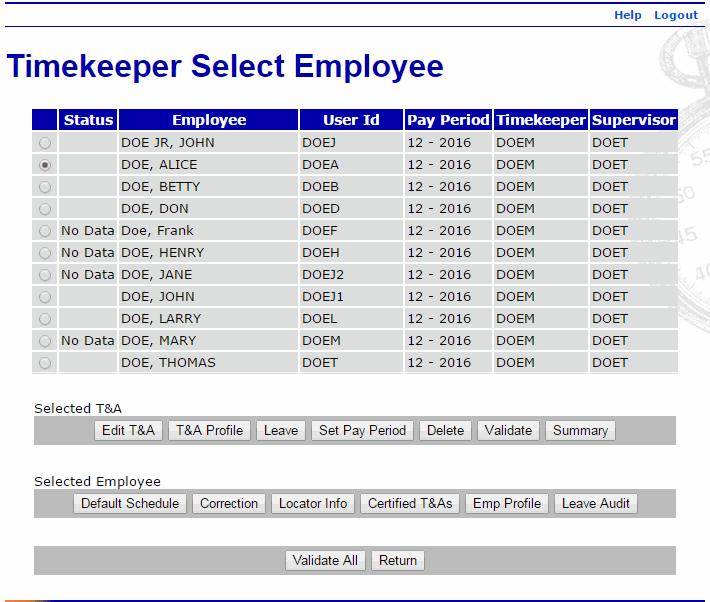
- Select the button from the Selected Employee list on the Timekeeper Select Employee page. The T&A Data: Default Schedule page is displayed.
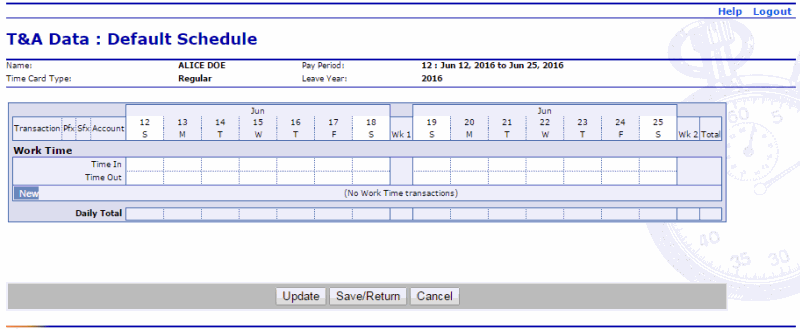
- Select the button in the Work Time section of the T&A. The New Work Time Activity page is displayed.
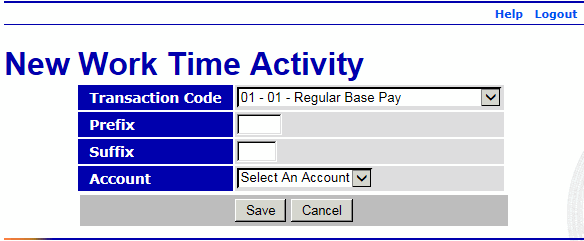
- Complete the fields as follows:
Field
Instruction
Transaction Code
Select the applicable work time TC from the drop-down list.
Prefix
Enter the prefix code, if applicable.
Suffix
Enter the suffix code, if applicable.
Account
Select the applicable accounting code from the drop-down list.
- Select the button. The T&A Data: Default Schedule page is displayed with the new TC (work time line) added. After you select the button to save the TC, the and buttons are available.
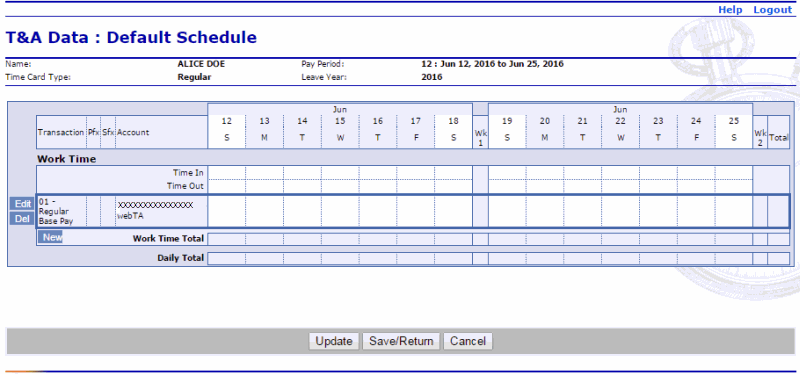
- In the Work Time section, enter the time scheduled to work (for each TC) as follows:
Field
Description/Instruction
Time In
Enter start time in hours and minutes in 15-minute increments.
Time Out
Enter stop time in hours and minutes in 15-minute increments.
TC Line
Enter time worked in hours and minutes. This field is required.
Work Time Total
Populated with the total work time for the day.
Daily Total
Populated with the daily total hours of all TCs for the day.
- Select the button to save the default schedule and remain on the T&A Data: Default Schedule page.
OR
Select the button to save the default schedule and return to the Timekeeper Select Employee page.
OR
Select the button to cancel the action and return to the Timekeeper Select Employee page.