Viewing Certified T&As
webTA allows Timekeepers to view employee's certified T&As. Timekeepers have the ability to restrict the range of records viewed.
To View Certified T&As:
- Select the employee from the Timekeeper Select Employee page or Search Results page following the directions found in Selecting an Employee or Searching for an Employee.
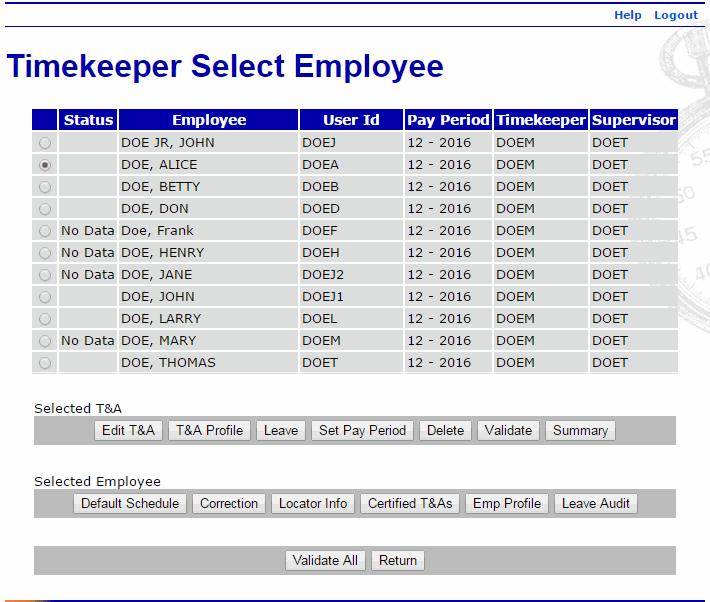
- Select the button from the Selected Employee list on the Timekeeper Select Employee page. The Certified T&A Summaries page is displayed with a list of all T&As processed in webTA.
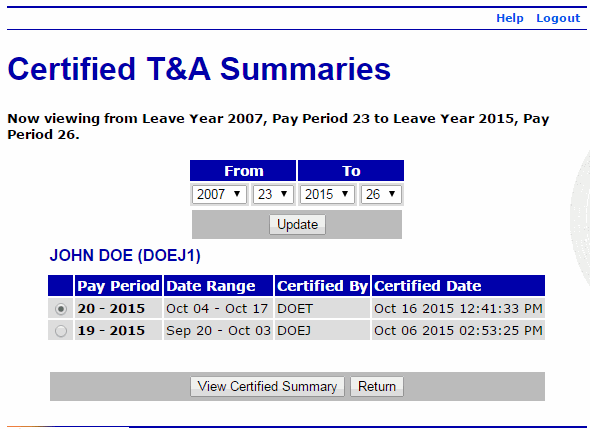
- Select the pay period to view.
- Select the button. The employee's certified T&A summary is displayed.
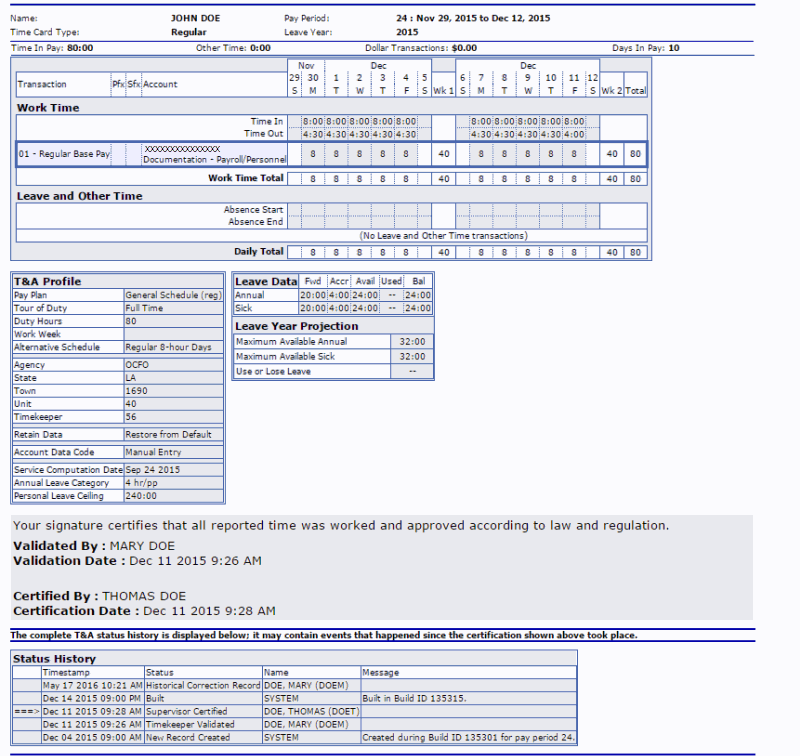
The following sections are displayed on the T&A Summary page:
- T&A Summary Header - Displays information for the pay period, including the employee's name, pay period number and date, and T&A type. It also includes the total work time, other time, and dollar transaction.
- Work Time - Displays the work time entered during the pay period.
- Leave and Other Time - Displays the leave and other time entered during the pay period.
- T&A Profile - Displays the employee's T&A profile information.
- Leave Data - Displays the pay period leave data.
- Leave Year Projections - Displays the projected leave available through the end of the leave year.
- Affirmed by and date - Displays who affirmed the T&A and the date and time affirmed.
- Certified by and date - Displays who certified the T&A and the date and time certified.
- Status History - Displays the status history of the T&A.
- Select the to close the Certified T&A Summary page and return to the Certified T&A Summaries page.
- Select the button to return to the Timekeeper Select Employee page.