Selecting an Employee
The Timekeeper Select Employee page displays a list of employees who are directly assigned to or delegated to the Timekeeper. If both are in the list, the employees directly assigned to the Timekeeper are listed first. There are two lists with functions available to perform on the selected T&A or selected employee.
To Select an Employee:
- Select the button from the Timekeeper Main Menu page. The Timekeeper Select Employee page is displayed.
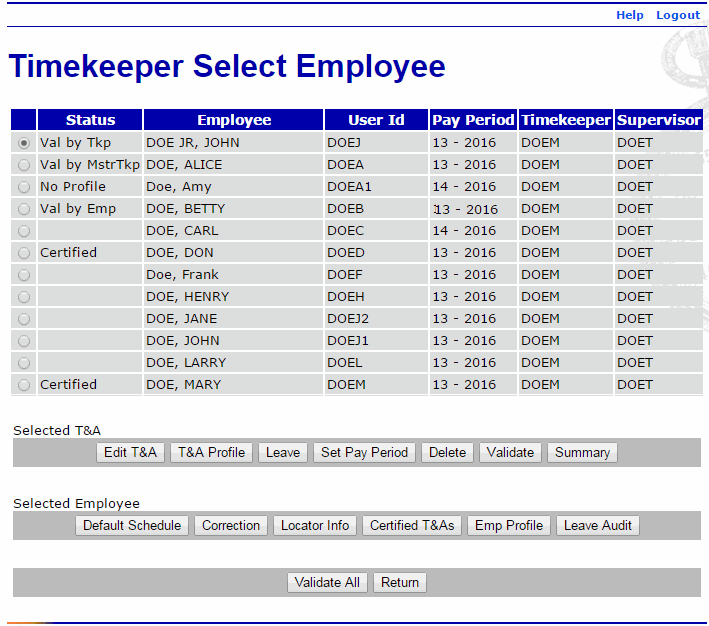
The following fields are displayed on the Timekeeper Select Employee page:
Field
Description
Status
Displays the status of each T&A. Valid values are:
Value
Meaning
T&A Profile does not exist for this employee. A T&A Profile must be established before T&A functions can be performed.
T&A validated by employee.
T&A validated by employee's Timekeeper.
T&A validated by employee's Master Timekeeper.
T&A certified by employee's Supervisor.
T&A Profile exists for this employee, but no T&As have been entered.
Employee
Displays the employee's name.
User Id
Displays the employee's user ID.
Pay Period
Displays the pay period number and year.
Timekeeper
Displays the Timekeeper's user ID.
Supervisor
Displays the Supervisor's user ID.
- Select the appropriate employee.
- Select the applicable action from the available choices.
The following buttons are available from the Selected T&A menu on the Timekeeper Select Employee page.
- Edit T&A
- T&A Profile
- Leave
- Set Pay Period
- Delete
- Validate
- Summary
The following buttons are available from the Selected Employee menu on the Timekeeper Select Employee page.
- Default Schedule
- Correction
- Locator Information
- Certified T&As
- Employee Profile
- Leave Audit
The following pages may be accessed by selecting the applicable button on the Timekeeper Select Employee page:
- T&A Data
- T&A Profile
- Leave Data
- Set Employee Pay Period
- Validation Summary
- T&A Summary
- T&A Data: Default Schedule Page
- Employee Regular Corrections
- Locator Info
- Certified T&A Summaries
- Employee Profile
- Leave Audit Report
- Select the button to return to the Timekeeper Main Menu page.