Entering Leave Donations on Behalf of Employees
Employee donations to leave transfer accounts can either be entered by the donating employees through the Leave/Premium Pay section on the Employee Main Menu page, or they may be entered by an HR Administrator from the Edit Account Transactions page. Donations must be approved by an HR Administrator before they can be used by an approved recipient.
To Enter a Leave Donation for an Employee:
- Select the button on the HR Administrator Main Menu page. The Select Account page is displayed.
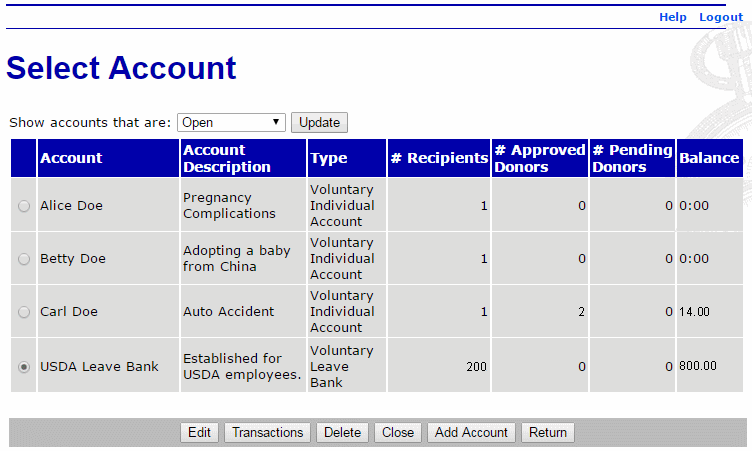
- Select the applicable leave recipient account.
- Select the button. The Edit Account Transactions page for the selected account is displayed.
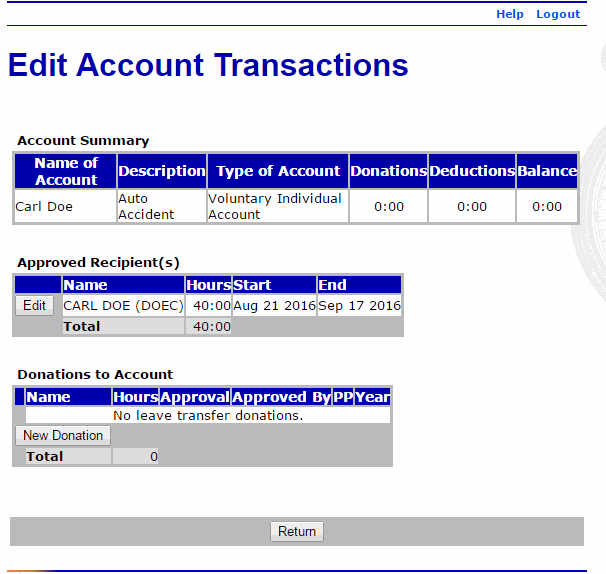
- Select the button under the Donations to Account section. The Select Employee page is displayed.
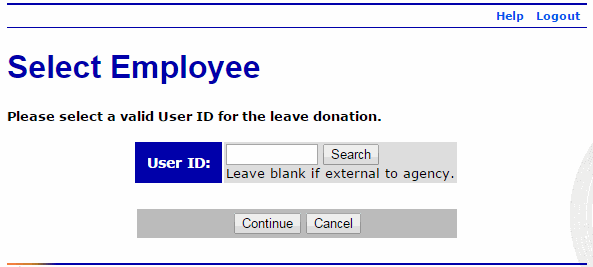
- Enter the webTA user ID of the employee making the leave donation. If unknown, select the button to search for the employee.
- Select the button. The Donations to Account page is displayed.
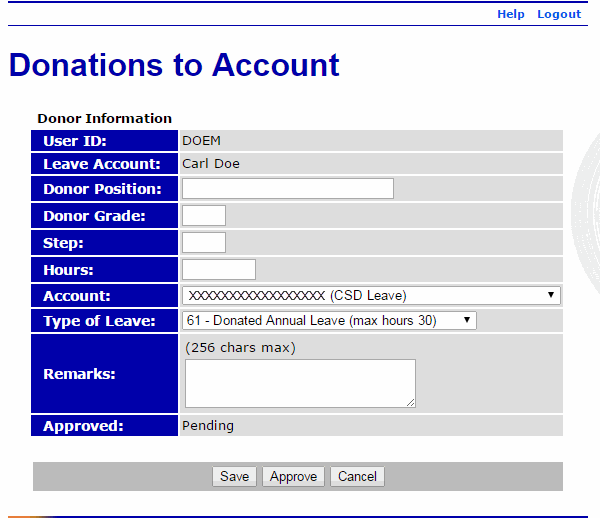
- Complete the fields as follows:
Field
Description/Instruction
User ID
Displays the user ID of the employee donating the leave.
Leave Account
Displays the leave recipient's name.
Donor Position
Enter the leave donor's position.
Donor Grade
Enter the leave donor's grade.
Step
Optional.
Enter the leave donor's step.
Hours
Enter the number of hours being donated.
Account
Select the applicable accounting code from the drop-down list.
Type of Leave
The selection defaults to and displays the number of hours available to donate (if an internal donor). Use the drop-down list to change the leave type from to .
Remarks
Enter remarks, if applicable.
Approved
Displays the donation status. Valid values are and .
- Select the button to save the donation in a status.
OR
Select the button to approve the donation immediately. The Edit Account Transaction page is displayed with the donation in an status.
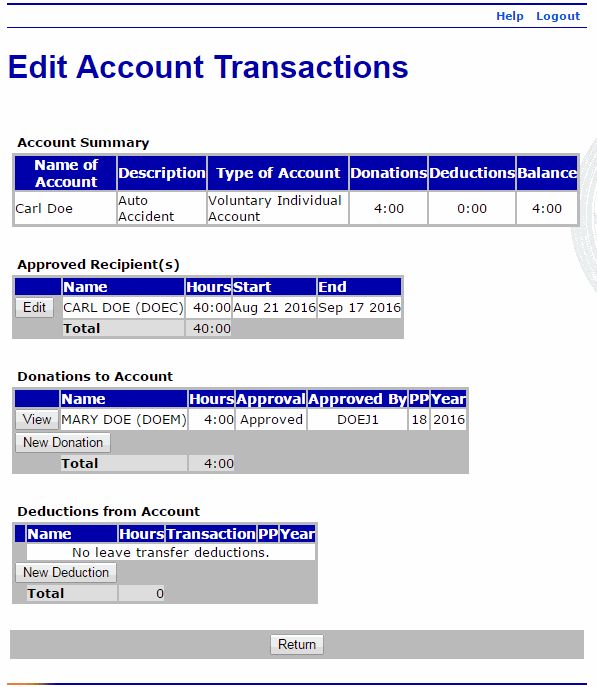
See Also |